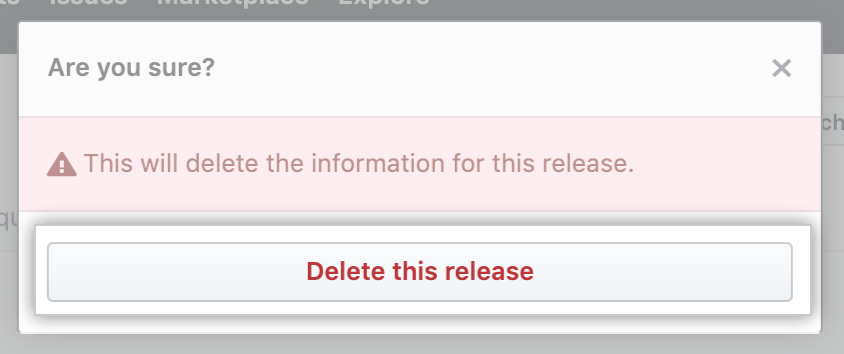Article version: Enterprise Server 2.17
Managing releases in a repository
You can create releases to bundle and deliver iterations of a project to users.
You can also publish a GitHub Action from a specific release in GitHub Marketplace. For more information, see "Publishing an action in the GitHub Marketplace" in the GitHub Developer documentation.
Creating a release
- On GitHub Enterprise, navigate to the main page of the repository.
- Under your repository name, click Releases.

- Click Draft a new release.
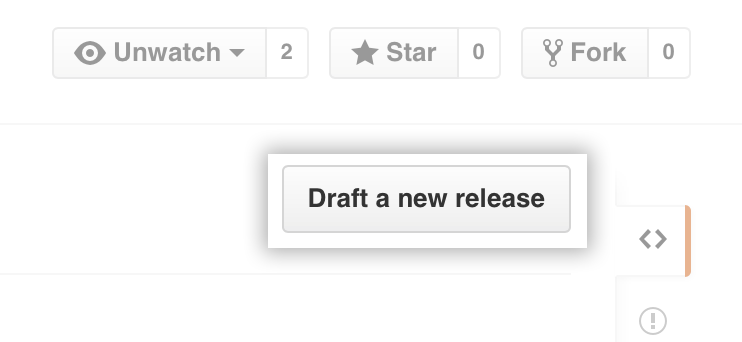
- Type a version number for your release. Versions are based on Git tags. We recommend naming tags that fit within semantic versioning.
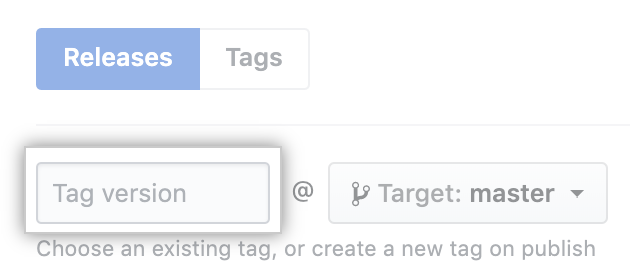
- Use the drop-down menu to select the branch that contains the project you want to release.
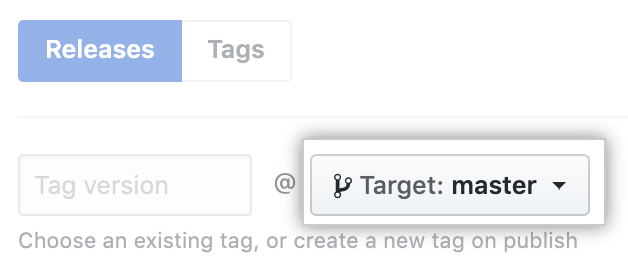
- Type a title and description for your release.
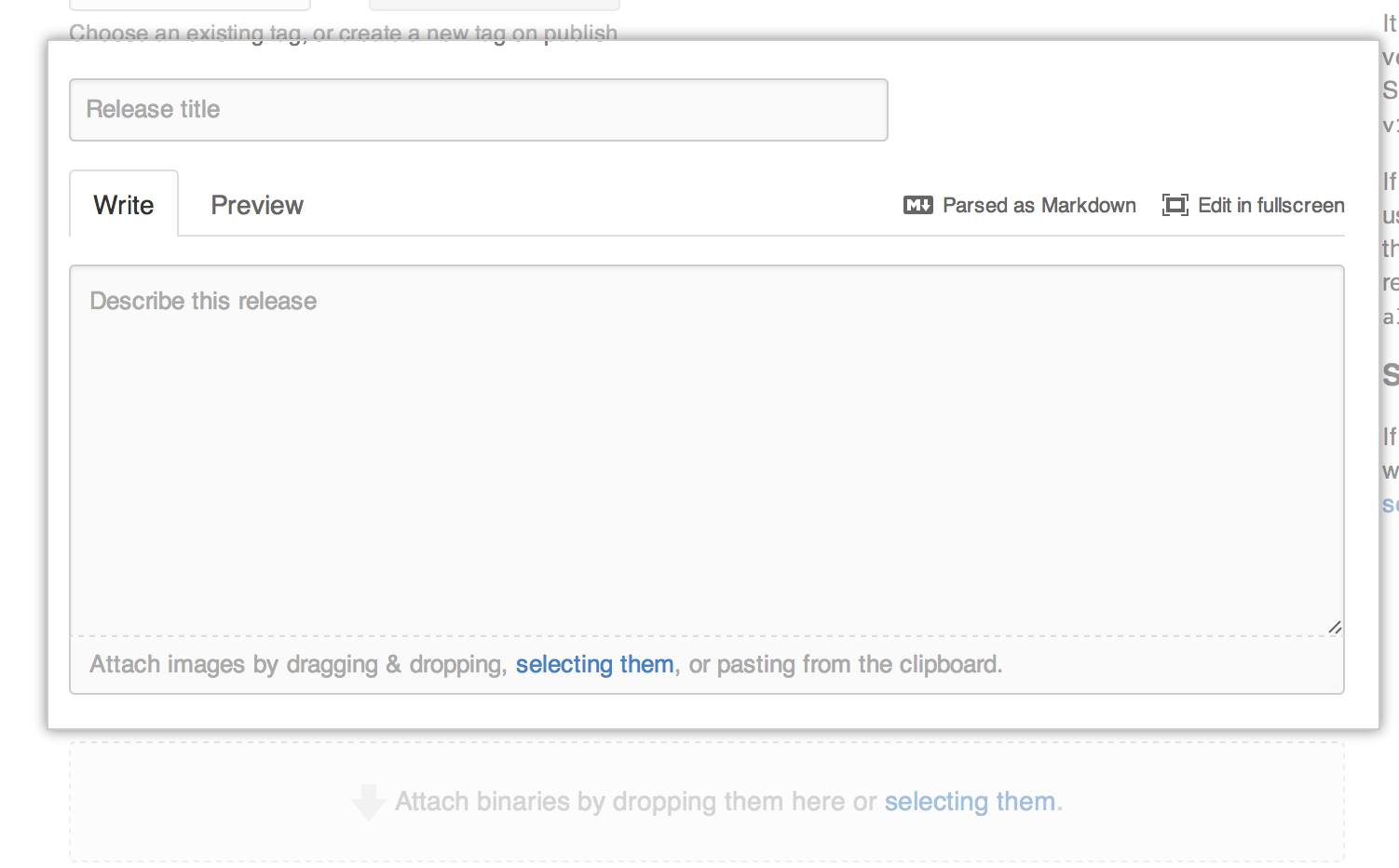
- Optionally, to include binary files such as compiled programs in your release, drag and drop or manually select files in the binaries box.

- To notify users that the release is not ready for production and may be unstable, select This is a pre-release.
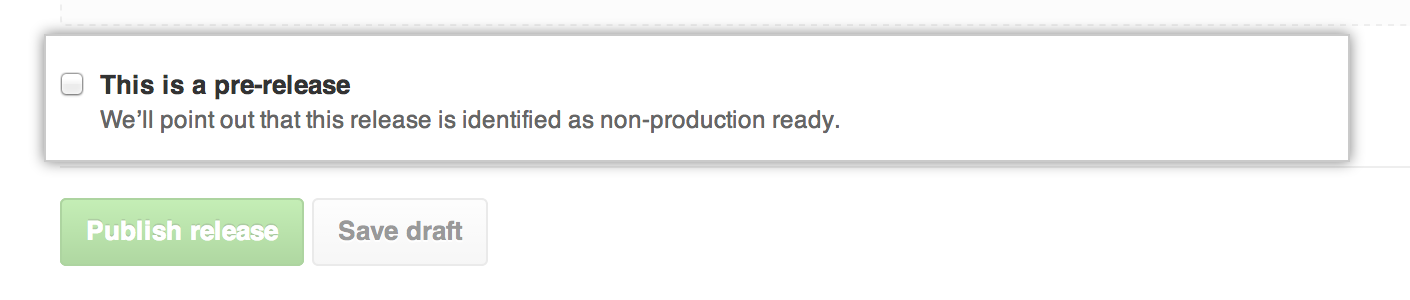
- If you're ready to publicize your release, click Publish release. To work on the release later, click Save draft.
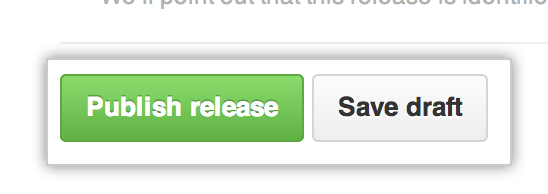
You can also automatically create a release from the command line or in a script. For more information, see "Releases" in the GitHub Developer documentation.
Editing a release
- On GitHub Enterprise, navigate to the main page of the repository.
- Under your repository name, click Releases.

- On the right side of the page, next to the release you want to edit, click Edit release.
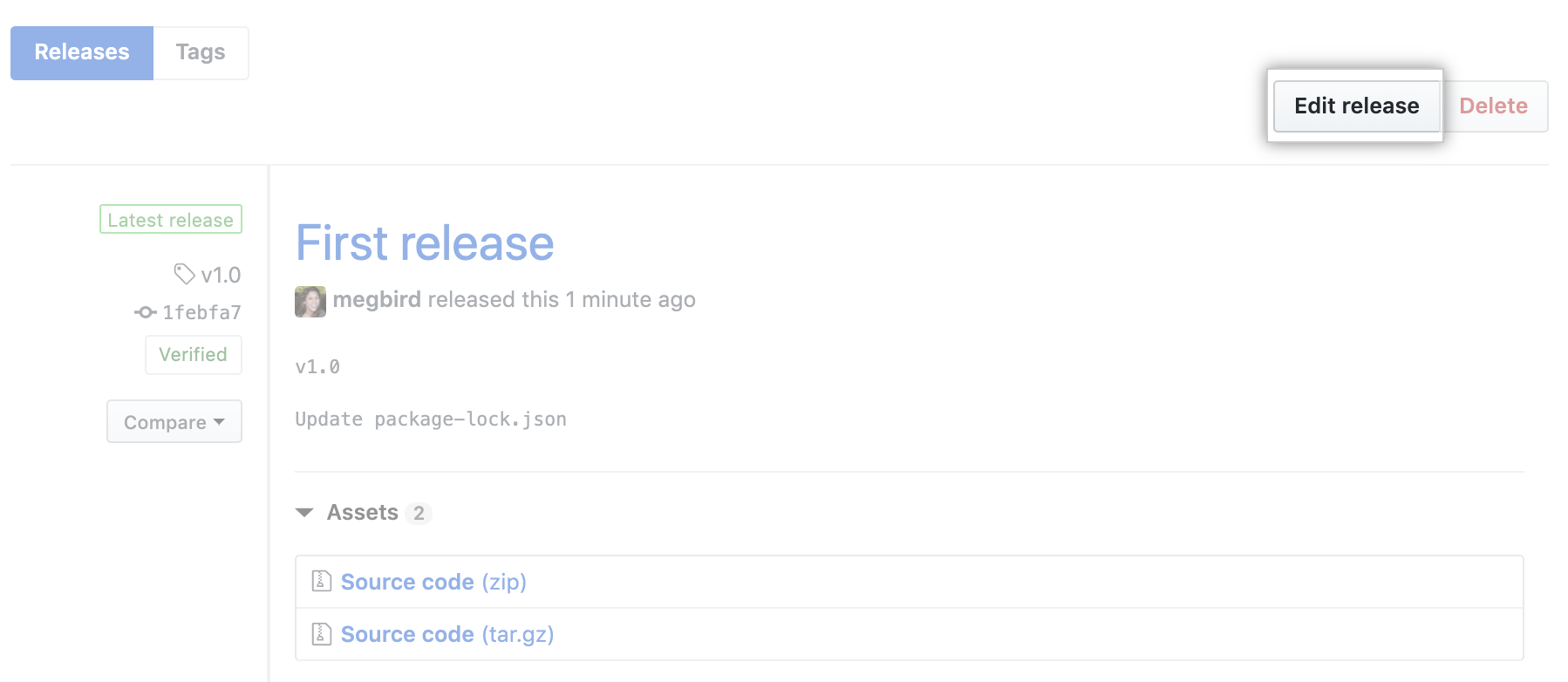
- Edit the details for the release in the form, then click Update release.
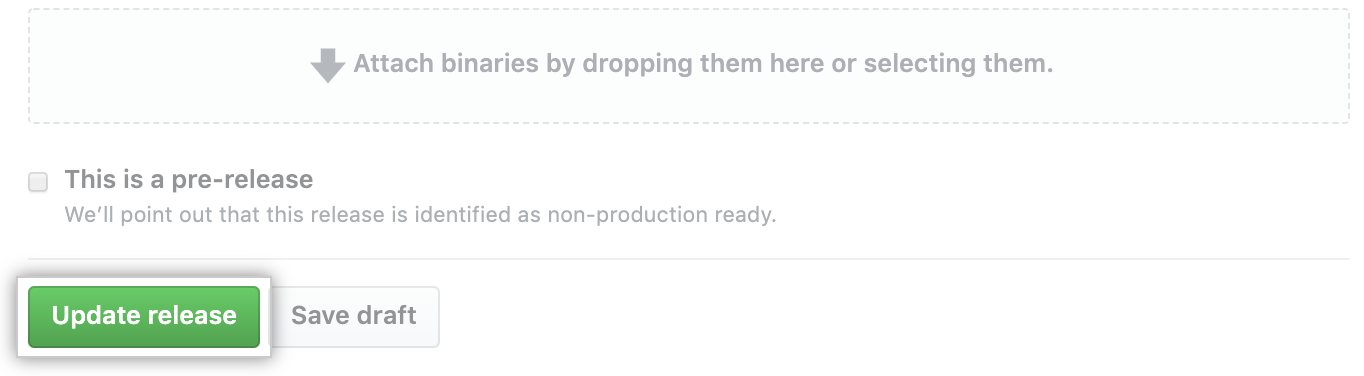
Deleting a release
You must remove all binary files attached to a release before you can delete a release.
- On GitHub Enterprise, navigate to the main page of the repository.
- Under your repository name, click Releases.

- Click the name of the release you wish to delete.
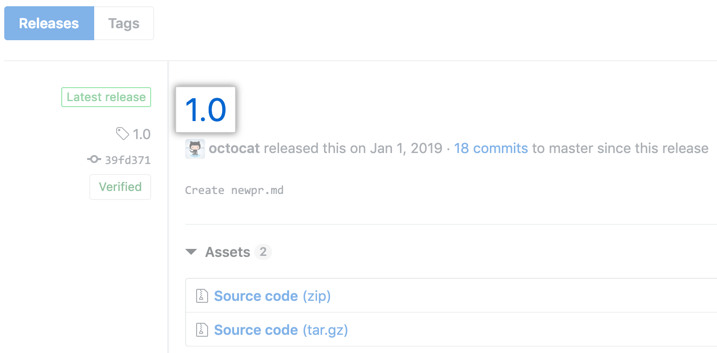
- In the upper-right corner of the page, click Delete.
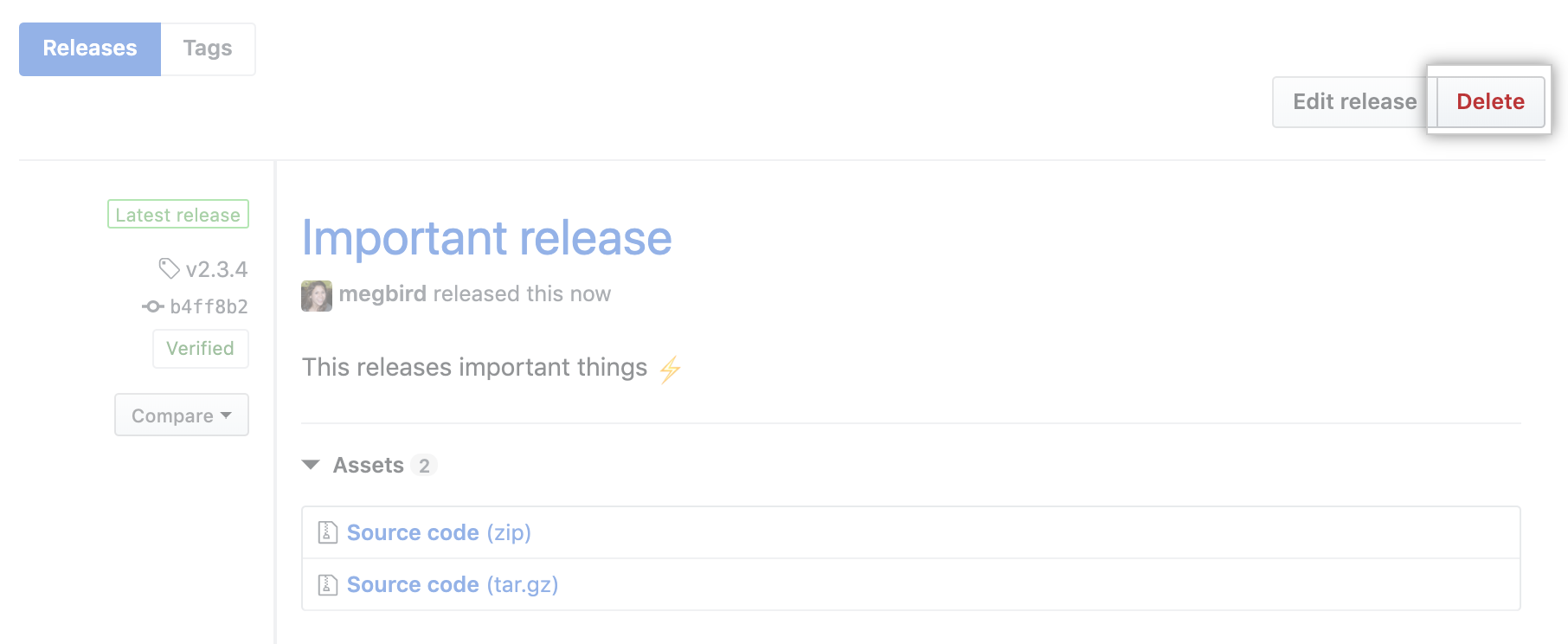
- Click Delete this release.