Article version: Enterprise Server 2.17
Marking notifications as read
You can mark web notifications as read without reviewing them. If an update is made to the conversation, you'll receive a new notification. You can also mark read notifications as unread, so you can easily find them again later.
For more information about how to access your web notifications, see "Accessing your notifications."
Marking a notification as read
- In the upper-right corner of any page, click .

- In the list of unread notifications, find the notification you would like to mark as read.
- On the right side of the notification, click .

Marking a notification as unread
- In the upper-right corner of any page, click .

- In the left sidebar, click Read.
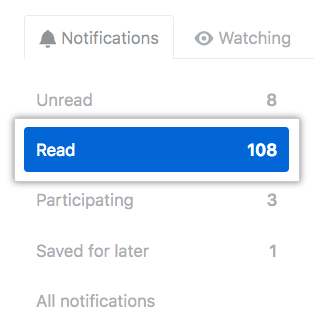
- In the list of read notifications, find the notification you would like to mark as unread.
- On the right side of the notification, click .

Marking all notifications as read
- In the upper-right corner of any page, click .

- In the upper right corner of the page, click Mark all as read.
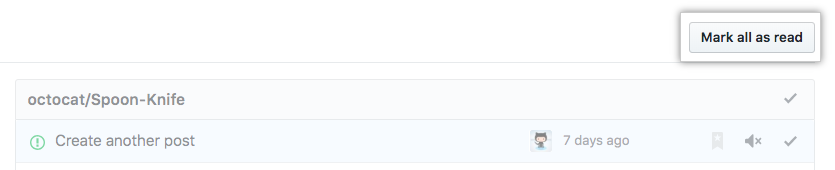
Marking all notifications from a repository as read
- In the upper-right corner of any page, click .

- In the left sidebar, click the name of the repository for which you'd like to mark all notifications as read.
- In the list of notifications, on the right side of the repository name, click .
