About management of Advanced Security features
You can use Advanced Security features to harden security for the organizations in your enterprise. To streamline management of Advanced Security, you can enable or disable each feature for all existing and/or new repositories within the organizations owned by your enterprise.
For information about buying a license for GitHub Advanced Security, see "About billing for GitHub Advanced Security."
If you have disallowed GitHub Advanced Security for an organization, that organization will not be affected by enabling a feature for all existing repositories or for all new repositories. For more information about disallowing GitHub Advanced Security for an organization, see "Enforcing policies for code security and analysis for your enterprise."
When you enable one or more security and analysis features for existing repositories, you will see any results displayed on GitHub within minutes.
Managing Advanced Security features
Note: If you enable GitHub Advanced Security, active committers to these repositories will use GitHub Advanced Security licenses. This option is deactivated if you have exceeded your license capacity.
-
In the top-right corner of GitHub Enterprise Server, click your profile photo, then click Enterprise settings.

-
In the enterprise account sidebar, click Settings.
-
In the left sidebar, click Code security & analysis.
-
Optionally, enable or disable a feature for all existing repositories.
-
To the right of the feature, click Disable all or Enable all. If the control for "GitHub Advanced Security" is disabled, you have no available licenses for GitHub Advanced Security.
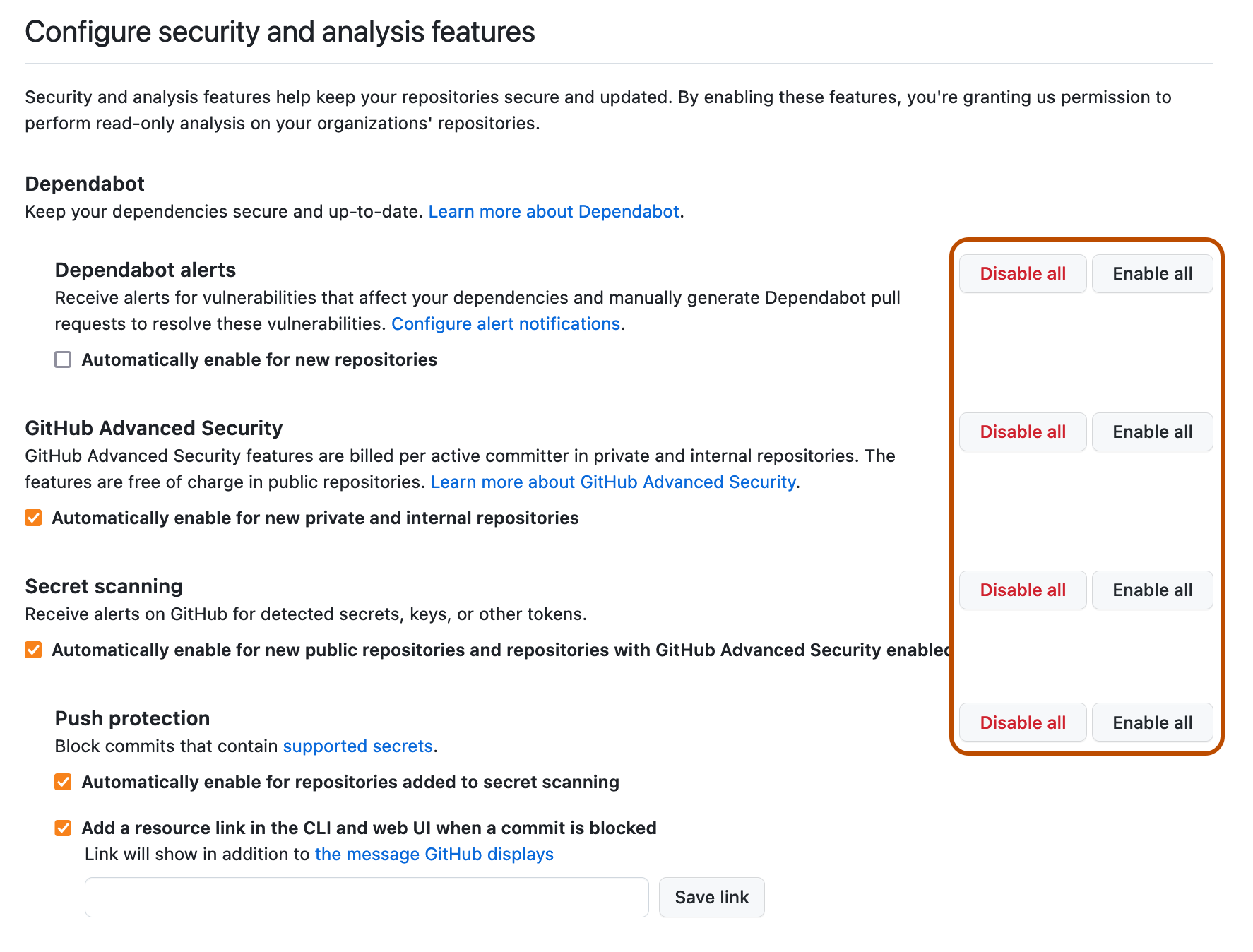
-
To confirm the change, click the Enable/Disable all or Enable/Disable for eligible repositories button in the dialog that is displayed.
-
-
Optionally, to enable or disable a feature automatically when new repositories are added, select the checkbox below the feature.