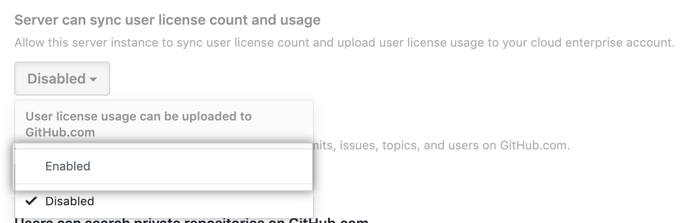About license synchronization
After you enable license synchronization, you'll be able to view license usage for your entire enterprise account, across GitHub Enterprise Server and GitHub Enterprise Cloud. GitHub Connect syncs license between GitHub Enterprise Server and GitHub Enterprise Cloud weekly. For more information, see "Managing your license for GitHub Enterprise."
You can also manually upload GitHub Enterprise Server user license information to GitHub Enterprise Cloud. For more information, see "Connecting GitHub Enterprise Server to GitHub Enterprise Cloud."
Enabling license synchronization
Before enabling license synchronization on your GitHub Enterprise Server instance, you must connect your GitHub Enterprise Server instance to GitHub.com. For more information, see "Connecting GitHub Enterprise Server to GitHub Enterprise Cloud."
-
Navigate to your enterprise account by visiting
https://HOSTNAME/enterprises/ENTERPRISE-NAME, replacingHOSTNAMEwith your instance's hostname andENTERPRISE-NAMEwith your enterprise account's name. -
In the enterprise account sidebar, click Settings.
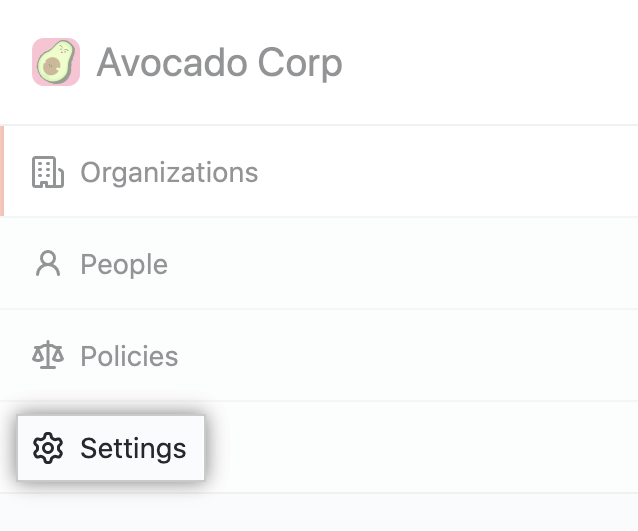
-
In the left sidebar, click GitHub Connect.
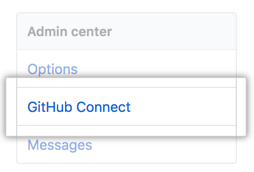
-
Under "Server can sync user license count and usage", use the drop-down menu and select Enabled.