If you configure a hostname instead of a hard-coded IP address, you will be able to change the physical hardware that your GitHub Enterprise Server instance runs on without affecting users or client software.
The hostname setting in the Management Console should be set to an appropriate fully qualified domain name (FQDN) which is resolvable on the internet or within your internal network. For example, your hostname setting could be github.companyname.com. We also recommend enabling subdomain isolation for the chosen hostname to mitigate several cross-site scripting style vulnerabilities. For more information on hostname settings, see Section 2.1 of the HTTP RFC.
Warning: Do not change the hostname for GitHub Enterprise Server after initial setup. Changing the hostname will cause unexpected behavior, up to and including instance outages.
- From an administrative account on GitHub Enterprise Server, click in the upper-right corner of any page.

- In the left sidebar, click Management Console.

- In the left sidebar, click Hostname.
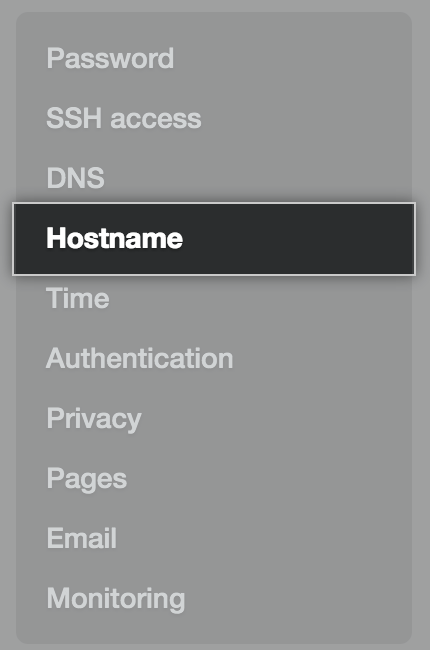
- Type the hostname you'd like to set for your GitHub Enterprise Server instance.
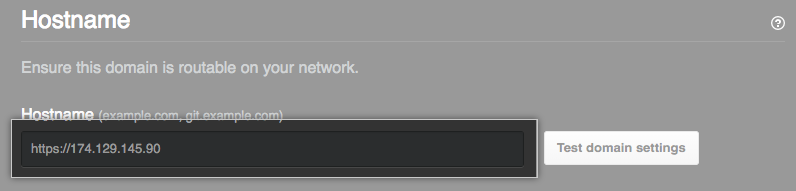
- To test the DNS and SSL settings for the new hostname, click Test domain settings.
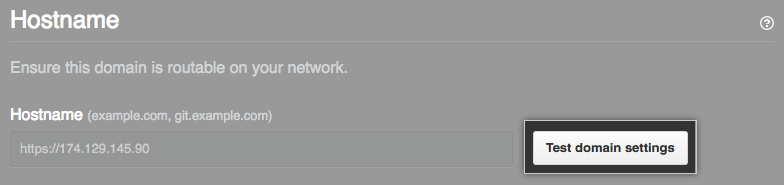
- If you don't receive a green checkmark next to all entries, review your configuration for the setting that failed. For more information, see "Configuring DNS nameservers."
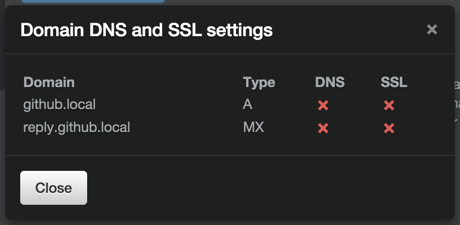
- Under the left sidebar, click Save settings.
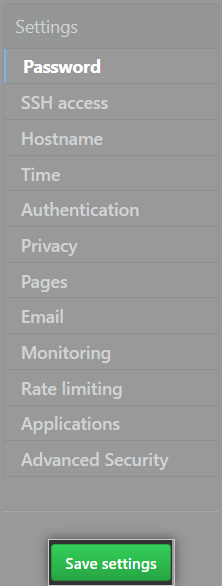
- Wait for the configuration run to complete.
After you configure a hostname, we recommend that you enable subdomain isolation for your GitHub Enterprise Server instance. For more information, see "Enabling subdomain isolation."