Enabling rate limits for the GitHub Enterprise Server APIs
Enabling rate limits on the GitHub Enterprise Server APIs can prevent overuse of resources by individual or unauthenticated users. For more information, see "Resources in the REST API."
Note: The Management Console lists the time period (per minute or per hour) for each rate limit.
- From an administrative account on GitHub Enterprise Server, click in the upper-right corner of any page.

- In the left sidebar, click Management Console.

- Under "Rate Limiting", select Enable HTTP API Rate Limiting.

- Type limits for authenticated and unauthenticated requests for each API, or accept the pre-filled default limits.
- Under the left sidebar, click Save settings.
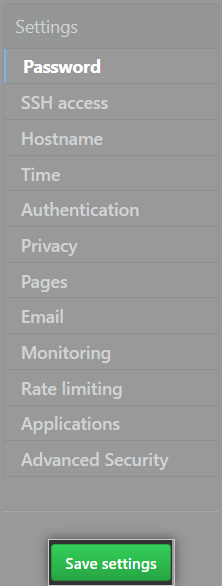
- Wait for the configuration run to complete.
Enabling secondary rate limits
Setting secondary rate limits protects the overall level of service on your GitHub Enterprise Server instance.
-
From an administrative account on GitHub Enterprise Server, click in the upper-right corner of any page.

-
In the left sidebar, click Management Console.

-
Under "Rate Limiting", select Enable Abuse Rate Limiting.

-
Type limits for Total Requests, CPU Limit, and CPU Limit for Searching, or accept the pre-filled default limits.
-
Under the left sidebar, click Save settings.
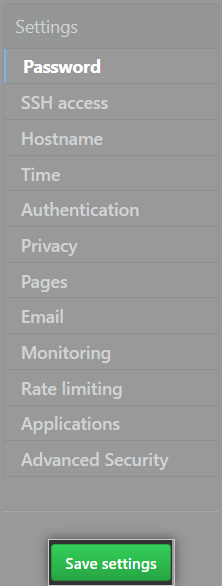
-
Wait for the configuration run to complete.
Enabling Git rate limits
You can apply Git rate limits per repository network or per user ID. Git rate limits are expressed in concurrent operations per minute, and are adaptive based on the current CPU load.
- From an administrative account on GitHub Enterprise Server, click in the upper-right corner of any page.

- In the left sidebar, click Management Console.

- Under "Rate Limiting", select Enable Git Rate Limiting.

- Type limits for each repository network or user ID.

- Under the left sidebar, click Save settings.
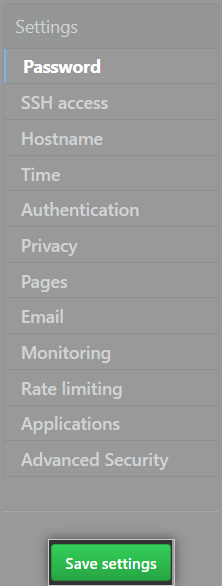
- Wait for the configuration run to complete.