About global webhooks
You can use global webhooks to notify an external web server when events occur within your enterprise. You can configure the server to receive the webhook's payload, then run an application or code that monitors, responds to, or enforces rules for user and organization management for your enterprise. For more information, see "Webhooks."
For example, you can configure your GitHub Enterprise Server instance to send a webhook when someone creates, deletes, or modifies a repository or organization within your enterprise. You can configure the server to automatically perform a task after receiving the webhook.
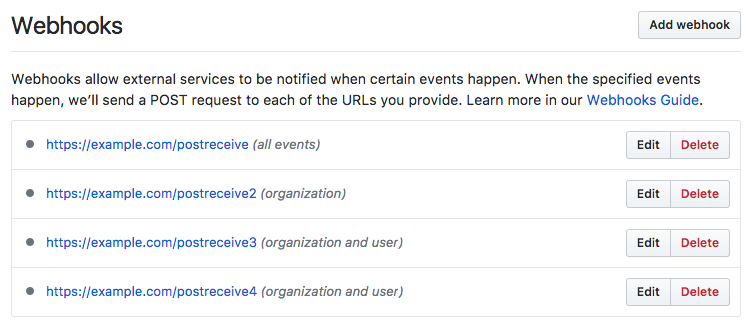
GitHub Enterprise Server APIsを使ってグローバルなwebhookを管理することもできます。 アクションの完全な一覧については、「グローバル Webhook」を参照してく� さい。
Adding a global webhook
-
GitHub Enterprise Server の右上で、ご自分のプロファイル写真をクリックしてから、 [Enterprise 設定] をクリックします。
![GitHub Enterprise Server のプロファイル写真のドロップダウン メニューの [自分の Enterprise]](https://githubdocs.azureedge.net/enterprise/3.2/assets/cb-35568/images/enterprise/settings/enterprise-settings.png)
-
エンタープライズ アカウントのサイドバーで、 [設定] をクリックします。
![エンタープライズ アカウントのサイドバー内の [設定] タブ](https://githubdocs.azureedge.net/enterprise/3.2/assets/cb-19488/images/help/business-accounts/enterprise-account-settings-tab.png)
-
[ 設定] で、 [フック] をクリックします。
![[Enterprise アカウント設定] サイドバーの [フック] タブ](https://githubdocs.azureedge.net/enterprise/3.2/assets/cb-23800/images/help/business-accounts/settings-hooks-tab.png)
-
Click Add webhook.

-
Type the URL where you'd like to receive payloads.
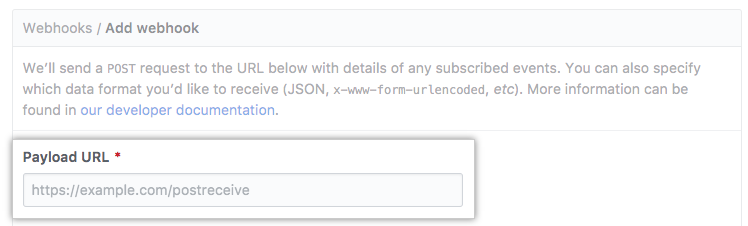
-
Optionally, use the Content type drop-down menu, and click a payload format.
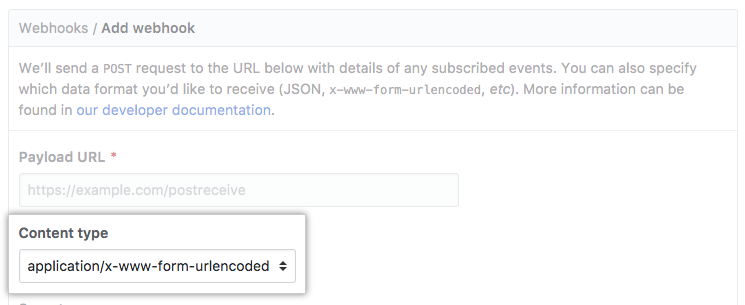
-
Optionally, in the Secret field, type a string to use as a
secretkey.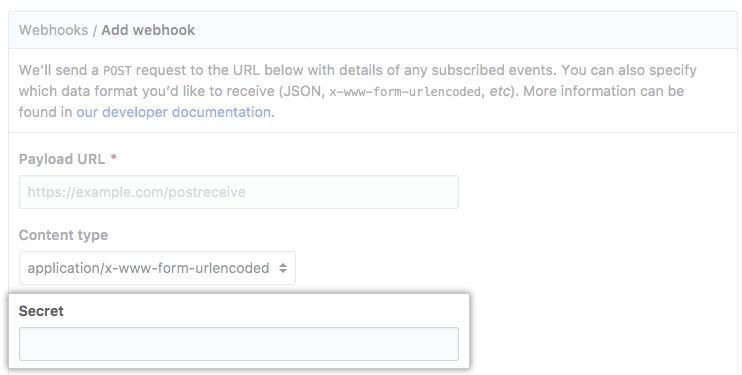
-
Optionally, if your payload URL is HTTPS and you would not like GitHub Enterprise Server to verify SSL certificates when delivering payloads, select Disable SSL verification. Read the information about SSL verification, then click I understand my webhooks may not be secure.
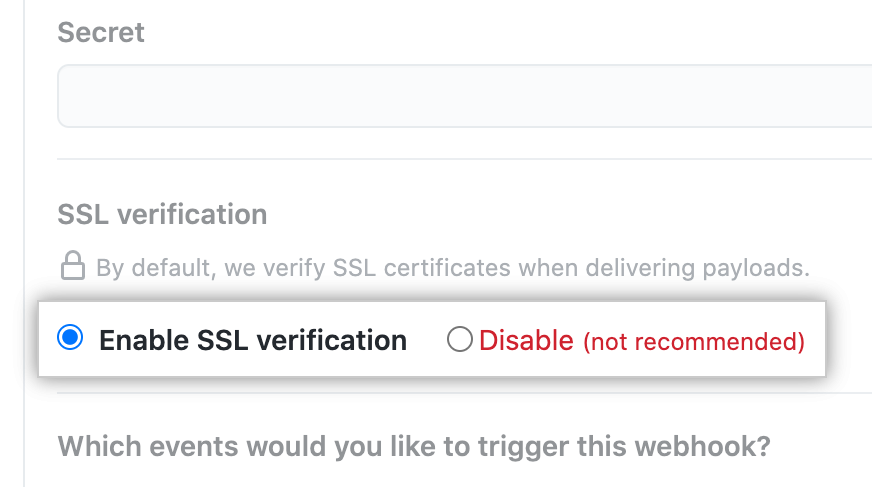
Warning: SSL verification helps ensure that hook payloads are delivered securely. We do not recommend disabling SSL verification.
-
Decide if you'd like this webhook to trigger for every event or for selected events.
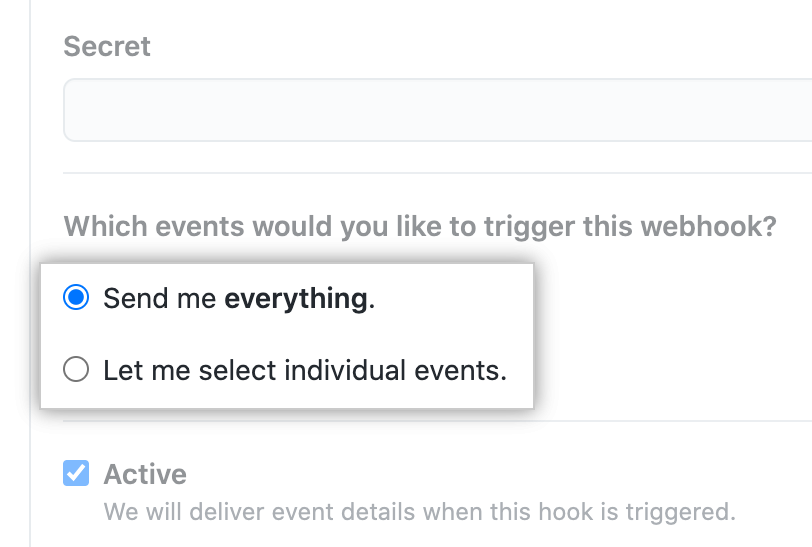
- For every event, select Send me everything.
- To choose specific events, select Let me select individual events.
-
If you chose to select individual events, select the events that will trigger the webhook.
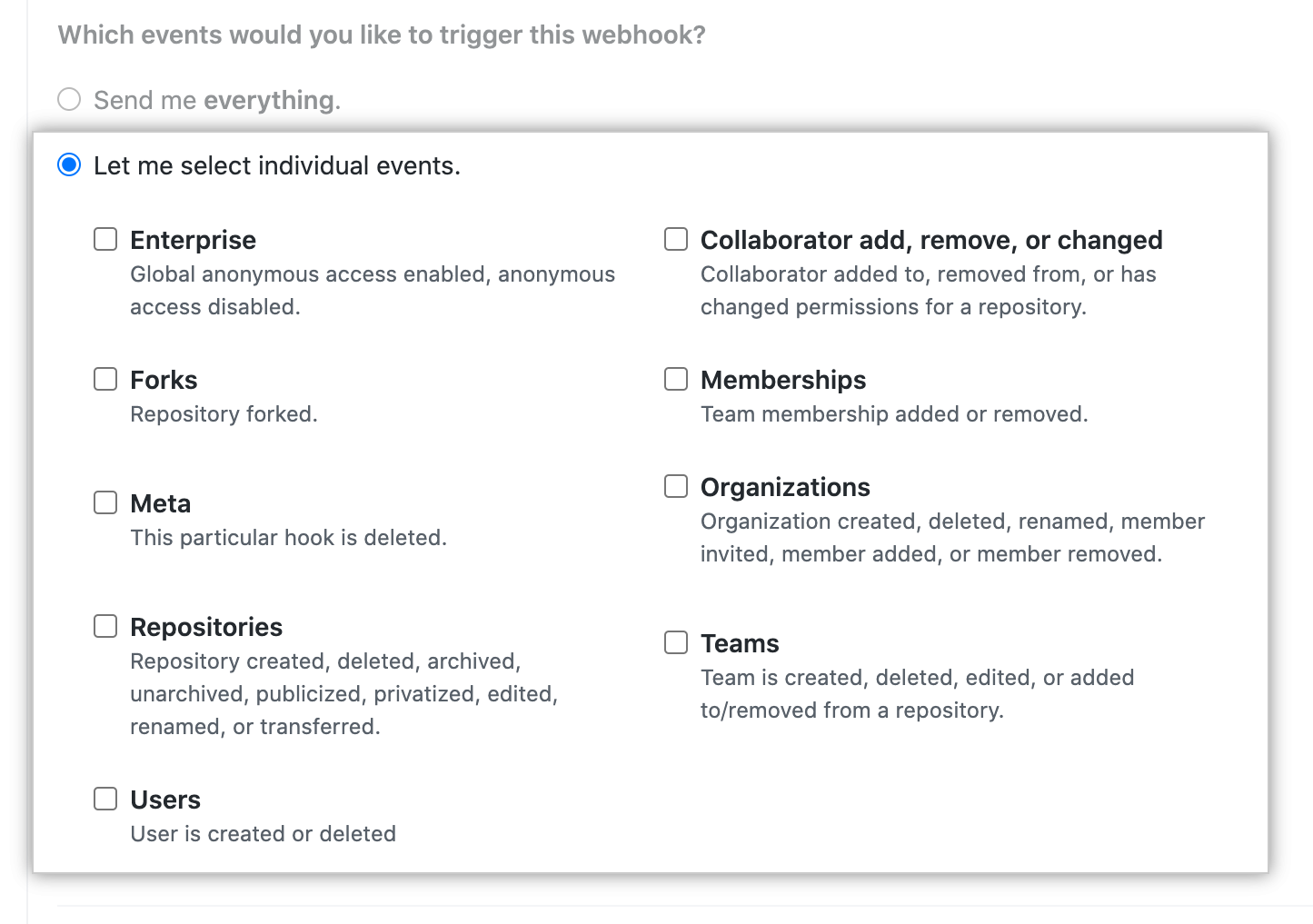
-
Confirm that the Active checkbox is selected.

-
Click Add webhook.
Editing a global webhook
- GitHub Enterprise Server の右上で、ご自分のプロファイル写真をクリックしてから、 [Enterprise 設定] をクリックします。
![GitHub Enterprise Server のプロファイル写真のドロップダウン メニューの [自分の Enterprise]](https://githubdocs.azureedge.net/enterprise/3.2/assets/cb-35568/images/enterprise/settings/enterprise-settings.png)
- エンタープライズ アカウントのサイドバーで、 [設定] をクリックします。
![エンタープライズ アカウントのサイドバー内の [設定] タブ](https://githubdocs.azureedge.net/enterprise/3.2/assets/cb-19488/images/help/business-accounts/enterprise-account-settings-tab.png)
- [ 設定] で、 [フック] をクリックします。
![[Enterprise アカウント設定] サイドバーの [フック] タブ](https://githubdocs.azureedge.net/enterprise/3.2/assets/cb-23800/images/help/business-accounts/settings-hooks-tab.png)
- Next to the webhook you'd like to edit, click Edit.
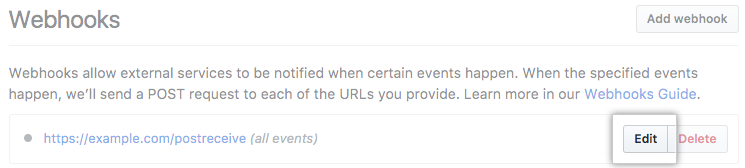
- Update the webhook's settings.
- Click Update webhook.
Deleting a global webhook
- GitHub Enterprise Server の右上で、ご自分のプロファイル写真をクリックしてから、 [Enterprise 設定] をクリックします。
![GitHub Enterprise Server のプロファイル写真のドロップダウン メニューの [自分の Enterprise]](https://githubdocs.azureedge.net/enterprise/3.2/assets/cb-35568/images/enterprise/settings/enterprise-settings.png)
- エンタープライズ アカウントのサイドバーで、 [設定] をクリックします。
![エンタープライズ アカウントのサイドバー内の [設定] タブ](https://githubdocs.azureedge.net/enterprise/3.2/assets/cb-19488/images/help/business-accounts/enterprise-account-settings-tab.png)
- [ 設定] で、 [フック] をクリックします。
![[Enterprise アカウント設定] サイドバーの [フック] タブ](https://githubdocs.azureedge.net/enterprise/3.2/assets/cb-23800/images/help/business-accounts/settings-hooks-tab.png)
- Next to the webhook you'd like to delete, click Delete.
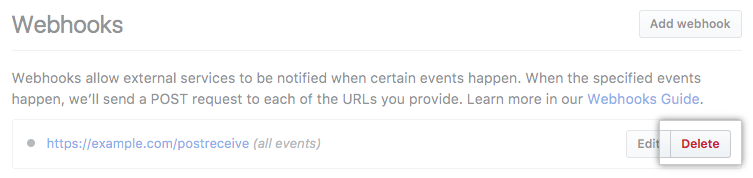
- Read the information about deleting a webhook, then click Yes, delete webhook.
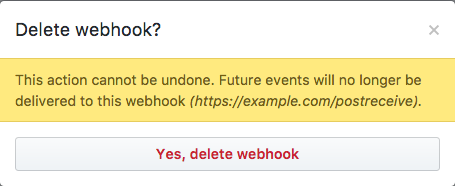
Viewing recent deliveries and responses
- GitHub Enterprise Server の右上で、ご自分のプロファイル写真をクリックしてから、 [Enterprise 設定] をクリックします。
![GitHub Enterprise Server のプロファイル写真のドロップダウン メニューの [自分の Enterprise]](https://githubdocs.azureedge.net/enterprise/3.2/assets/cb-35568/images/enterprise/settings/enterprise-settings.png)
- エンタープライズ アカウントのサイドバーで、 [設定] をクリックします。
![エンタープライズ アカウントのサイドバー内の [設定] タブ](https://githubdocs.azureedge.net/enterprise/3.2/assets/cb-19488/images/help/business-accounts/enterprise-account-settings-tab.png)
- [ 設定] で、 [フック] をクリックします。
![[Enterprise アカウント設定] サイドバーの [フック] タブ](https://githubdocs.azureedge.net/enterprise/3.2/assets/cb-23800/images/help/business-accounts/settings-hooks-tab.png)
- In the list of webhooks, click the webhook for which you'd like to see deliveries.
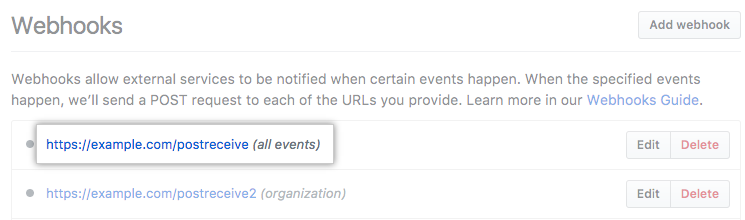
- Under "Recent deliveries", click a delivery to view details.
