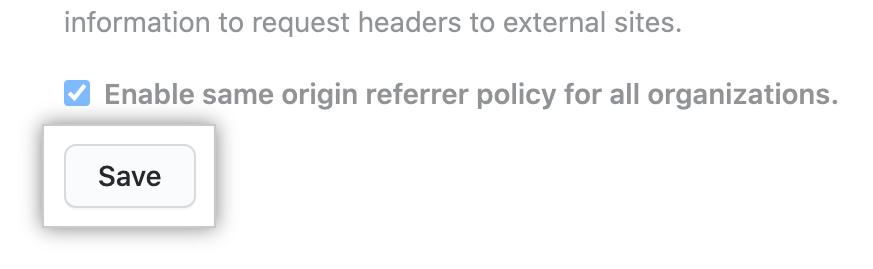About the referrer policy for your enterprise
The referrer policy controls the information that GitHub Enterprise Server transmits in HTTP headers when someone visits a link from your GitHub Enterprise Server instance to an external site.
By default, when a user on your GitHub Enterprise Server instance visits a link to another site from a file or comment on your instance, the request includes the hostname for your instance in plain text within the Referer header. If the link leads to an external website, the owner of the website could read the hostname for your instance in requests or log files.
You can control the information that GitHub Enterprise Server sends when a user visits a link from your instance.
Enabling the same-origin referrer policy
You can enable the same-origin referrer policy to instruct modern browsers to exclude the hostname for your GitHub Enterprise Server instance from requests to external websites. The setting applies to all links from the web interface on your instance. By default, GitHub Enterprise Server uses the origin-when-cross-origin and strict-origin-when-cross-origin referrer policies, which means your instance's hostname will appear in HTTP and HTTPS requests to external websites.
Note: Changing the referrer policy to same-origin can affect external sites that expect a hostname in the HTTP headers for a request.
- GitHub Enterprise Server の右上で、ご自分のプロファイル写真をクリックしてから、 [Enterprise 設定] をクリックします。
![GitHub Enterprise Server のプロファイル写真のドロップダウン メニューの [自分の Enterprise]](https://githubdocs.azureedge.net/enterprise/3.2/assets/cb-35568/images/enterprise/settings/enterprise-settings.png)
- エンタープライズ アカウントのサイドバーで、 [設定] をクリックします。
![エンタープライズ アカウントのサイドバー内の [設定] タブ](https://githubdocs.azureedge.net/enterprise/3.2/assets/cb-19488/images/help/business-accounts/enterprise-account-settings-tab.png)
- Under "User Agent Referrer Policy", select Enable same origin referrer policy for all organizations.
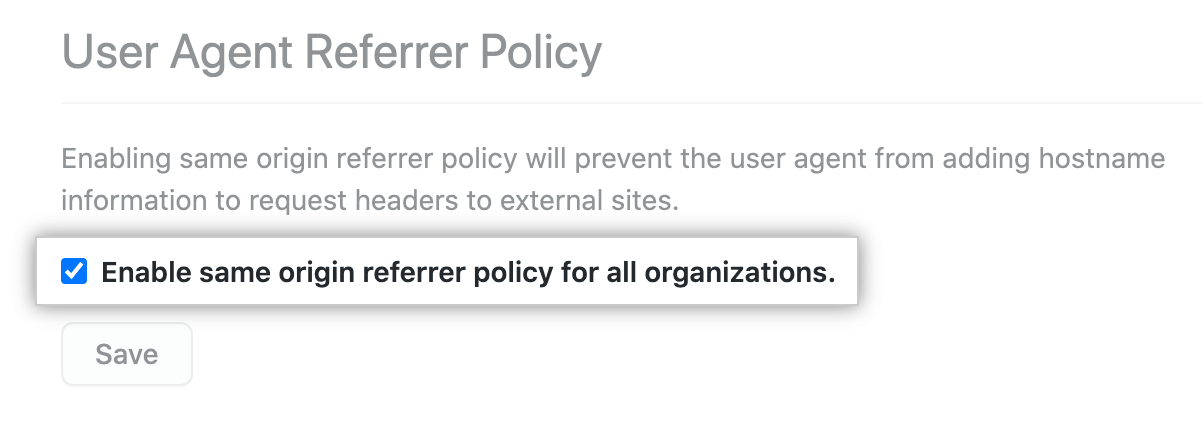
- Click Save.