前提条件
警告: サポートされている S3 ストレージ プロバイダーは、Amazon S3 と MinIO Gateway for NAS のみです。 他のS3 API互換ストレージプロバイダはサポートされていません。 サポートされているストレージ プロバイダーの詳細については、「GitHub Enterprise Server の GitHub Actions の概要」を参照してく� さい。
GitHub Actions を有効化する前に、次のステップを完了していることを確認してく� さい。
-
ワークフローの実行によって生成されるデータを保存するための Amazon S3 バケットを作成します。 GitHub Actionsは、バケットにアクセスするアクセスキーのために以下の権限を必要とします。
s3:PutObjects3:GetObjects3:ListBucketMultipartUploadss3:ListMultipartUploadPartss3:AbortMultipartUploads3:DeleteObjects3:ListBucketkms:GenerateDataKey(キー管理サービス (KMS) の暗号化が有効な� �合)
-
Review the hardware requirements for GitHub Actions. For more information, see "Getting started with GitHub Actions for GitHub Enterprise Server."
-
TLS must be configured for your GitHub Enterprise Server instance's domain. For more information, see "Configuring TLS."
Note: 信� �された認証局によって署名された証明書でGitHub Enterprise Server上のTLSを設定することを強くおすすめします。 自己署名証明書でも動作はしますが、セルフホストランナーに追� の設定が必要になり、プロダクションの環境では推奨されません。
-
If you have an HTTP Proxy Server configured on your GitHub Enterprise Server instance:
- You must add
localhostand127.0.0.1to the HTTP Proxy Exclusion list. - If the BYOS bucket is not routable, then you must also add the bucket's URL to the exclusion list.
For more information on changing your proxy settings, see "Configuring an outbound web proxy server."
- You must add
Amazon S3 ストレージで GitHub Actions を有効化する
-
SSH into your GitHub Enterprise Server instance. If your instance comprises multiple nodes, for example if high availability or geo-replication are configured, SSH into the primary node. If you use a cluster, you can SSH into any node. For more information about SSH access, see "Accessing the administrative shell (SSH)."
1. `ghe-actions-precheck` コマンドを実行すると、Blob Storage の構成をテストできます。 詳細については、「[コマンド ライン ユーティリティ](/admin/configuration/configuring-your-enterprise/command-line-utilities#ghe-actions-precheck)」を参照してく� さい。 1. GitHub Enterprise Server の管理アカウントから、任意のページの右上隅の をクリックします。$ ssh -p 122 admin@HOSTNAME
-
[サイト管理者] ページにま� 表示されていない� �合は、左上隅の [サイト管理者] をクリックします。
![[サイト管理者] リンクのスクリーンショット](https://githubdocs.azureedge.net/enterprise/3.2/assets/cb-13409/images/enterprise/site-admin-settings/site-admin-link.png) 1. 左側のサイドバーで、 [Management Console] をクリックします。
1. 左側のサイドバーで、 [Management Console] をクリックします。
![左側のサイドバーの [[Management Console]] タブ](https://githubdocs.azureedge.net/enterprise/3.2/assets/cb-16932/images/enterprise/management-console/management-console-tab.png) 1. 左側のサイドバーで、 [アクション] をクリックします。
1. 左側のサイドバーで、 [アクション] をクリックします。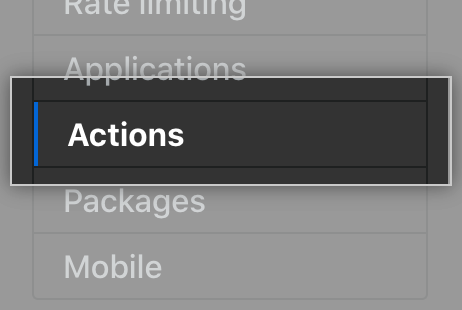 1. [GitHub Actions の有効化] を選択します。
1. [GitHub Actions の有効化] を選択します。
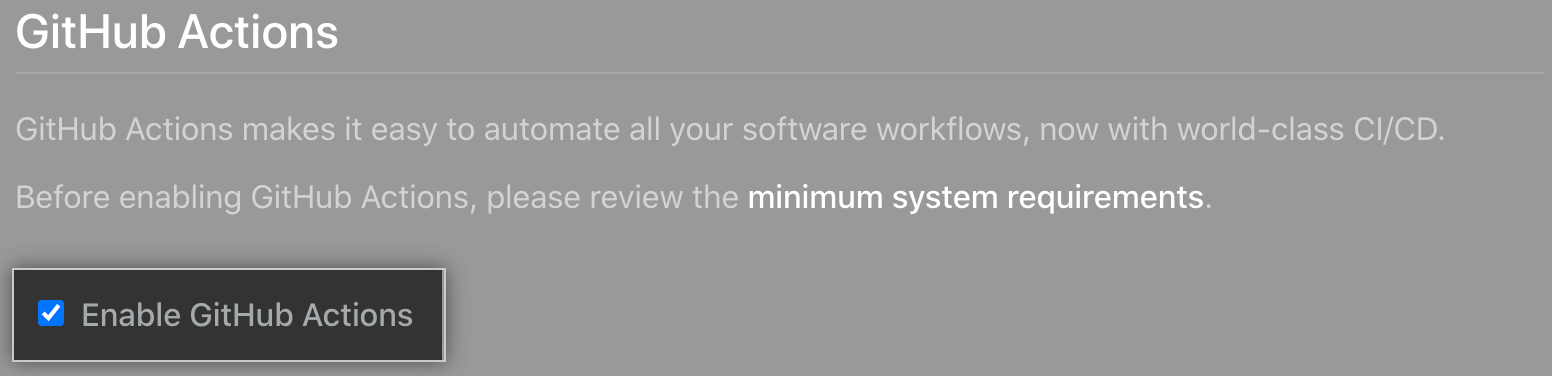
-
[Artifact & Log Storage](成果物とログ ストレージ) の下で、 [Amazon S3] を選択し、ストレージ バケットの詳細を入力します。
-
AWS サービス URL: バケットのサービス URL。 たとえば、S3 バケットが
us-west-2� �域で作成された� �合、この値はhttps://s3.us-west-2.amazonaws.comになるはずです。詳細については、AWS ドキュメントの「AWS サービス エンドポイント」を参照してく� さい。
-
[AWS S3 Bucket](AWS S3 バケット) : S3 バケットの名前。
-
AWS S3 アクセス キー と AWS S3 シークレット キー: バケットのための AWS アクセス キー ID とシークレット キー。 AWS アクセス キーの管理の詳細については、「AWS ID とアクセス管理のドキュメント」を参照してく� さい。
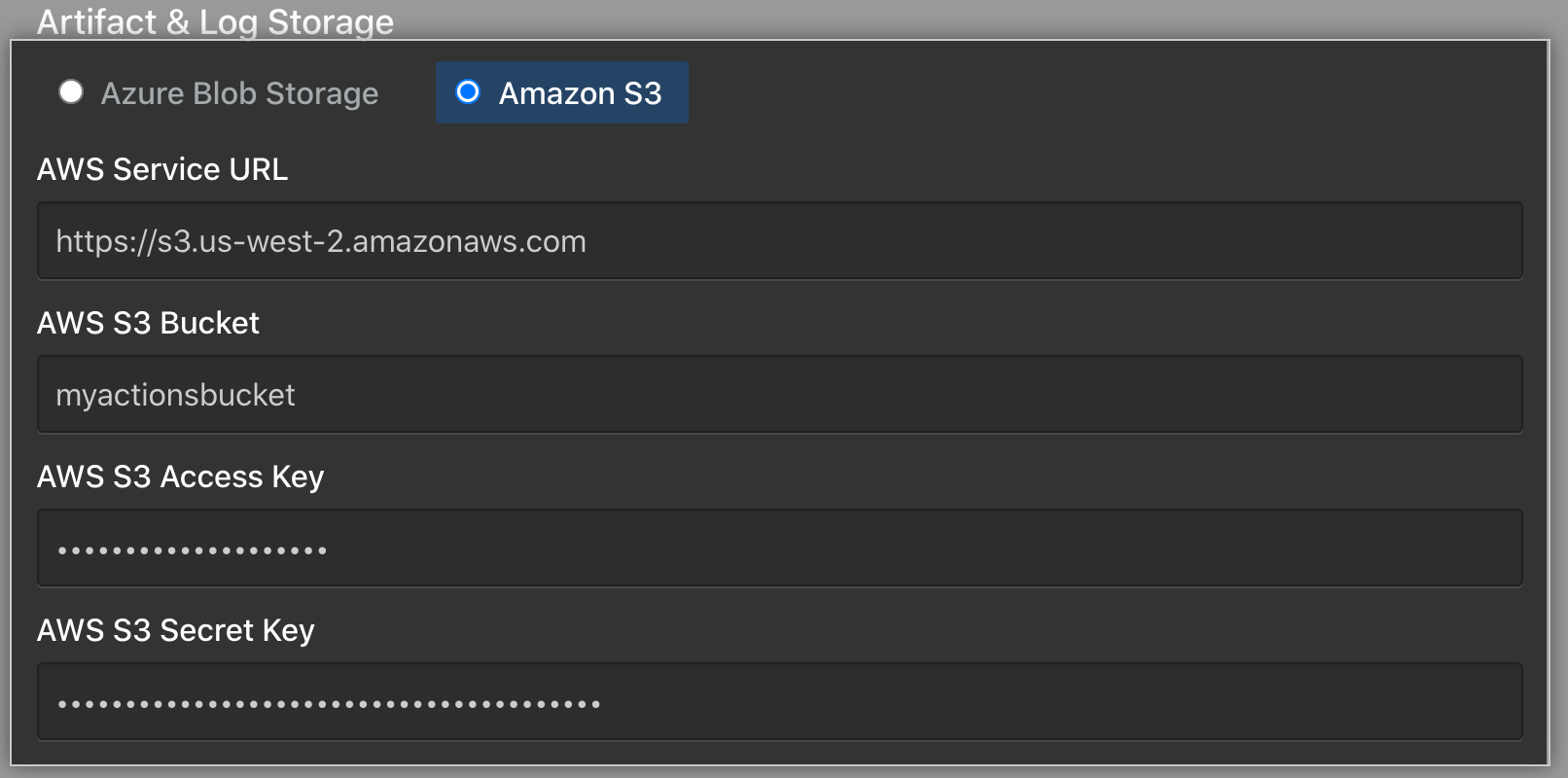 1. 左側のサイドバーで、 [設定の保存] をクリックします。
1. 左側のサイドバーで、 [設定の保存] をクリックします。![[Management Console] の [設定の保存] ボタンのスクリーンショット](https://githubdocs.azureedge.net/enterprise/3.2/assets/cb-12076/images/enterprise/management-console/save-settings.png)
注: [Management Console] に設定を保存すると、システ� サービスが再起動され、ユーザーに表示されるダウンタイ� が発生する可能性があります。
-
-
設定の実行が完了するのを待ってく� さい。
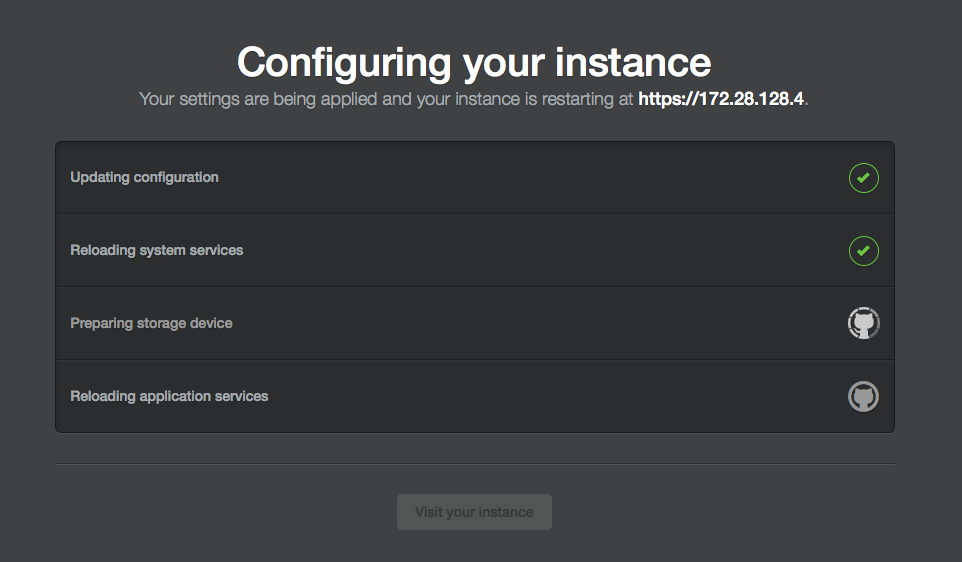
Next steps
After the configuration run has successfully completed, GitHub Actions will be enabled on your GitHub Enterprise Server instance. For your next steps, such as managing GitHub Actions access permissions and adding self-hosted runners, return to "Getting started with GitHub Actions for GitHub Enterprise Server."