About organization restoration
You can use the site admin dashboard to restore an organization that was previously deleted on your GitHub Enterprise Server instance, as long as the audit log Elasticsearch indices contain the data for the org.delete event.
Immediately after you restore an organization, the organization will not be exactly the same as it was prior to the deletion. You'll have to manually restore any repositories that were owned by the organization. For more information, see "Restoring a deleted repository."
You can also use the audit log to help you manually re-add teams and organization members. For more information, see "Restoring members and teams."
Restoring an organization
-
GitHub Enterprise Server の管理アカウントから、任意のページの右上隅の をクリックします。

-
[サイト管理者] ページにま� 表示されていない� �合は、左上隅の [サイト管理者] をクリックします。
![[サイト管理者] リンクのスクリーンショット](https://githubdocs.azureedge.net/enterprise/3.2/assets/cb-13409/images/enterprise/site-admin-settings/site-admin-link.png)
-
Under "Search users, organizations, enterprises, teams, repositories, gists, and applications", search for the organization.
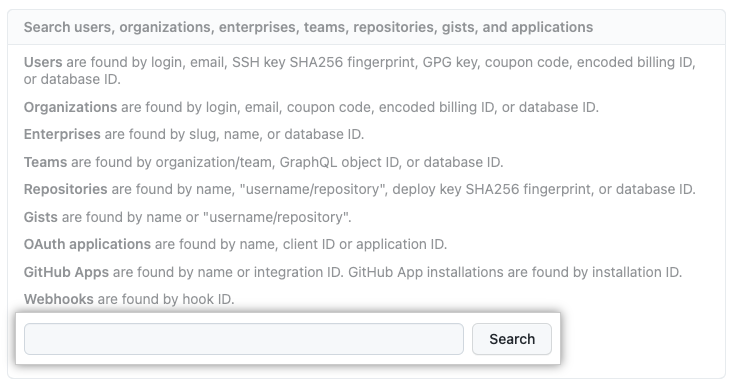
-
Under "Deleted accounts", to the right of the organization you want to restore, select the dropdown menu, then click Recreate.
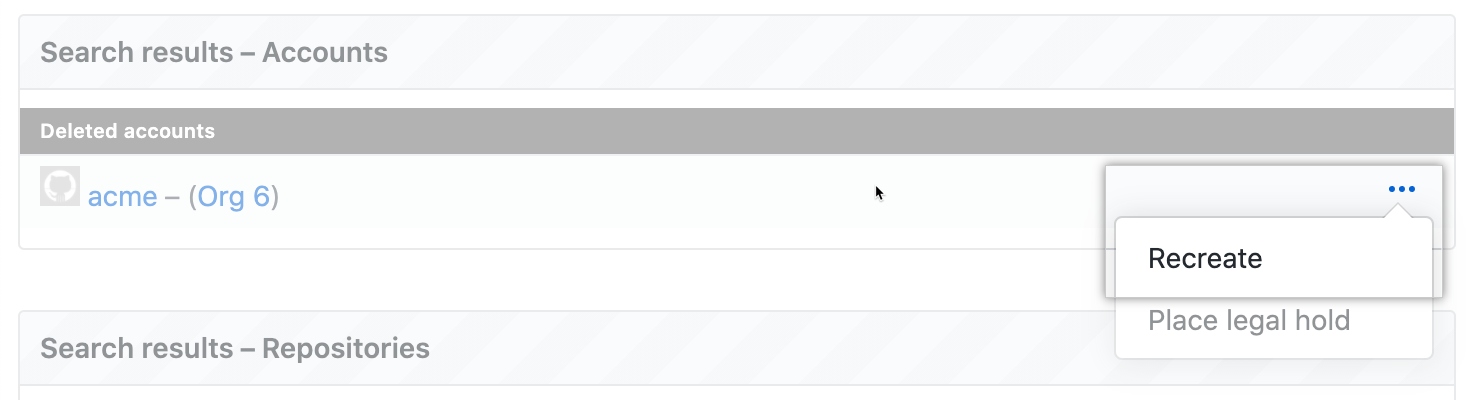
Restoring members and teams
You can use the audit log to find a list of the previous members and teams of the organization, then recreate them manually. For more information about using the audit log, see "Auditing users across your enterprise."
In all the search phrases below, replace ORGANIZATION with the name of the organization and TEAM with the name of the team.
Restoring organization members
- To find all users who were added to and removed from the organization, search the audit log for
action:org.add_member org:ORGANIZATIONandaction:org.remove_member org:ORGANIZATION. - Manually add to the organization each user that should still be a member. For more information, see "Adding people to your organization."
Restoring teams
- To find each team name, search the audit log for
action:team.create org:ORGANIZATION. - Manually recreate the team. For more information, see "Creating a team."
- To find the members that have been added to each team, search for
action:team.add_member team:"ORGANIZATION/TEAM". - Manually re-add the team members. For more information, see "Adding organization members to a team."
- To find the repositories that the team was granted access to, search for
action:team.add_repository team:"ORGANIZATION/TEAM". - To find the access level that the team was granted for each repository, search for
action:team.update_repository_permission team:"ORGANIZATION/TEAM". - Manually give the team access again. For more information, see "Managing team access to an organization repository."