About custom patterns for secret scanning
You can define custom patterns to identify secrets that are not detected by the default patterns supported by secret scanning. For example, you might have a secret pattern that is internal to your organization. For details of the supported secrets and service providers, see "Secret scanning patterns."
You can define custom patterns for your enterprise, organization, or repository. Secret scanning supports up to 500 custom patterns for each organization or enterprise account, and up to 100 custom patterns per repository.
About using regular expressions for custom patterns
You can specify custom patterns for secret scanning as one or more regular expressions.
Secret scanning uses the Hyperscan library and only supports Hyperscan regex constructs, which are a subset of PCRE syntax. Hyperscan option modifiers are not supported. For more information on Hyperscan pattern constructs, see "Pattern support" in the Hyperscan documentation.
The More options section in the UI helps you write regular expressions manually.
- Secret format: an expression that describes the format of the secret itself.
- Before secret: an expression that describes the characters that come before the secret. By default, this is set to
\A|[^0-9A-Za-z]which means that the secret must be at the start of a line or be preceded by a non-alphanumeric character. - After secret: an expression that describes the characters that come after the secret. By default, this is set to
\z|[^0-9A-Za-z]which means that the secret must be followed by a new line or a non-alphanumeric character. - Additional match requirements: one or more optional expressions that the secret itself must or must not match.
For simple tokens you will usually only need to specify a secret format. The other fields provide flexibility so that you can specify more complex secrets without creating complex regular expressions. For an example of a custom pattern, see "Example of a custom pattern specified using additional requirements" below.
Defining a custom pattern for a repository
Before defining a custom pattern, you must ensure that secret scanning is enabled on your repository. For more information, see "Configuring secret scanning for your repositories."
-
On your GitHub Enterprise Server instance, navigate to the main page of the repository.
-
Under your repository name, click Settings. If you cannot see the "Settings" tab, select the dropdown menu, then click Settings.

-
In the "Security" section of the sidebar, click Code security and analysis.
-
Under "Code security and analysis", find "GitHub Advanced Security."
-
Under "Secret scanning", under "Custom patterns", click New pattern.
-
Enter the details for your new custom pattern. You must at least provide the name for your pattern, and a regular expression for the format of your secret pattern.
- In the "Pattern name" field, type a name for your pattern.
- In the "Secret format" field, type a regular expression for the format of your secret pattern.
- You can click More options to provide other surrounding content or additional match requirements for the secret format.
- Provide a sample test string to make sure your configuration is matching the patterns you expect.
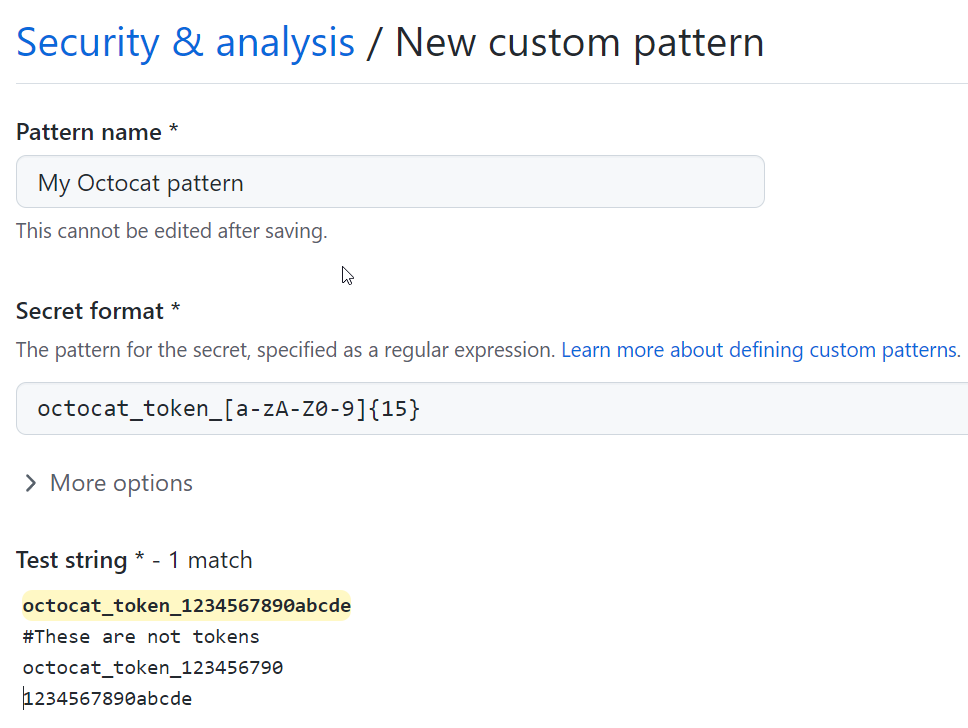
-
When you're ready to test your new custom pattern, to identify matches in the repository without creating alerts, click Save and dry run.
-
When the dry run finishes, you'll see a sample of results (up to 1000). Review the results and identify any false positive results.
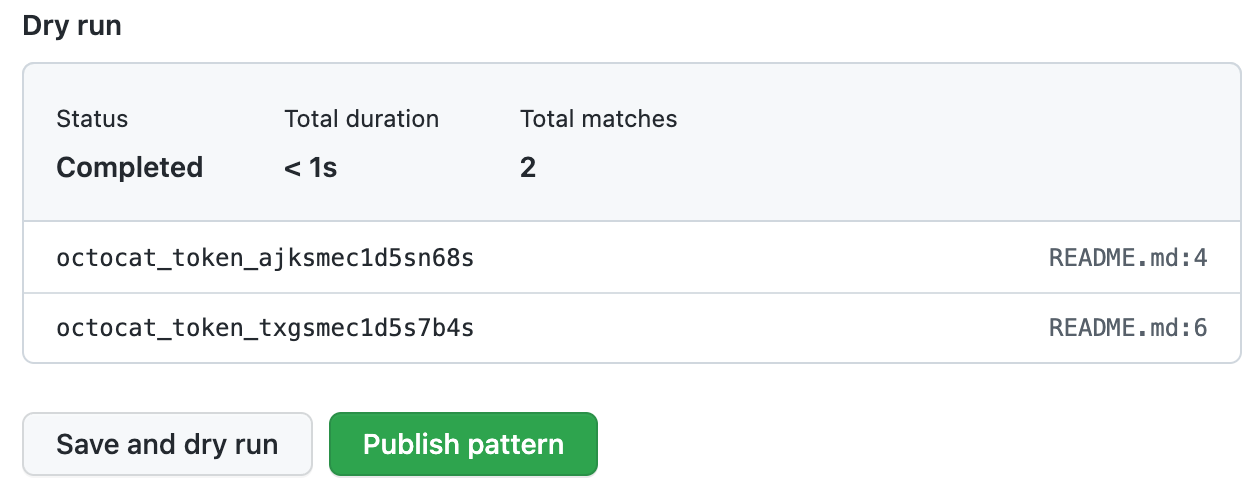
-
Edit the new custom pattern to fix any problems with the results, then, to test your changes, click Save and dry run.
-
When you're satisfied with your new custom pattern, click Publish pattern.
After your pattern is created, secret scanning scans for any secrets in your entire Git history on all branches present in your GitHub repository. For more information on viewing secret scanning alerts, see "Managing alerts from secret scanning."
Example of a custom pattern specified using additional requirements
A company has an internal token with five characteristics. They use the different fields to specify how to identify tokens as follows:
| Characteristic | Field and regular expression |
|---|---|
| Length between 5 and 10 characters | Secret format: [$#%@AA-Za-z0-9]{5,10} |
Does not end in a . | After secret: [^\.] |
| Contains numbers and uppercase letters | Additional requirements: secret must match [A-Z] and [0-9] |
| Does not include more than one lowercase letter in a row | Additional requirements: secret must not match [a-z]{2,} |
Contains one of $%@! | Additional requirements: secret must match [$%@!] |
These tokens would match the custom pattern described above:
a9@AAfT! # Secret string match: a9@AAfT
ee95GG@ZA942@aa # Secret string match: @ZA942@a
a9@AA!ee9 # Secret string match: a9@AA
These strings would not match the custom pattern described above:
a9@AA.!
a@AAAAA
aa9@AA!ee9
aAAAe9
Defining a custom pattern for an organization
Before defining a custom pattern, you must ensure that you enable secret scanning for the repositories that you want to scan in your organization. To enable secret scanning on all repositories in your organization, see "Managing security and analysis settings for your organization."
-
In the upper-right corner of GitHub Enterprise Server, select your profile photo, then click Your organizations.

-
Next to the organization, click Settings.
-
In the "Security" section of the sidebar, click Code security and analysis.
-
Under "Code security and analysis", find "GitHub Advanced Security."
-
Under "Secret scanning", under "Custom patterns", click New pattern.
-
Enter the details for your new custom pattern. You must at least provide the name for your pattern, and a regular expression for the format of your secret pattern.
- In the "Pattern name" field, type a name for your pattern.
- In the "Secret format" field, type a regular expression for the format of your secret pattern.
- You can click More options to provide other surrounding content or additional match requirements for the secret format.
- Provide a sample test string to make sure your configuration is matching the patterns you expect.
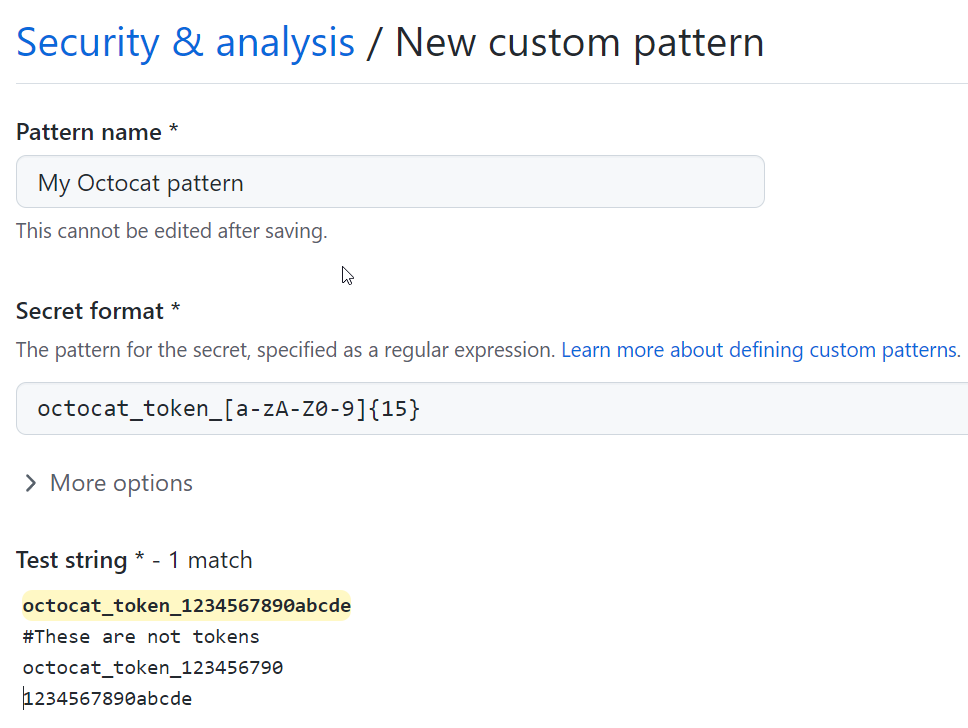
-
When you're ready to test your new custom pattern, to identify matches in select repositories without creating alerts, click Save and dry run.
-
Select the repositories where you want to perform the dry run.
- To perform the dry run across the entire organization, select All repositories in the organization.
- To specify the repositories where you want to perform the dry run, select Selected repositories, then search for and select up to 10 repositories.
-
When you're ready to test your new custom pattern, click Run.
-
When the dry run finishes, you'll see a sample of results (up to 1000). Review the results and identify any false positive results.
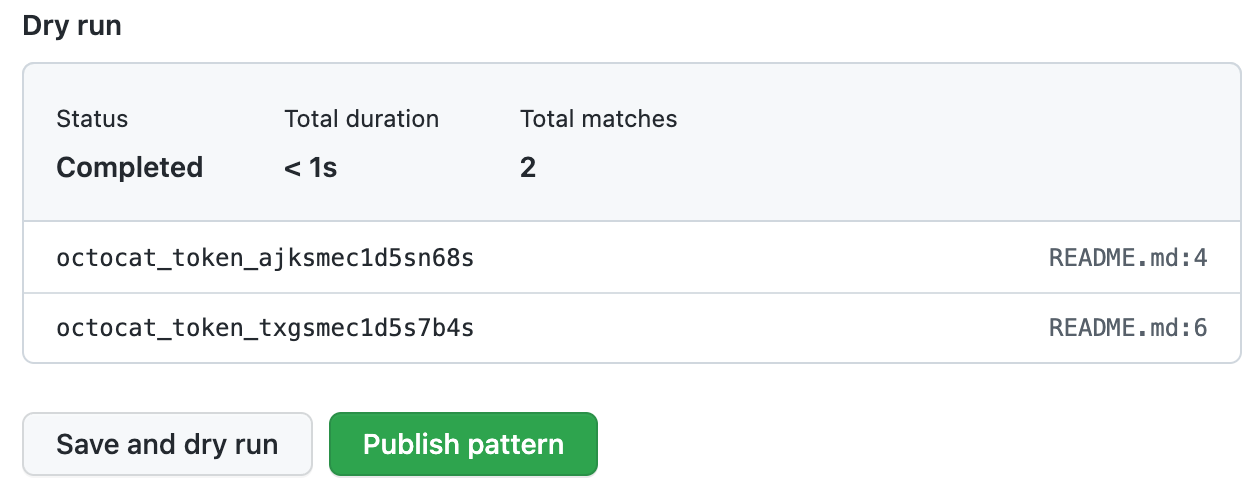
-
Edit the new custom pattern to fix any problems with the results, then, to test your changes, click Save and dry run.
-
When you're satisfied with your new custom pattern, click Publish pattern.
After your pattern is created, secret scanning scans for any secrets in repositories in your organization, including their entire Git history on all branches. Organization owners and repository administrators will be alerted to any secrets found and can review the alert in the repository where the secret is found. For more information on viewing secret scanning alerts, see "Managing alerts from secret scanning."
Defining a custom pattern for an enterprise account
Before defining a custom pattern, you must ensure that you enable secret scanning for your enterprise account. For more information, see "Enabling GitHub Advanced Security for your enterprise."
Notes:
- At the enterprise level, only the creator of a custom pattern can edit the pattern, and use it in a dry run.
- You can only perform a dry run on repositories that you have administration access to. If an enterprise owner wants access to perform dry runs on any repository in an organization, they must be assigned the organization owner role. For more information, see "Managing your role in an organization owned by your enterprise."
-
In the top-right corner of GitHub Enterprise Server, click your profile photo, then click Enterprise settings.

-
In the enterprise account sidebar, click Policies.
-
Under "Policies", click Code security and analysis.
-
Under "Code security and analysis", click Security features.
-
Under "Secret scanning custom patterns", click New pattern.
-
Enter the details for your new custom pattern. You must at least provide the name for your pattern, and a regular expression for the format of your secret pattern.
- In the "Pattern name" field, type a name for your pattern.
- In the "Secret format" field, type a regular expression for the format of your secret pattern.
- You can click More options to provide other surrounding content or additional match requirements for the secret format.
- Provide a sample test string to make sure your configuration is matching the patterns you expect.
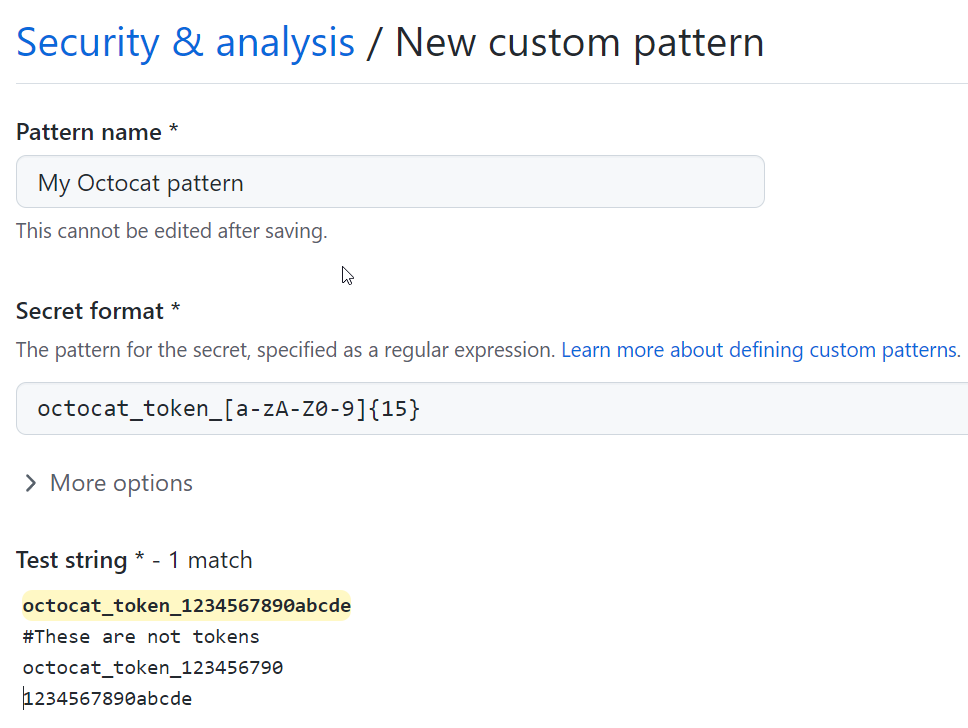
-
When you're ready to test your new custom pattern, to identify matches in the enterprise without creating alerts, click Save and dry run.
-
Search for and select up to 10 repositories where you want to perform the dry run.
-
When you're ready to test your new custom pattern, click Run.
-
When the dry run finishes, you'll see a sample of results (up to 1000). Review the results and identify any false positive results.
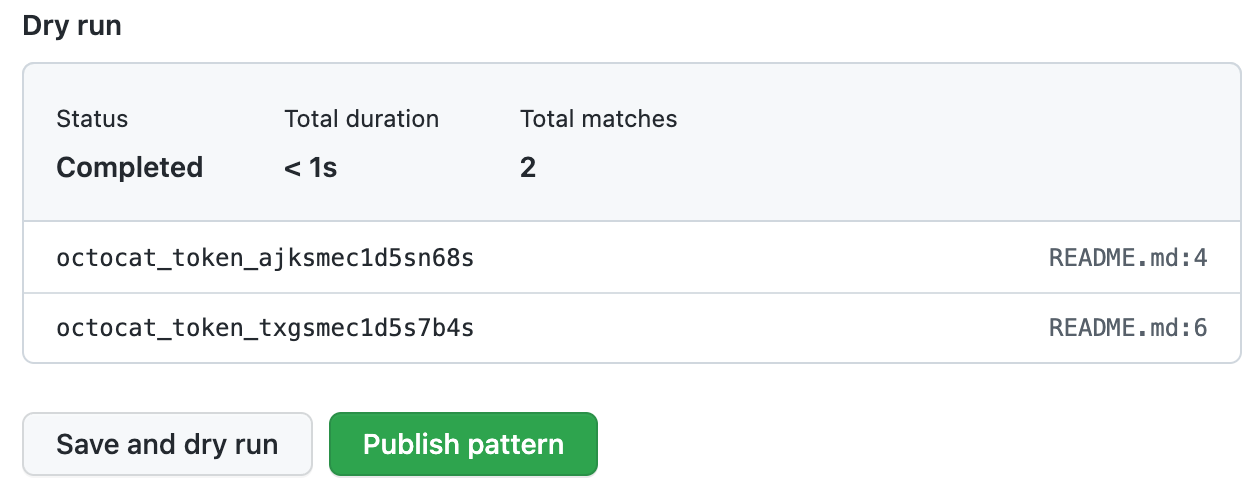
-
Edit the new custom pattern to fix any problems with the results, then, to test your changes, click Save and dry run.
-
When you're satisfied with your new custom pattern, click Publish pattern.
After your pattern is created, secret scanning scans for any secrets in repositories within your enterprise's organizations with GitHub Advanced Security enabled, including their entire Git history on all branches. Organization owners and repository administrators will be alerted to any secrets found, and can review the alert in the repository where the secret is found. For more information on viewing secret scanning alerts, see "Managing alerts from secret scanning."
Editing a custom pattern
When you save a change to a custom pattern, this closes all the secret scanning alerts that were created using the previous version of the pattern.
- Navigate to where the custom pattern was created. A custom pattern can be created in a repository, organization, or enterprise account.
- For a repository or organization, display the "Security & analysis" settings for the repository or organization where the custom pattern was created. For more information, see "Defining a custom pattern for a repository" or "Defining a custom pattern for an organization".
- For an enterprise, under "Policies" display the "Advanced Security" area, and then click Security features. For more information, see "Defining a custom pattern for an enterprise account" above.
- Under "Secret scanning", to the right of the custom pattern you want to edit, click .
- When you're ready to test your edited custom pattern, to identify matches without creating alerts, click Save and dry run.
- When you have reviewed and tested your changes, click Publish changes.
Removing a custom pattern
- Navigate to where the custom pattern was created. A custom pattern can be created in a repository, organization, or enterprise account.
- For a repository or organization, display the "Security & analysis" settings for the repository or organization where the custom pattern was created. For more information, see "Defining a custom pattern for a repository" or "Defining a custom pattern for an organization".
- For an enterprise, under "Policies" display the "Advanced Security" area, and then click Security features. For more information, see "Defining a custom pattern for an enterprise account" above.
- To the right of the custom pattern you want to remove, click .
- Review the confirmation, and select a method for dealing with any open alerts relating to the custom pattern.
- Click Yes, delete this pattern.