Einführung
GitHub bietet integrierte Kommunikationstools für die Zusammenarbeit, damit du eng mit der Community zusammenarbeiten kannst. In diesem Schnellstart erfährst du, wie du das richtige Tool für deine Anforderungen auswählst.
Je nach Art der gewünschten Konversation kannst du Issues, Pull Requests und Teamdiskussionen erstellen und daran teilnehmen.
Tipp
Du kannst Copilot Chat außerdem verwenden, um auf Grundlage deiner Pull Requests und Issues Ideen, Gliederungen oder Entwürfe für Diskussionen zu generieren. Weitere Informationen findest du unter Schreiben von Diskussionen oder Blogbeiträgen.
GitHub Issues
- Sind nützlich bei der Erörterung spezifischer Details eines Projekts, zum Beispiel Fehlerberichte, geplante Verbesserungen und Feedback
- Sind spezifisch für ein Repository, und ihnen ist in der Regel ein eindeutiger Besitzer zugeordnet
- Werden oft als Bug-Verfolgungssystem für GitHub bezeichnet
Pull Requests
- Ermöglichen das Vorschlagen bestimmter Änderungen
- Ermöglichen es, von anderen vorgeschlagene Änderungen direkt zu kommentieren
- Sind spezifisch für ein Repository
GitHub Discussions
- Sind wie ein Forum und eignen sich am besten für Anregungen und Diskussionen, bei denen die Zusammenarbeit wichtig ist
- Können mehrere Repositorys umfassen
- Bieten eine Funktion für die Zusammenarbeit jenseits der Codebasis, die das Brainstorming von Ideen und den Aufbau einer Community-Wissensdatenbank ermöglicht
- Weisen häufig keinen eindeutigen Besitzer auf
- Führen häufig nicht zu einer umsetzbaren Aufgabe
Welches Diskussionstool sollte ich verwenden?
Szenarien für Issues
- Ich möchte Aufgaben, Verbesserungen und Fehler nachverfolgen.
- Ich möchte einen Fehlerbericht erstellen.
- Ich möchte Feedback zu einem bestimmten Feature teilen.
- Ich möchte eine Frage zu Dateien im Repository stellen.
Beispiel für ein Issue
Dieses Beispiel zeigt, wie ein GitHub-Benutzer ein Problem in unserem Open-Source-Repository für die Dokumentation erstellt hat, um uns auf einen Fehler aufmerksam zu machen und eine Lösung zu diskutieren.
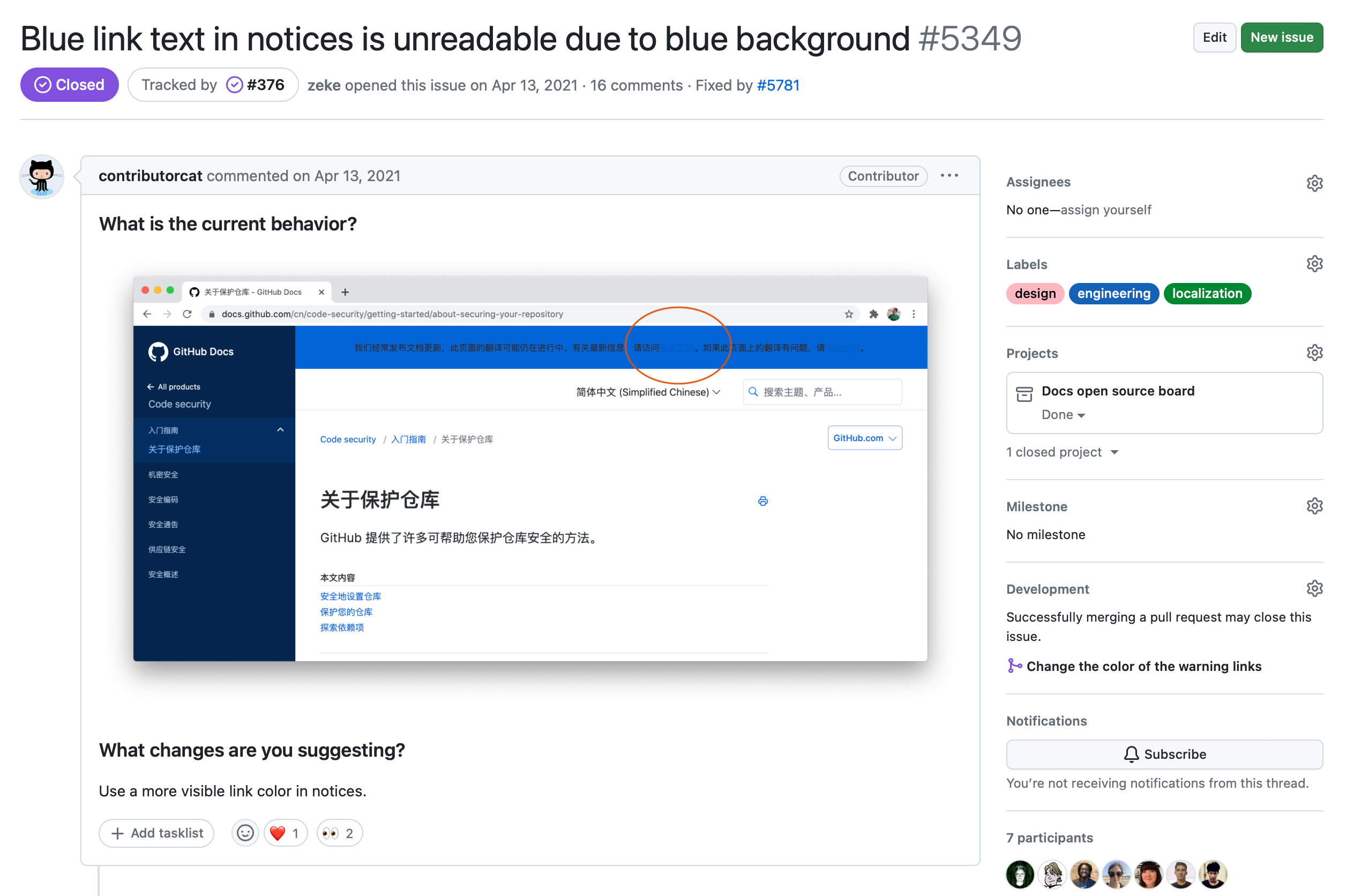
- Einem Benutzer ist aufgefallen, dass die blaue Farbe des Banners am oberen Rand der Seite in der chinesischen Version der GitHub-Dokumentation den Text im Banner unleserlich macht.
- Der Benutzer hat ein Issue im Repository erstellt, in dem das Problem beschrieben und ein Fix vorgeschlagen wird (Verwendung einer anderen Hintergrundfarbe für das Banner).
- Es folgt eine Diskussion, und schließlich wird gemeinsam entschieden, welche Korrekturmaßnahmen angewendet werden sollen.
- Anschließend kann ein Mitwirkender einen Pull Request mit dem Fix erstellen.
Szenarien für Pull Requests
- Ich möchte einen Tippfehler in einem Repository korrigieren.
- Ich möchte Änderungen an einem Repository vornehmen.
- Ich möchte Änderungen zum Beheben eines Problems vornehmen.
- Ich möchte von anderen Benutzern vorgeschlagene Änderungen kommentieren.
Pull Request-Beispiel
Dieses Beispiel zeigt, wie ein GitHub-Benutzer einen Pull Request in unserem Open-Source-Repository für die Dokumentation erstellt hat, um einen Tippfehler zu korrigieren.
Auf der Registerkarte Unterhaltung des Pull Requests erläutert der Autor, warum er den Pull Request erstellt hat.
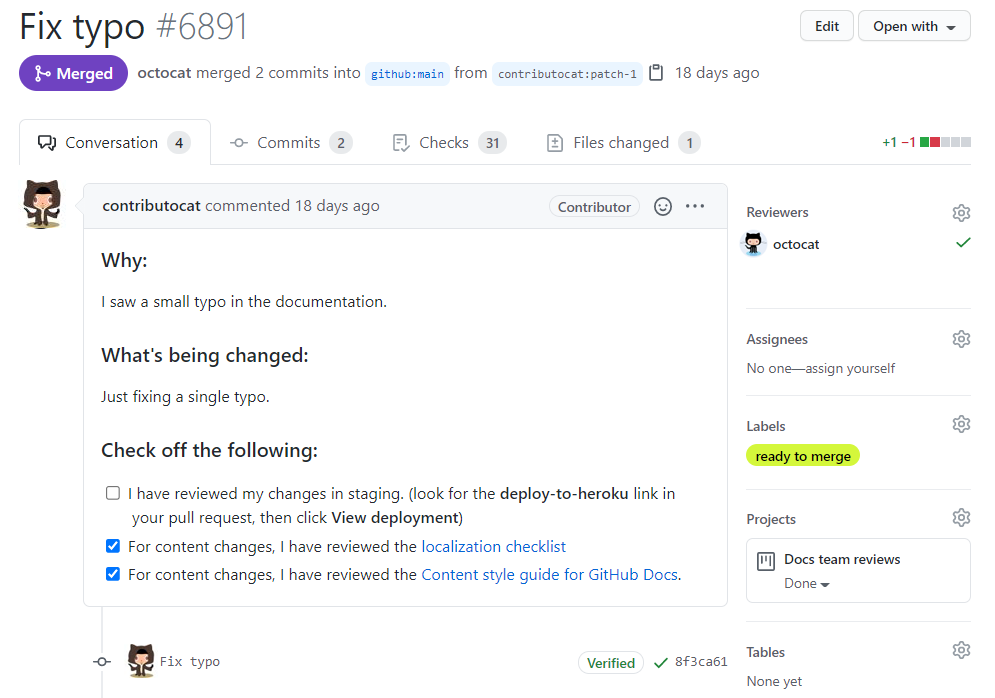
Die Registerkarte Geänderte Dateien für den Pull Request zeigen den implementierten Fix.
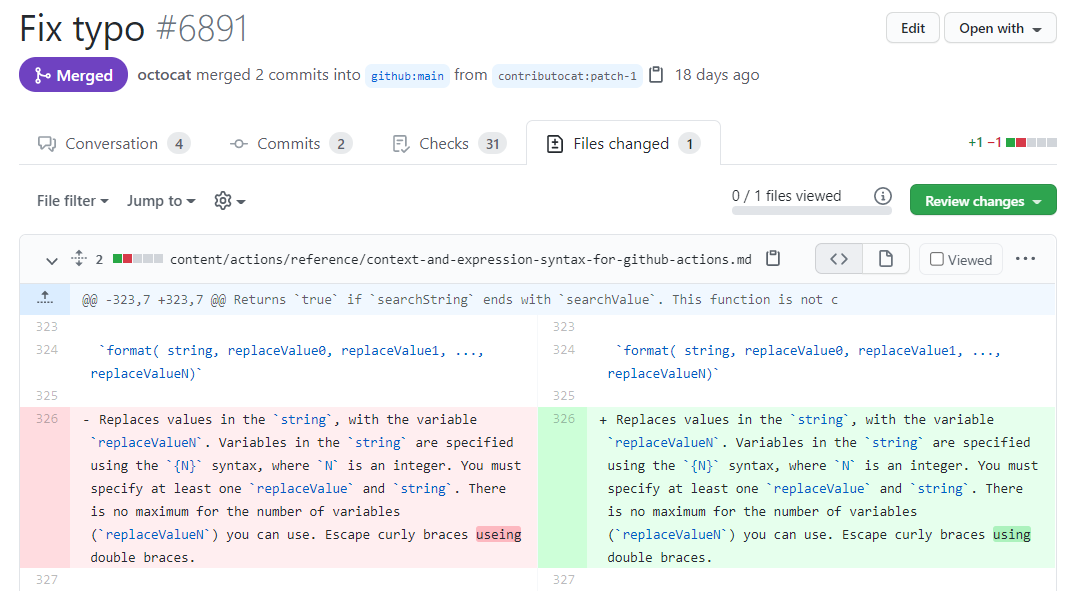
- Dieser Mitwirkende bemerkt einen Tippfehler im Repository.
- Der Benutzer erstellt einen Pull Request mit dem Fix.
- Ein Repositoryverantwortlicher prüft den Pull Request, kommentiert ihn und mergt ihn.
Szenarien für GitHub Discussions
- Ich habe eine Frage, die sich nicht unbedingt auf bestimmte Dateien im Repository bezieht.
- Ich möchte Neuigkeiten mit meinen Mitstreitern oder meinem Team austauschen.
- Ich möchte eine ergebnisoffene Unterhaltung beginnen oder daran teilnehmen.
- Ich möchte eine Ankündigung an meine Community richten.
GitHub Discussions-Beispiel
Dieses Beispiel zeigt die GitHub Discussions-Willkommensmeldung für das Open-Source-Repository der GitHub-Dokumentation und veranschaulicht, wie das Team mit seiner Community zusammenarbeiten möchte.
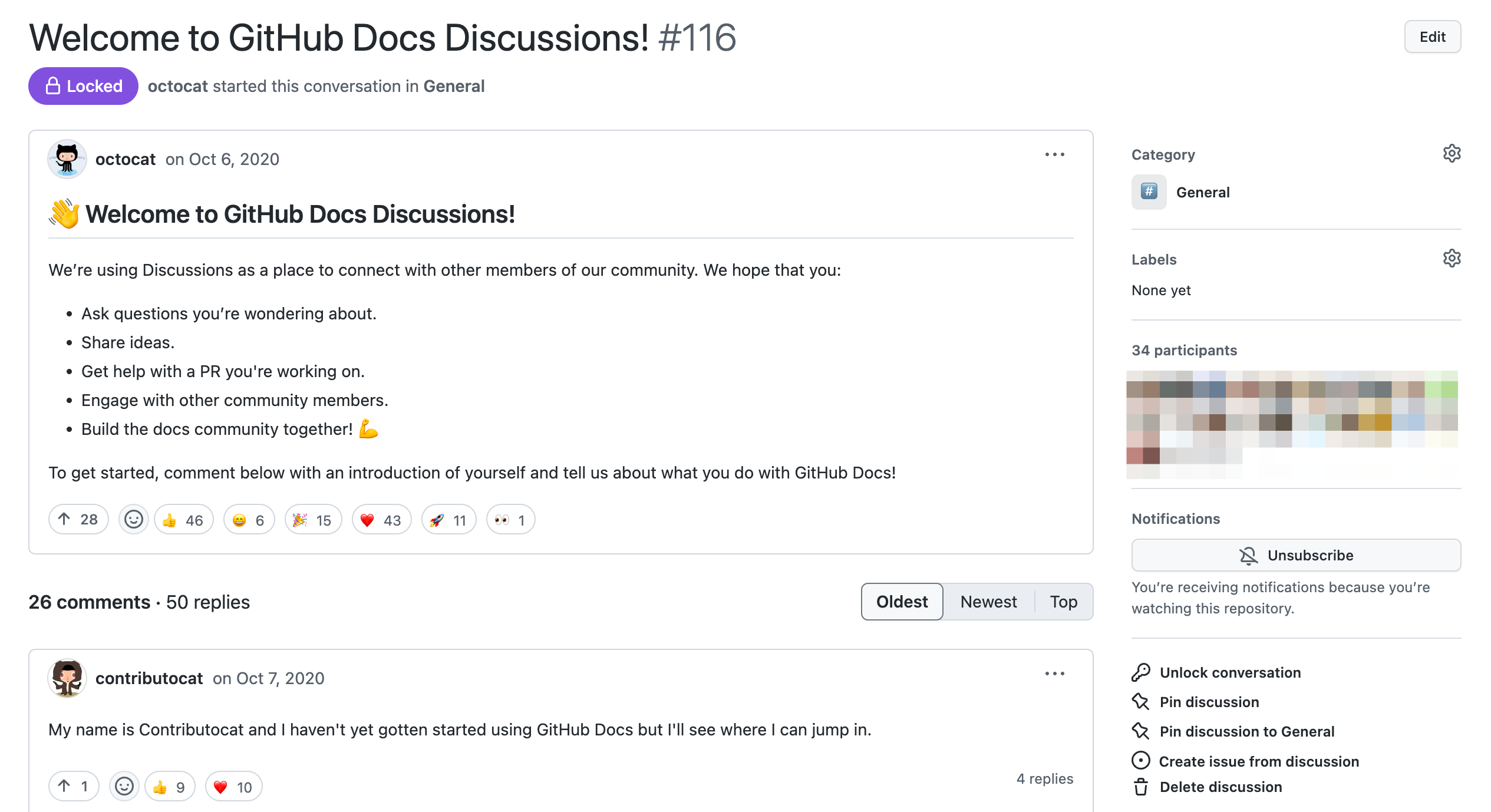
Dieser Communityverantwortliche hat eine Diskussion gestartet, um die Community zu begrüßen und die Mitglieder zu bitten, sich vorzustellen. Dieser Beitrag fördert eine einladende Atmosphäre für Besucher und Mitwirkende. Außerdem wird betont, dass das Team gerne bei Beiträgen zum Repository behilflich ist.
Abrufen von Kontexten mithilfe von Copilot
Hinweis
Du benötigst Zugriff auf GitHub Copilot. Weitere Informationen finden Sie unter Was ist GitHub Copilot?.
Du kannst GitHub Copilot Fragen stellen, um mehr Kontext oder Klarheit zu einem bestimmten Problem oder einer Diskussion zu erhalten. Auf diese Weise kannst du schnell Einblicke gewinnen, komplexe Threads nachvollziehen und die Projektziele einhalten. Dadurch wird die Zusammenarbeit und der Wissensaustausch innerhalb der Community gefördert.
So stellst du eine Frage zu einem Problem oder einer Diskussion:
-
Klicke auf einer beliebigen GitHub-Seite oben rechts neben der Suchleiste auf das Symbol GitHub Copilot.

-
Gib im Feld „Ask Copilot“ eine Frage ein, und schließe in der Nachricht die relevante URL ein. Sie könnten z. B. fragen:
Explain https://github.com/monalisa/octokit/issues/1Summarize https://github.com/monalisa/octokit/discussions/4Recommend next steps for https://github.com/monalisa/octokit/issues/2What are the acceptance criteria for ISSUE URL?What are the main points made by PERSON in DISCUSSION URL?
Du musst die URL in Chats mit GitHub Copilot zu einem bestimmten Problem oder einer Diskussion nicht in deine Frage einschließen.
-
Optional kannst du nach der Übermittlung einer Frage im Textfeld auf klicken, um die Antwort zu beenden.
Nächste Schritte
Diese Beispiele haben dir gezeigt, wie du das beste Tool für deine Unterhaltungen auf GitHub auswählst. Aber das ist nur der Anfang. Es gibt viele weitere Möglichkeiten, wie du diese Tools an deine Bedürfnisse anpassen kannst.
Issues kannst du zum Beispiel für eine schnellere Suche mit Bezeichnungen versehen, und du kannst Vorlagen für Issues erstellen, mit denen Mitwirkende aussagekräftige Issues öffnen können. Weitere Informationen findest du unter About issues und Informationen zu Vorlagen für Issues und Pull Requests.
Für Pull Requests kannst du Entwürfe erstellen, wenn deine Änderungsvorschläge noch in Arbeit sind. Pull Request-Entwürfe können erst gemergt werden, wenn sie als bereit zum Review markiert sind. Weitere Informationen finden Sie unter Informationen zu Pull Requests.
Für GitHub Discussions kannst du Verhaltensregeln festlegen und Diskussionen anheften, die wichtige Informationen für deine Community enthalten. Weitere Informationen finden Sie unter Informationen zu Diskussionen.
Einige fortgeschrittene Formatierungsfeatures, die dir die Kommunikation erleichtern, findest du unter Schnellstart zum Schreiben auf GitHub.