- In the upper-right corner of any page on GitHub, click your profile photo, then click Settings.
- In the "Code, planning, and automation" section of the sidebar, click Saved replies.
- Under "Add a saved reply", add a title for your saved reply.
- In the "Write" field, add the content you'd like to use for the saved reply. For information on using Markdown, see Basic writing and formatting syntax.
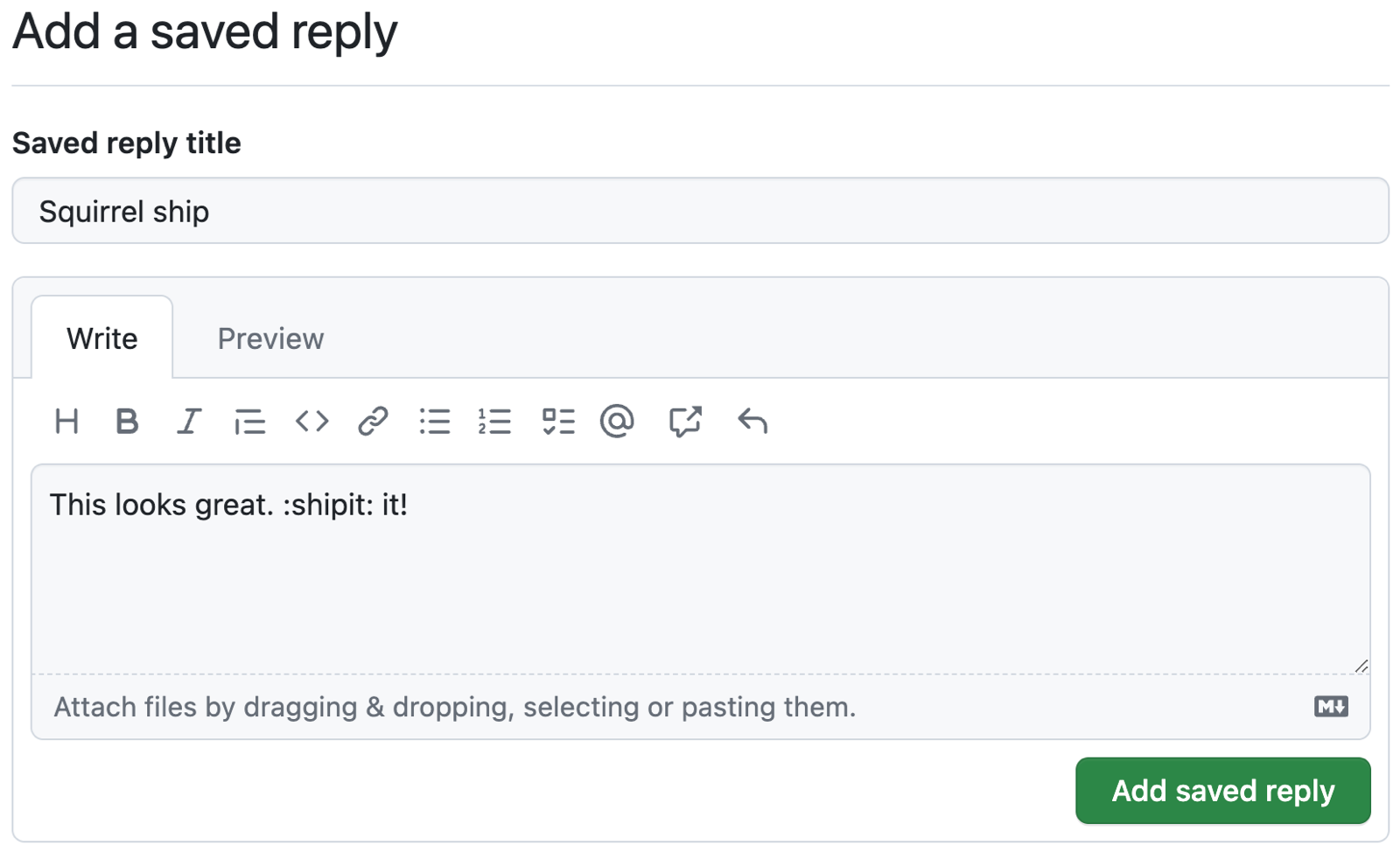
- To review your reply, click Preview.
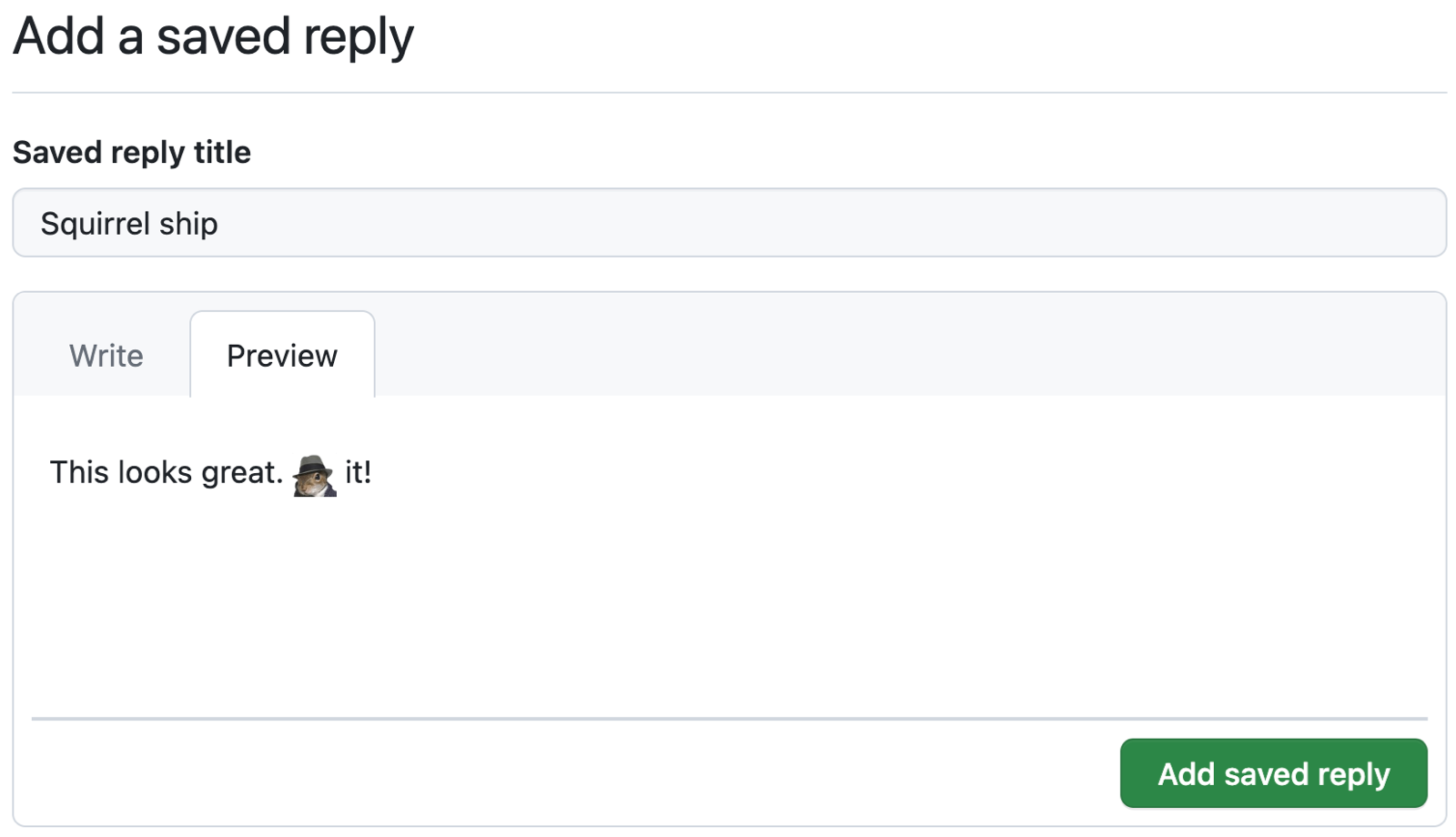
- Click Add saved reply.
Creating a saved reply
If you frequently add the same comment over and over, you can create a saved reply.