You can filter by your single select fields by specifying the option, for example: fieldname:option. You can filter for multiple values by providing a comma-separated list of options, for example: fieldname:option,option. For more information, see "Filtering projects."
Single select fields can contain up to 50 options.
Adding a single select field
- In table view, in the rightmost field header, click .
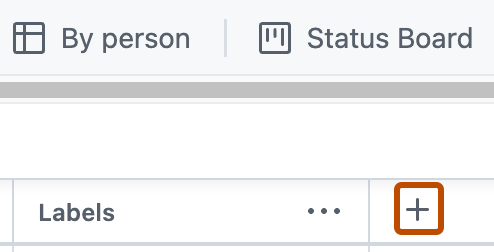
- Click New field.
- At the top of the dropdown, type the name of your new field.
- Select Single select
- Below "Options", type the first option.
- To add additional options, click Add option.
- Click Save.
Alternatively, open the project command palette by pressing Command+K (Mac) or Ctrl+K (Windows/Linux) and start typing "Create new field."
Editing a single select field
-
Navigate to your project.
-
In the top-right, click to open the menu.
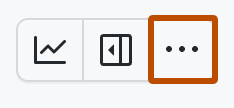
-
In the menu, click Settings to access the project settings.
-
Click the name of the single select field you want to adjust.
-
Edit existing options or click Add option.
-
Optionally, to delete an option, click .
-
Click Save options.