Notes:
- Projects (beta), the all-new projects experience, is now available. For more information about Projects (beta), see "About Projects (beta)."
- You can only create a new project (classic) for an organization, repository, or user that already has at least one project (classic). If you're unable to create a project (classic), create a project instead.
Tip: For details on adding, removing, or editing columns in your project (classic), see "Creating a project (classic)."
-
Navigate to the project (classic) you want to edit.
-
On the top-right side of the project (classic), click Menu.
-
Click , then click Edit.
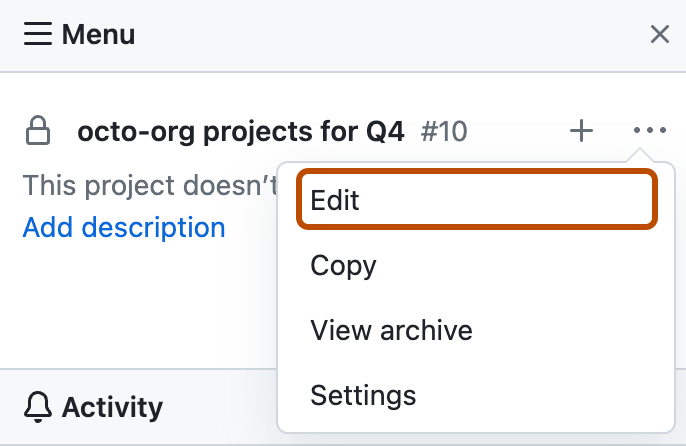
-
Modify the project (classic) name and description as needed, then click Save project.