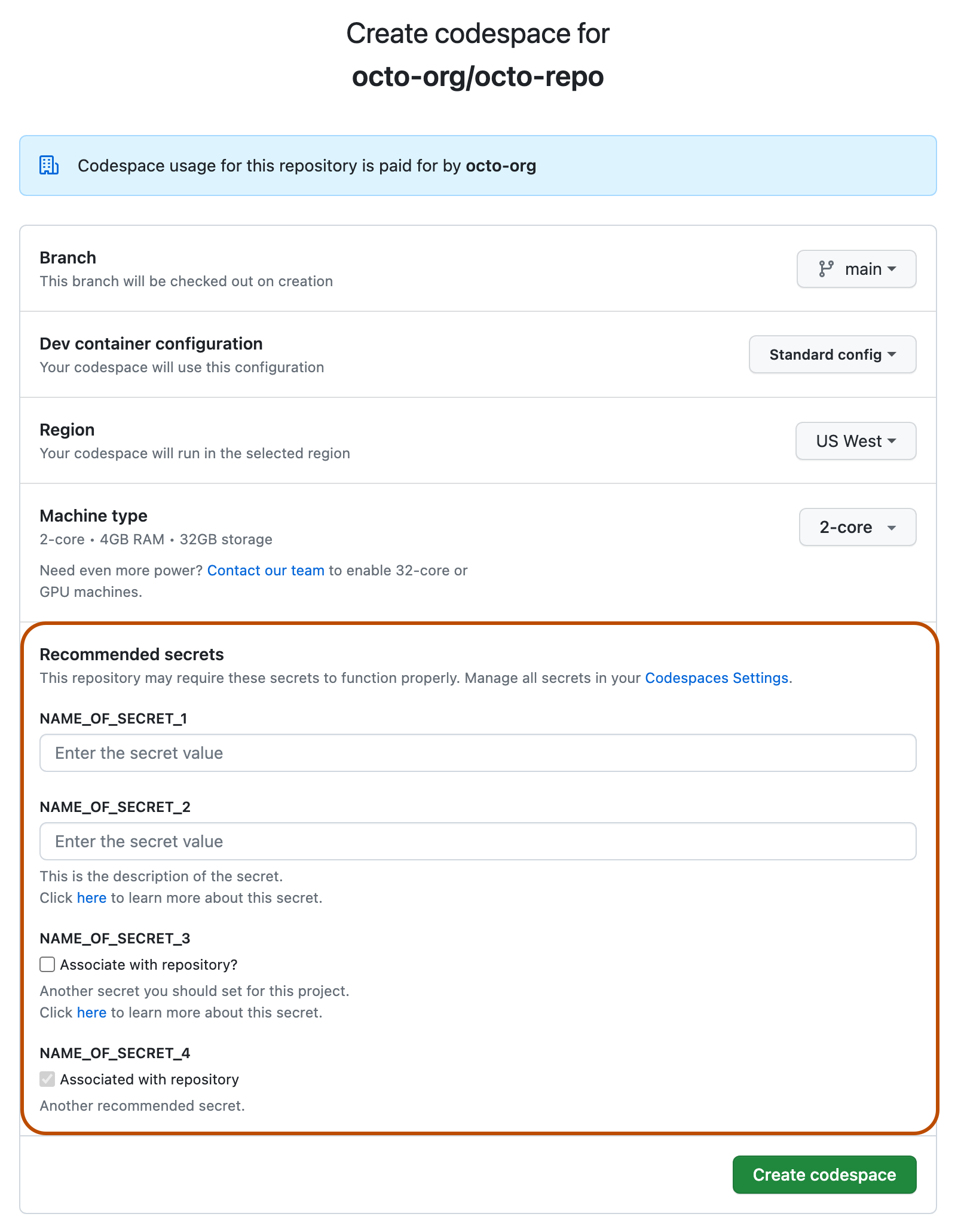Note
GitHub Codespaces is not available on subdomains of GHE.com, such as octocorp.ghe.com.
About creating a codespace for a repository
You can create a codespace on GitHub, in Visual Studio Code, or by using GitHub CLI. Use the tabs in this article to display instructions for each of these ways of creating a codespace.
You can use GitHub Codespaces on your personal GitHub account, with the quota of free use included each month for accounts on the Free and Pro plans. You can continue using GitHub Codespaces beyond your monthly included storage and compute usage by providing payment details and setting a spending limit. See About billing for GitHub Codespaces.
Organizations can enable members and outside collaborators to create and use codespaces at the organization's expense. For more information, see Choosing who owns and pays for codespaces in your organization.
Your ability to create codespaces from organization-owned repositories depends on several factors, including the repository's visibility and the settings of the organization or its parent enterprise. For more information, see Troubleshooting creation and deletion of codespaces.
Note
If you have a managed user account, you cannot create codespaces for your personal repositories, unless the repository is a fork of an organization-owned repository and you are allowed to use GitHub Codespaces at the organization's expense. For more information, see About Enterprise Managed Users.
If you're starting a new project, you might want to create a codespace from a template and publish to a repository on GitHub later. For more information, see Creating a codespace from a template.
If you create a codespace from a repository, the codespace will be associated with a specific branch, which cannot be empty. You can create more than one codespace per repository or even per branch.
You can see every available codespace that you have created on the "Your codespaces" page. To display this page, in the top-left corner of GitHub, select , then click Codespaces. This takes you to github.com/codespaces.
The codespace creation process
When you create a codespace, a number of steps happen to create and connect you to your development environment:
- Step 1: VM and storage are assigned to your codespace.
- Step 2: Container is created and your repository is cloned.
- Step 3: You can connect to the codespace.
- Step 4: Codespace continues with post-creation setup.
For more information on what happens when you create a codespace, see Deep dive into GitHub Codespaces.
For more information on the lifecycle of a codespace, see Understanding the codespace lifecycle.
If you want to use Git hooks for your codespace, then you should set up hooks using the devcontainer.json lifecycle scripts, such as postCreateCommand. These get executed during step 4, above. For information about the lifecycle scripts, see the dev containers specification on the Development Containers website. Since the dev container for your codespace is created after the repository is cloned, any git template directory configured in the dev container image will not apply to your codespace. Hooks must instead be installed after the codespace is created.
You can edit code, debug, and use Git commands while developing in a codespace with VS Code. For more information, see the VS Code documentation.
To speed up codespace creation, repository administrators can enable GitHub Codespaces prebuilds for a repository. For more information, see About GitHub Codespaces prebuilds.
Creating a codespace for a repository
Note
To learn more about GitHub CLI, see About GitHub CLI.
To create a new codespace, use the gh codespace create subcommand.
gh codespace create
You are prompted to choose a repository. A message is displayed telling you who will pay for the codespace. You are then prompted to choose a branch, a dev container configuration file (if more than one is available), and a machine type (if more than one is available).
Alternatively, you can use flags to specify some or all of the options:
gh codespace create -r OWNER/REPO -b BRANCH --devcontainer-path PATH -m MACHINE-TYPE
In this example, replace owner/repo with the repository identifier. Replace branch with the name of the branch, or the full SHA hash of the commit, that you want to be initially checked out in the codespace. If you use the -r flag without the b flag, the codespace is created from the default branch.
Replace path with the path to the dev container configuration file you want to use for the new codespace. If you omit this flag and more than one dev container file is available you will be prompted to choose one from a list. For more information about the dev container configuration file, see Introduction to dev containers.
Replace machine-type with a valid identifier for an available machine type. Identifiers are strings such as: basicLinux32gb and standardLinux32gb. The type of machines that are available depends on the repository, your personal account, and your location. If you enter an invalid or unavailable machine type, the available types are shown in the error message. If you omit this flag and more than one machine type is available you will be prompted to choose one from a list.
For full details of the options for this command, see the GitHub CLI manual.