-
On GitHub, navigate to the main page of the repository.
-
Under your repository name, click Issues or Pull requests.

-
Click the desired issue or pull request.
-
To add a saved reply, above the comment field, select .
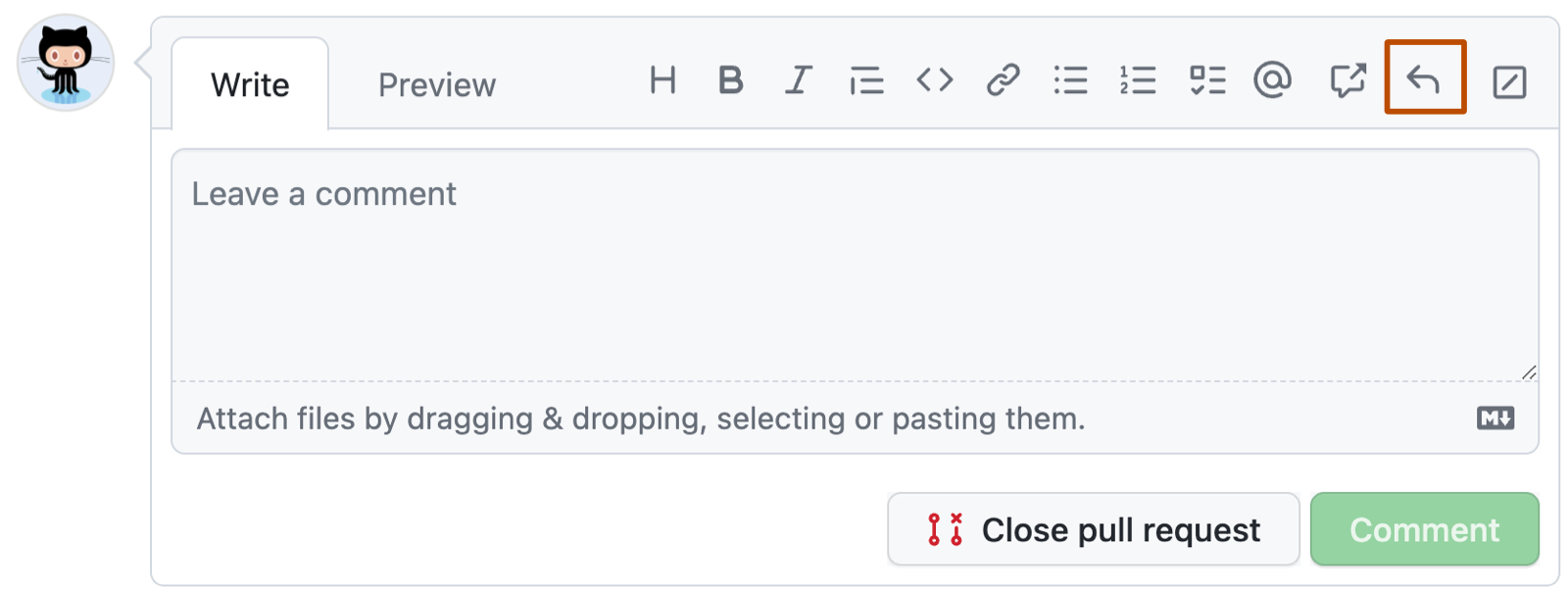
-
From the list, select the saved reply you'd like to add to your comment. Optionally, edit the content of the saved reply.
-
Select Comment to add your comment.
Tip
- You can use a keyboard shortcut to autofill the comment with a saved reply. For more information, see Keyboard shortcuts.
- You can filter the list by typing the title of the saved reply.