For choice and flexibility in how and when you use GitHub, you can configure theme settings to change how GitHub looks to you. You can choose from themes that are light or dark, or you can configure GitHub to follow your system settings.
You may want to use a dark theme to reduce power consumption on certain devices, to reduce eye strain in low-light conditions, or because you prefer how the theme looks.
If you have low vision, you may benefit from a high contrast theme, with greater contrast between foreground and background elements. If you have colorblindness, you may benefit from our light and dark colorblind themes.
-
In the upper-right corner of any page on GitHub, click your profile photo, then click Settings.
-
In the left sidebar, click Appearance.
-
Under "Theme mode", select the dropdown menu, then click a theme preference.
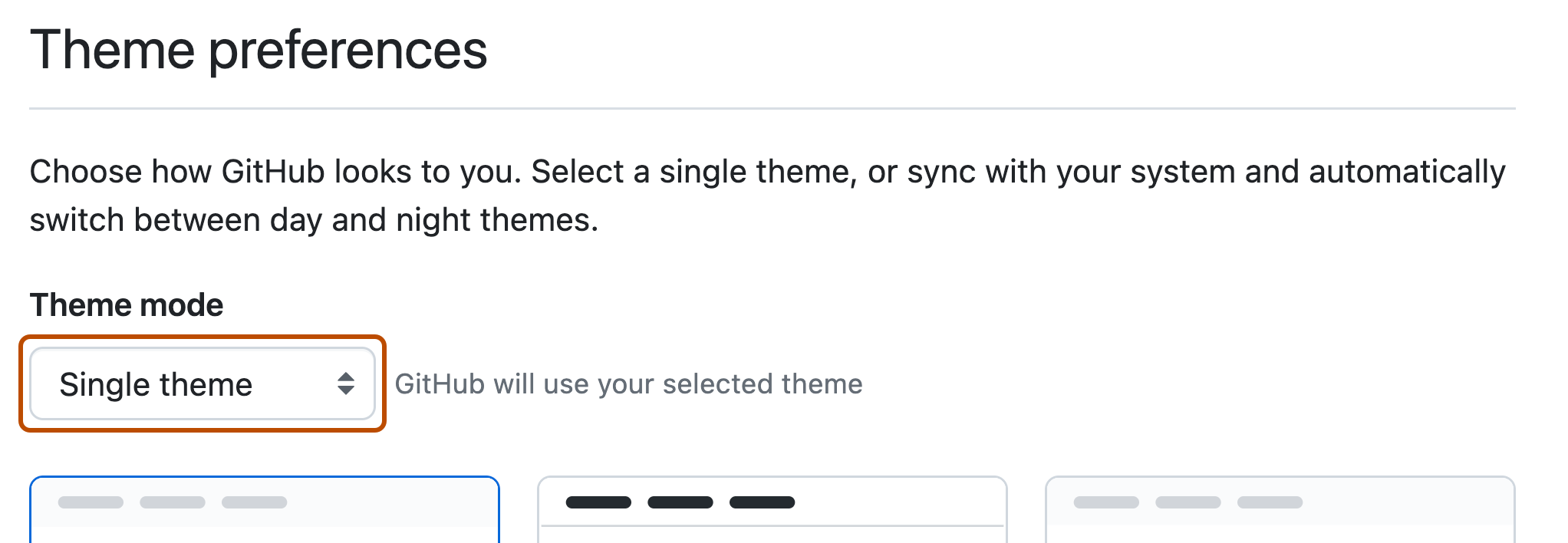
-
Click the theme you'd like to use.
-
If you chose a single theme, click a theme.
-
If you chose to follow your system settings, click a day theme and a night theme.
-
If you would like to choose a theme which is currently in public preview, you will first need to enable it with feature preview. For more information, see Exploring early access releases with feature preview.
-
Note
You can also change your theme settings with the command palette. For more information, see GitHub Command Palette.