Acerca de la selección minuciosa de Git
Puedes elegir minuciosamente una confirmación en una rama para crear una copia de la confirmación con los mismos cambios en otra rama. Si tu confirmación cambia a la rama incorrecta o quiere hacer los mismos cambios en otra rama, puedes elegir minuciosamente la confirmación para aplicar los cambios en otra rama. También puedes utilizar la selección minuciosa para aplicar cambios específicos antes de que estés listo para crear o fusionar la solicitud de cambios,. Por ejemplo, si confirmas una corrección de error en una rama de característica, puedes seleccionar minuciosamente la confirmación con el arreglo del error en otras ramas de tu proyecto.
También puedes usar la selección minuciosa para colaborar con un equipo. Algunos proyectos incorporan colaboraciones por confirmaciones de selección minuciosa. Para más información, vea Git distribuido: mantenimiento de un proyecto en la documentación de Git.
Escoger una confirmación minuciosamente
-
En GitHub Desktop, haz clic en Rama actual.

-
En la lista de ramas, haz clic en aquella que tiene la confirmación que quieres seleccionar minuciosamente.

-
En la barra lateral de la izquierda, haz clic en Historial.

-
Seleccione la confirmación que desea seleccionar de manera exclusiva.
Puede seleccionar una confirmación o seleccionar varias confirmaciones si presiona Ctrl o Mayús.
-
Haga clic con el botón derecho en la confirmación seleccionada y haga clic en Seleccionar confirmación exclusivamente y, a continuación, seleccione la rama en la que desea copiar la confirmación. También puede arrastrar la confirmación que quiera seleccionar de forma exclusiva desde la pestaña "Historial" al menú desplegable Rama actual y colóquela sobre la rama en la que quiera copiarla.
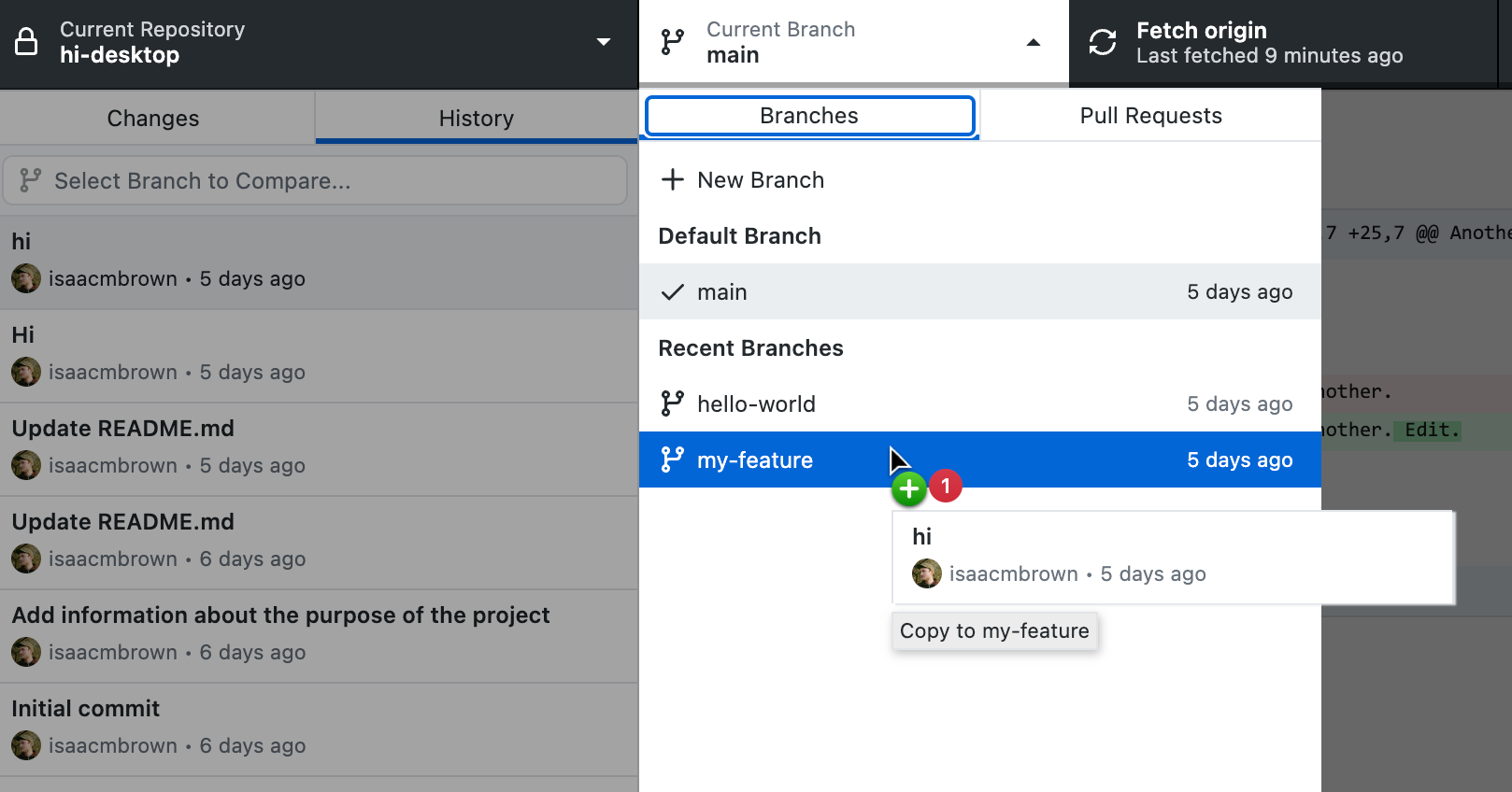
-
La rama actual cambia a la rama en la que ha seleccionado la confirmación. Ahora puede insertar la confirmación seleccionada en el repositorio remoto.
Información adicional
- git-cherry-pick en la documentación de Git
- Opciones para administrar confirmaciones en GitHub Desktop