Note: Project workflow automations must be enabled by an enterprise owner in the enterprise settings page for policies for projects. For more information, see "Enforcing policies for projects in your enterprise."
About automatically adding items
You can configure your project's built-in workflows to automatically add new items as they are created or updated in a repository. You can define a filter to only add items that meet your criteria.
When you enable the auto-add workflow, existing items matching your criteria will not be added. The workflow will add items when created or updated if the item matches your filter. For more information on manually adding items, see "Adding items to your project."
The auto-add workflow supports a subset of filters. You can use the following filters when configuring your workflow.
| Qualifier | Possible values |
|---|---|
is | open, closed, merged, draft, issue, pr |
label | "label name" |
reason | completed, reopened, "not planned" |
assignee | GitHub Enterprise Server username |
no | label, assignee, reason |
All filters, other than no, support negation. For example, you could use -label:bug to add issues that do not have the "bug" label.
Configuring the auto-add workflow in your project
-
Navigate to your project.
-
In the top-right, click to open the menu.

-
In the menu, click Workflows.
-
In the "Default workflows" list, click Auto-add to project.
-
To start editing the workflow, in the top right, click Edit.
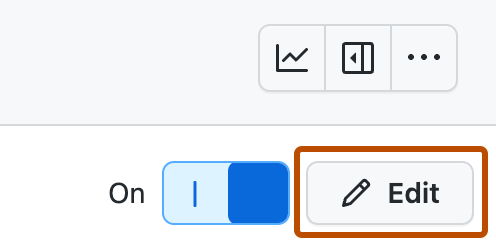
-
Under "Filters", select the repository you want to add items from.
-
Next to the repository selection, type the filter criteria you want items to match before they are automatically added to your project.
-
To enable the new workflow, click Save and turn on workflow.