About pull request reviews
After a pull request is opened, anyone with read access can review and comment on the changes it proposes. You can also suggest specific changes to lines of code, which the author can apply directly from the pull request. For more information, see "Reviewing proposed changes in a pull request."
Repository owners and collaborators can request a pull request review from a specific person. Organization members can also request a pull request review from a team with read access to the repository. For more information, see "Requesting a pull request review." You can specify a subset of team members to be automatically assigned in the place of the whole team. For more information, see "Managing code review settings for your team."
Reviews allow for discussion of proposed changes and help ensure that the changes meet the repository's contributing guidelines and other quality standards. You can define which individuals or teams own certain types or areas of code in a CODEOWNERS file. When a pull request modifies code that has a defined owner, that individual or team will automatically be requested as a reviewer. For more information, see "About code owners."
A review has three possible statuses:
- Comment: Submit general feedback without explicitly approving the changes or requesting additional changes.
- Approve: Submit feedback and approve merging the changes proposed in the pull request.
- Request changes: Submit feedback that must be addressed before the pull request can be merged.
Tips:
- If a collaborator with
admin,owner, orwriteaccess to the repository submits a review requesting changes, the pull request cannot be merged until the same collaborator submits another review approving the changes in the pull request. - Repository owners and administrators can merge a pull request even if it hasn't received an approving review, or if a reviewer who requested changes has left the organization or is unavailable.
- If both required reviews and stale review dismissal are enabled and a code-modifying commit is pushed to the branch of an approved pull request, the approval is dismissed. The pull request must be reviewed and approved again before it can be merged.
- When several open pull requests each have a head branch pointing to the same commit, you won’t be able to merge them if one or both have a pending or rejected review.
- If your repository requires approving reviews from people with write or admin permissions, then any approvals from people with these permissions are denoted with a green check mark, and approvals from people without these permissions have a gray check mark. Approvals with a gray check mark do not affect whether the pull request can be merged.
- Pull request authors cannot approve their own pull requests.
You can view all of the reviews a pull request has received in the Conversation timeline, and you can see reviews by repository owners and collaborators in the pull request's merge box.
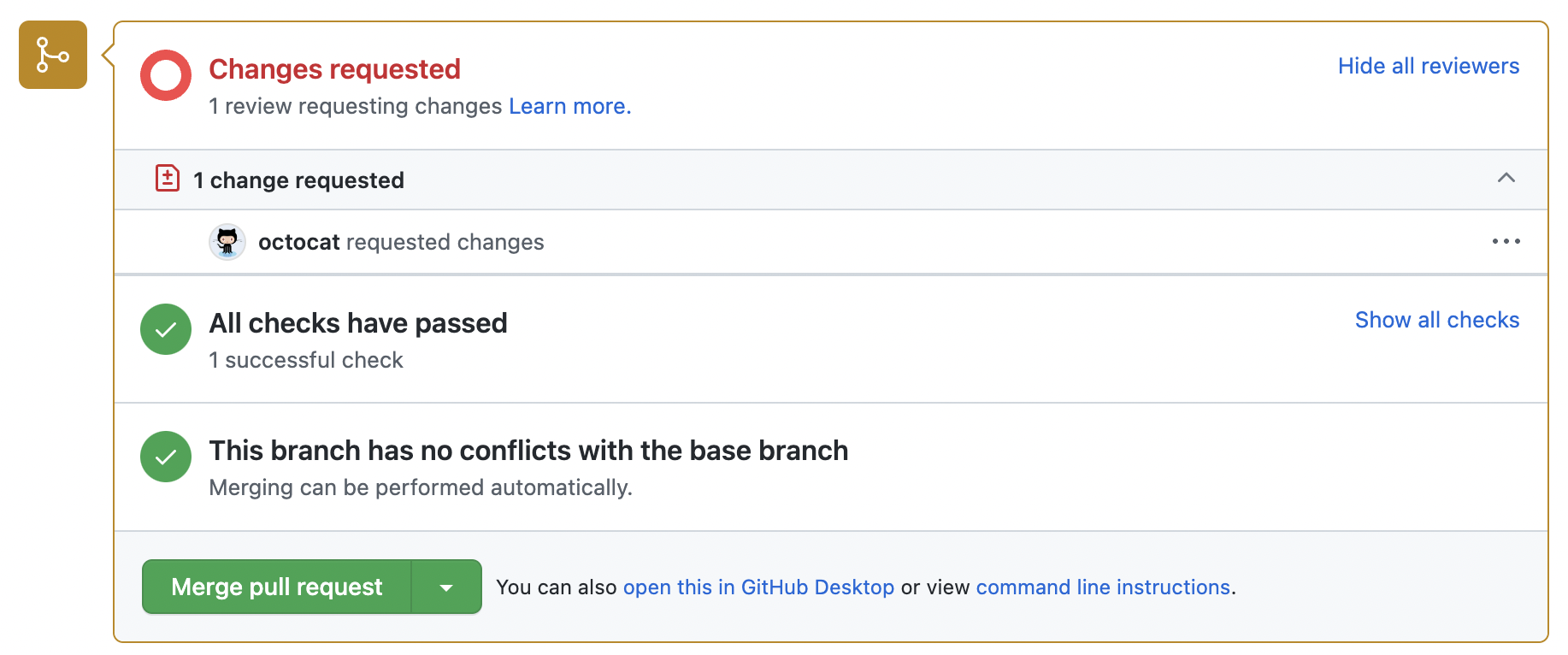
Tip: You can find a pull request where you or a team you're a member of is requested for review with the search qualifier review-requested:[USERNAME] or team-review-requested:[TEAMNAME]. For more information, see "Searching issues and pull requests."
Resolving conversations
You can resolve a conversation in a pull request if you opened the pull request or if you have write access to the repository where the pull request was opened.
To indicate that a conversation on the Files changed tab is complete, click Resolve conversation.
The entire conversation will be collapsed and marked as resolved, making it easier to find conversations that still need to be addressed.
If the suggestion in a comment is out of your pull request's scope, you can open a new issue that tracks the feedback and links back to the original comment. For more information, see "Creating an issue."
Discovering and navigating conversations
You can discover and navigate to all the conversations in your pull request using the Conversations menu that's shown at the top of the Files Changed tab.
From this view, you can see which conversations are unresolved, resolved, and outdated. This makes it easy to discover and resolve conversations.

Re-requesting a review
You can re-request a review, for example, after you've made substantial changes to your pull request. To request a fresh review from a reviewer, in the sidebar of the Conversation tab, click the icon.
Required reviews
Repository administrators can require that all pull requests receive a specific number of approving reviews before someone merges the pull request into a protected branch. You can require approving reviews from people with write permissions in the repository or from a designated code owner. For more information, see "About protected branches."
Tip: If necessary, people with admin or write access to a repository can dismiss a pull request review. For more information, see "Dismissing a pull request review."