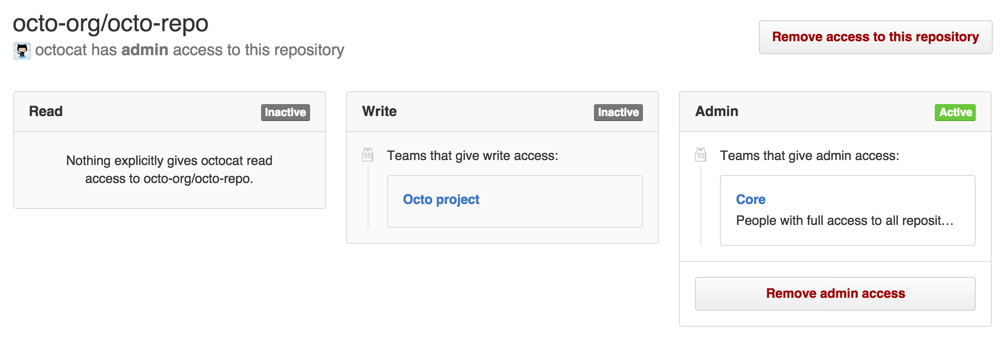About access to organization repositories
When you remove a collaborator from a repository in your organization, the collaborator loses read and write access to the repository. If the repository is private and the collaborator has forked the repository, then their fork is also deleted, but the collaborator will still retain any local clones of your repository.
Warning:
-
If you remove a person’s access to a private repository, any of their forks of that private repository are deleted. Local clones of the private repository are retained. If a team's access to a private repository is revoked or a team with access to a private repository is deleted, and team members do not have access to the repository through another team, private forks of the repository will be deleted.
-
When LDAP Sync is enabled, if you remove a person from a repository, they will lose access but their forks will not be deleted. If the person is added to a team with access to the original organization repository within three months, their access to the forks will be automatically restored on the next sync.
-
You are responsible for ensuring that people who have lost access to a repository delete any confidential information or intellectual property.
-
People with admin permissions to a private or internal repository can disallow forking of that repository, and organization owners can disallow forking of any private or internal repository in an organization. For more information, see "Managing the forking policy for your organization" and "Managing the forking policy for your repository."
Giving a person access to a repository
- On your GitHub Enterprise Server instance, navigate to the main page of the repository.
- Under your repository name, click
Settings.

- In the left sidebar, click Manage access.
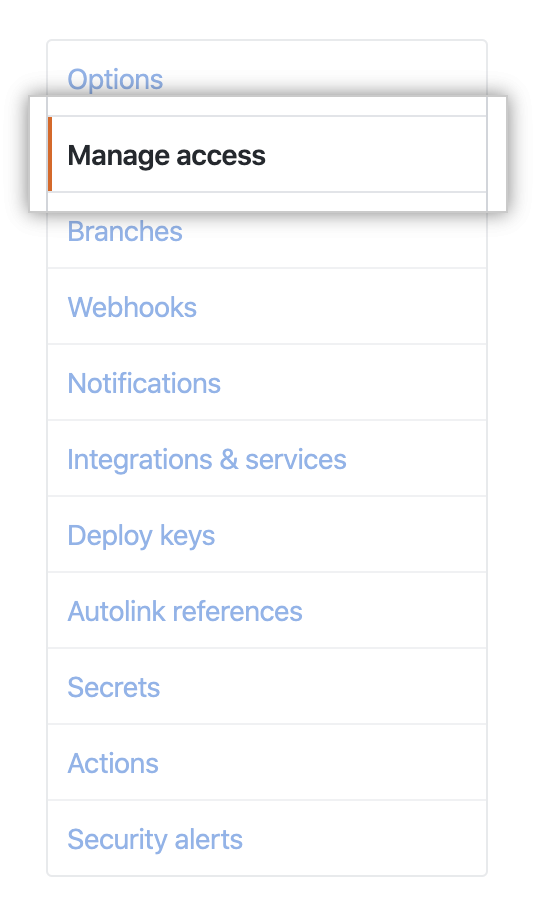
- To the right of "Manage access", click Add people or Add teams.

- In the search field, start typing the name of the person to invite, then click a name in the list of matches.
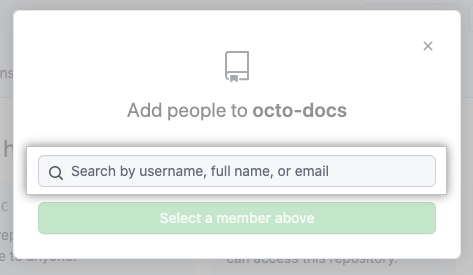
- Under "Choose a role", select the repository role to assign the person, then click Add NAME to REPOSITORY.
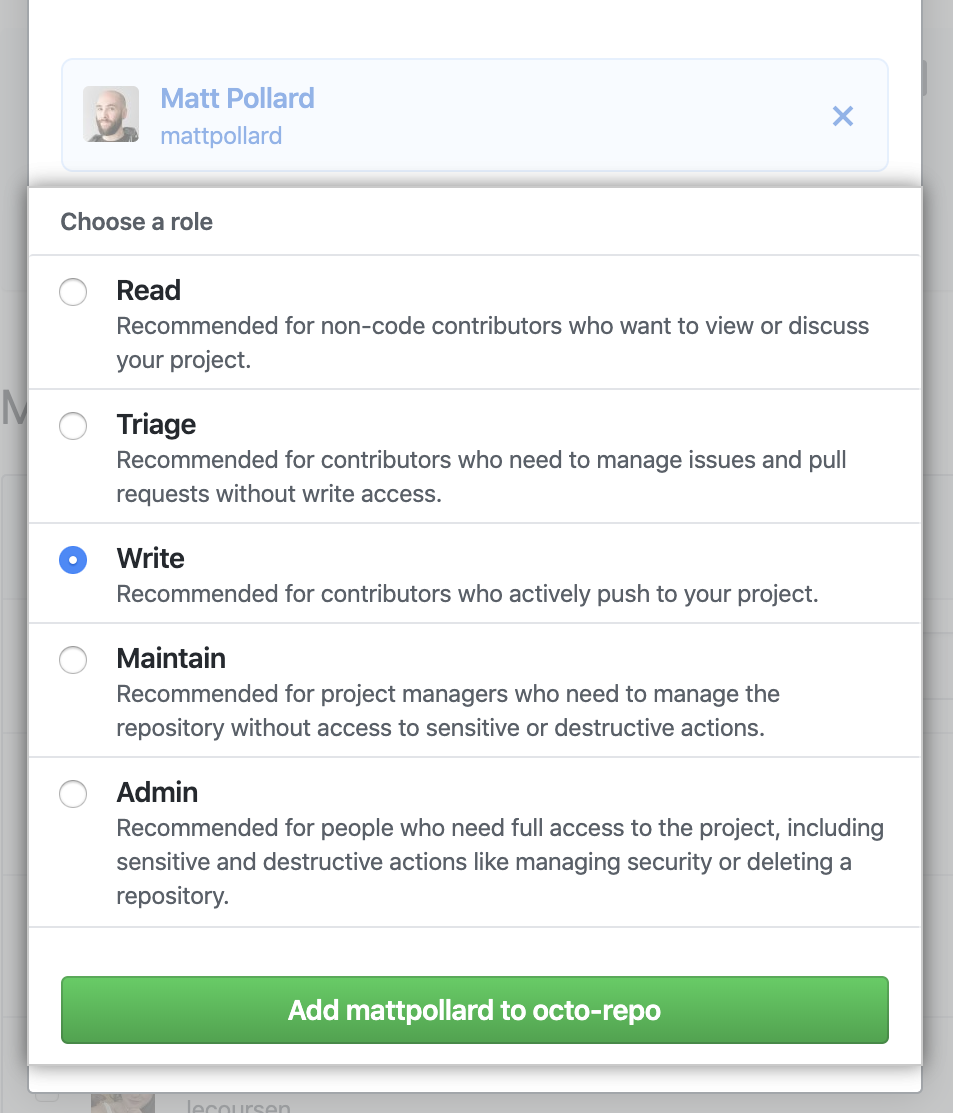
Managing an individual's access to an organization repository
-
In the top right corner of GitHub Enterprise Server, click your profile photo, then click Your organizations.

-
Click the name of your organization.

-
Under your organization name, click People.

-
Click either Members or Outside collaborators to manage people with different types of access.

-
To the right of the name of the person you'd like to manage, use the drop-down menu, and click Manage.

-
On the "Manage access" page, next to the repository, click Manage access.

-
Review the person's access to a given repository, such as whether they're a collaborator or have access to the repository via team membership.