Note: GitHub-hosted runners are not currently supported on GitHub Enterprise Server. You can see more information about planned future support on the GitHub public roadmap.
Overview
GitHub Actions is a continuous integration and continuous delivery (CI/CD) platform that allows you to automate your build, test, and deployment pipeline. You can create workflows that build and test every pull request to your repository, or deploy merged pull requests to production.
GitHub Actions goes beyond just DevOps and lets you run workflows when other events happen in your repository. For example, you can run a workflow to automatically add the appropriate labels whenever someone creates a new issue in your repository.
You must host your own Linux, Windows, or macOS virtual machines to run workflows for your GitHub Enterprise Server instance. Self-hosted runners can be physical, virtual, in a container, on-premises, or in a cloud.
For more information about introducing GitHub Actions to your enterprise, see "Introducing GitHub Actions to your enterprise."
The components of GitHub Actions
You can configure a GitHub Actions workflow to be triggered when an event occurs in your repository, such as a pull request being opened or an issue being created. Your workflow contains one or more jobs which can run in sequential order or in parallel. Each job will run inside its own virtual machine runner, or inside a container, and has one or more steps that either run a script that you define or run an action, which is a reusable extension that can simplify your workflow.

Workflows
A workflow is a configurable automated process that will run one or more jobs. Workflows are defined by a YAML file checked in to your repository and will run when triggered by an event in your repository, or they can be triggered manually, or at a defined schedule.
Workflows are defined in the .github/workflows directory in a repository, and a repository can have multiple workflows, each of which can perform a different set of tasks. For example, you can have one workflow to build and test pull requests, another workflow to deploy your application every time a release is created, and still another workflow that adds a label every time someone opens a new issue.
For more information about workflows, see "Using workflows."
Events
An event is a specific activity in a repository that triggers a workflow run. For example, activity can originate from GitHub when someone creates a pull request, opens an issue, or pushes a commit to a repository. You can also trigger a workflow run on a schedule, by posting to a REST API, or manually.
For a complete list of events that can be used to trigger workflows, see Events that trigger workflows.
Jobs
A job is a set of steps in a workflow that execute on the same runner. Each step is either a shell script that will be executed, or an action that will be run. Steps are executed in order and are dependent on each other. Since each step is executed on the same runner, you can share data from one step to another. For example, you can have a step that builds your application followed by a step that tests the application that was built.
You can configure a job's dependencies with other jobs; by default, jobs have no dependencies and run in parallel with each other. When a job takes a dependency on another job, it will wait for the dependent job to complete before it can run. For example, you may have multiple build jobs for different architectures that have no dependencies, and a packaging job that is dependent on those jobs. The build jobs will run in parallel, and when they have all completed successfully, the packaging job will run.
For more information about jobs, see "Using jobs."
Actions
An action is a custom application for the GitHub Actions platform that performs a complex but frequently repeated task. Use an action to help reduce the amount of repetitive code that you write in your workflow files. An action can pull your git repository from GitHub, set up the correct toolchain for your build environment, or set up the authentication to your cloud provider.
You can write your own actions, or you can find actions to use in your workflows in the GitHub Marketplace.
For more information, see "Creating actions."
Runners
A runner is a server that runs your workflows when they're triggered. Each runner can run a single job at a time. You must host your own runners for GitHub Enterprise Server. For more information, see "Hosting your own runners."
Create an example workflow
GitHub Actions uses YAML syntax to define the workflow. Each workflow is stored as a separate YAML file in your code repository, in a directory named .github/workflows.
You can create an example workflow in your repository that automatically triggers a series of commands whenever code is pushed. In this workflow, GitHub Actions checks out the pushed code, installs the bats testing framework, and runs a basic command to output the bats version: bats -v.
-
In your repository, create the
.github/workflows/directory to store your workflow files. -
In the
.github/workflows/directory, create a new file calledlearn-github-actions.ymland add the following code.YAML name: learn-github-actions on: [push] jobs: check-bats-version: runs-on: ubuntu-latest steps: - uses: actions/checkout@v2 - uses: actions/setup-node@v2 with: node-version: '14' - run: npm install -g bats - run: bats -v -
Commit these changes and push them to your GitHub repository.
Your new GitHub Actions workflow file is now installed in your repository and will run automatically each time someone pushes a change to the repository. To see the details about a workflow's execution history, see "Viewing the activity for a workflow run."
Understanding the workflow file
To help you understand how YAML syntax is used to create a workflow file, this section explains each line of the introduction's example:
|
Optional - The name of the workflow as it will appear in the "Actions" tab of the GitHub repository. |
|
Specifies the trigger for this workflow. This example uses the push event, so a workflow run is triggered every time someone pushes a change to the repository or merges a pull request. This is triggered by a push to every branch; for examples of syntax that runs only on pushes to specific branches, paths, or tags, see "Workflow syntax for GitHub Actions."
|
|
Groups together all the jobs that run in the learn-github-actions workflow.
|
|
Defines a job named check-bats-version. The child keys will define properties of the job.
|
|
Configures the job to run on the latest version of an Ubuntu Linux runner. This means that the job will execute on a fresh virtual machine hosted by GitHub. For syntax examples using other runners, see "Workflow syntax for GitHub Actions." |
|
Groups together all the steps that run in the check-bats-version job. Each item nested under this section is a separate action or shell script.
|
|
The uses keyword specifies that this step will run v3 of the actions/checkout action. This is an action that checks out your repository onto the runner, allowing you to run scripts or other actions against your code (such as build and test tools). You should use the checkout action any time your workflow will run against the repository's code.
|
|
This step uses the actions/ action to install the specified version of the Node.js (this example uses v14). This puts both the node and npm commands in your PATH.
|
|
The run keyword tells the job to execute a command on the runner. In this case, you are using npm to install the bats software testing package.
|
|
Finally, you'll run the bats command with a parameter that outputs the software version.
|
Visualizing the workflow file
In this diagram, you can see the workflow file you just created and how the GitHub Actions components are organized in a hierarchy. Each step executes a single action or shell script. Steps 1 and 2 run actions, while steps 3 and 4 run shell scripts. To find more prebuilt actions for your workflows, see "Finding and customizing actions."
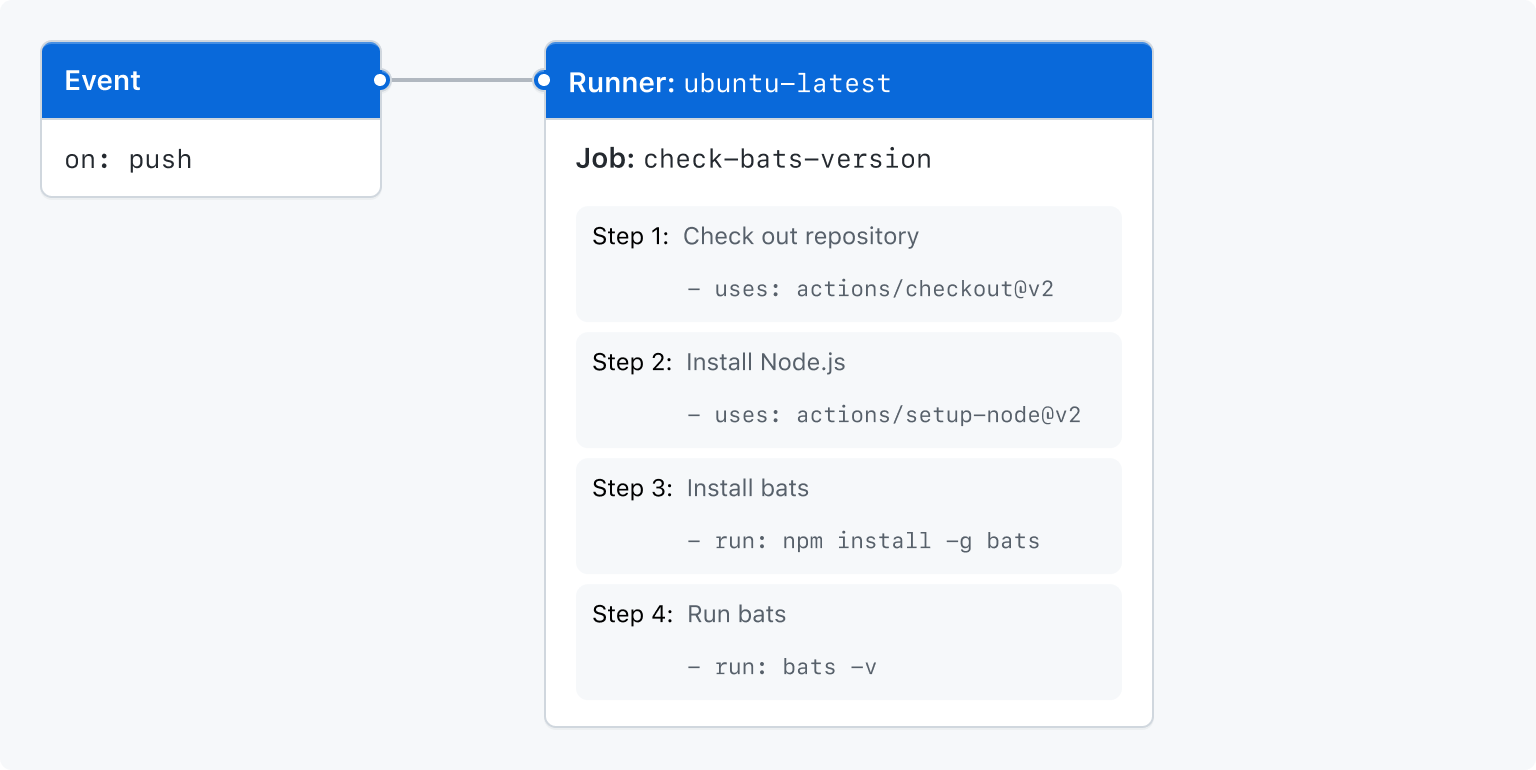
Viewing the activity for a workflow run
When your workflow is triggered, a workflow run is created that executes the workflow. After a workflow run has started, you can see a visualization graph of the run's progress and view each step's activity on GitHub.
-
On your GitHub Enterprise Server instance, navigate to the main page of the repository.
-
Under your repository name, click Actions.

-
In the left sidebar, click the workflow you want to see.

-
Under "Workflow runs", click the name of the run you want to see.

-
Under Jobs or in the visualization graph, click the job you want to see.

-
View the results of each step.

Next steps
GitHub Actions can help you automate nearly every aspect of your application development processes. Ready to get started? Here are some helpful resources for taking your next steps with GitHub Actions:
- For continuous integration (CI) workflows to build and test your code, see "Automating builds and tests."
- For building and publishing packages, see "Publishing packages."
- For deploying projects, see "Deployment."
- For automating tasks and processes on GitHub, see "Managing issues and pull requests."
- For examples that demonstrate more complex features of GitHub Actions, including many of the above use cases, see "Examples." You can see detailed examples that explain how to test your code on a runner, access the GitHub CLI, and use advanced features such as concurrency and test matrices.
Contacting support
If you need help with anything related to workflow configuration, such as syntax, GitHub-hosted runners, or building actions, look for an existing topic or start a new one in the GitHub Community's GitHub Actions and GitHub Packages category.
If you have feedback or feature requests for GitHub Actions, share those in the GitHub Community discussions for GitHub Actions.
Contact your site administrator for any of the following, whether your use or intended use falls into the usage limit categories:
- If you believe your account has been incorrectly restricted
- If you encounter an unexpected error when executing one of your actions
- If you encounter a situation where existing behavior contradicts expected, but not always documented, behavior