About sponsorships with payments through GitHub
You can sponsor anyone with a sponsored developer profile or sponsored organization profile on behalf of your personal account or an organization. You can select from a range of sponsorship tiers, whether for an individual profile or multiple profiles in bulk, and choose between one-time or monthly payment amounts and benefits, all determined by the sponsored account.
Your sponsorship will share your account’s existing billing date, payment method, and receipt.
Sponsoring an account
Before you can sponsor an account, you must have a verified email address. For more information, see Verifying your email address.
-
On GitHub, navigate to the profile of the user or organization you want to sponsor.
-
Navigate to your sponsorship dashboard for the account.
-
To sponsor a developer, under the developer's name, click Sponsor.
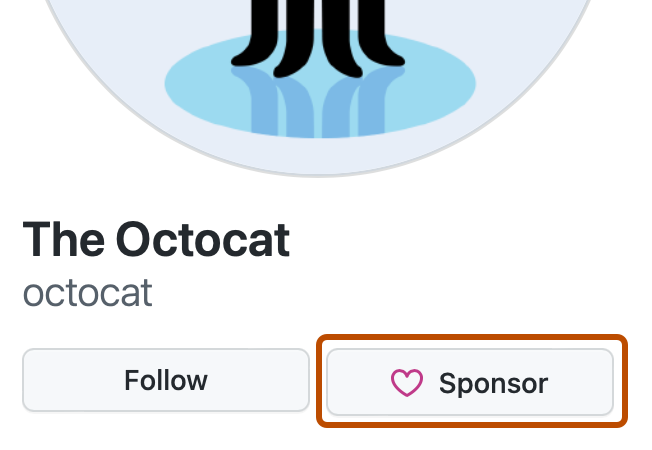
-
To sponsor an organization, to the right of the organization's name, click Sponsor.
-
-
Optionally, on the right side of the page, to sponsor the account on behalf of your organization, select the Sponsor as dropdown menu, and click the organization.
-
To the right of the tier you want, click Select.
Alternatively, if you want to select a custom amount, enter the sponsorship amount in the text field provided, then click Select.
-
Optionally, if you're sponsoring as an organization in the middle of a billing cycle, to make the full monthly payment instead of paying a prorated amount, click Full amount.

If you pay for GitHub Sponsors by invoice, you also have the option to pay at the start of your next billing cycle. This means you don't have to pay anything when setting up a sponsorship, and you will be charged the full amount on your next billing date. To schedule the sponsorship for your next billing cycle, click Pay later.

-
To choose a sponsorship frequency, to the right of "One-time" or "Monthly," click Choose.
-
In the "Billing information" and "Payment method" sections, review your payment details. If your organization pays for GitHub Sponsors by invoice, "Invoice balance" will be listed as the payment method.
Optionally, to change the payment details for your entire account on GitHub, in the "Payment method" section, click Edit. Then, follow the prompts to complete the payment form.
-
To set an end date for the sponsorship, select Set a sponsorship end date and choose a month and year.
-
Choose who can see your sponsorship.
-
Decide whether you want to receive email updates from the sponsored account, then select or deselect Receive email updates from ACCOUNT.
Note
If your organization chooses to receive email updates from sponsored accounts, you can select a specific email address to receive those emails. For more information, see Managing updates from accounts your organization sponsors.
-
If you are sponsoring an account as a business, click Yes. Filling out the related fields will help your sponsored accounts calculate and pay taxes where appropriate. For more information, see Tax information for GitHub Sponsors.
- Select the "Country" dropdown menu, then click your business' country.
- Next, select the "Region" dropdown menu and click your business' region within your country.
- If applicable, click the "VAT number" text field, then type your value-added tax (VAT) identification number.

-
Review the information about the charge and your billing date, then click Sponsor ACCOUNT.
Sponsoring accounts in bulk
-
Optionally, if you are a member of an organization, to see the maintainers of your organization's dependencies, select your organization from the "Explore as" section of the upper-left sidebar.
If you are a member of multiple organizations, to see all of your organizations, click See more .
-
Optionally, to download a CSV file of developers who maintain your account's or organization's dependencies, click results as CSV.

To sponsor these maintainers using the downloaded file, in the corresponding cells of the "Sponsorship amount in USD" column, input sponsorship amounts in US dollars for each maintainer you want to sponsor.
-
On GitHub, in the "Bulk Sponsor" box above the list of developers who maintain your dependencies, click Get started. Organizations can also access the "Bulk Sponsor" functionality from the sponsors dashboard.
-
Optionally, to change which account or organization you are sponsoring as, select the Sponsor as USERNAME dropdown menu, then click the desired account or organization from the options that appear.

-
To upload the CSV file of accounts you would like to sponsor, in the "Import a CSV" section, click Choose your file, then navigate to the CSV file you would like to upload. Select the CSV file, then click Open.
Alternatively, drag and drop your CSV file into the "Import a CSV" box.
You can sponsor in bulk with any of the following files:
-
The previously mentioned CSV file of developers who maintain your account's or organization's dependencies.
-
GitHub's template CSV file for bulk sponsorships edited to contain your desired sponsorships. To download the example CSV file, in the "Import a CSV" box, click Download example CSV.
-
A CSV file of your own creation containing your desired sponsorships. For GitHub to parse your CSV file correctly, the file must contain columns labeled "Maintainer username" and "Sponsorship amount in USD."
Note
Any errors in your file are reported at the top of the review page with instructions to resolve them.
-
-
Optionally, to resolve any errors or make any changes to your sponsorship selections, click Choose file, then navigate to the new or updated CSV file you would like to upload. Select the CSV file, then click Open.
-
To confirm your sponsorship elections, click Continue to checkout.
-
In the "Billing information" and "Payment method" sections, review your payment details. If your organization pays for GitHub Sponsors by invoice, "Invoice balance" will be listed as the payment method.
Optionally, to change the payment details for your entire account on GitHub, in the "Payment method" section, click Edit. Then, follow the prompts to complete the payment form.
-
In the "Who can see your sponsorships?" section, choose a visibility option.
-
Decide whether you want to receive email updates from the sponsored accounts, then select or deselect Receive email updates from the maintainers you're sponsoring.
Note
If your organization chooses to receive email updates from sponsored accounts, you can select a specific email address to receive those emails. For more information, see Managing updates from accounts your organization sponsors.
-
If you are sponsoring an account as a business, click Yes. Filling out the related fields will help your sponsored accounts calculate and pay taxes where appropriate. For more information, see Tax information for GitHub Sponsors.
- Select the "Country" dropdown menu, then click your business' country.
- Next, select the "Region" dropdown menu and click your business' region within your country.
- If applicable, click the "VAT number" text field, then type your value-added tax (VAT) identification number.

-
Review the information about the charge and your billing date, then click Sponsor NUMBER maintainers.