Notes:
- Projects, the all-new projects experience, is now available. For more information about Projects, see "About Projects" and for information about migrating your project (classic), see "Migrating from projects (classic)."
- You can only create a new project (classic) for an organization or user that already has at least one project (classic). You cannot create new projects (classic) for repositories. If you're unable to create a project (classic), create a project instead.
Copying a project (classic) allows you to reuse a project (classic)'s title, description, and automation configuration. You can copy projects (classic) to eliminate the manual process of creating new projects (classic) for similar workflows.
You must have read access to a project (classic) to copy it to a repository or organization where you have write access.
When you copy a project (classic) to an organization, the project (classic)'s visibility will default to private, with an option to change the visibility. For more information, see "Changing project (classic) visibility."
A project (classic)'s automation is also enabled by default. For more information, see "About automation for projects (classic)."
- Navigate to the project (classic) you want to copy.
- On the top-right side of the project (classic), click Menu.
- Click , then click Copy.
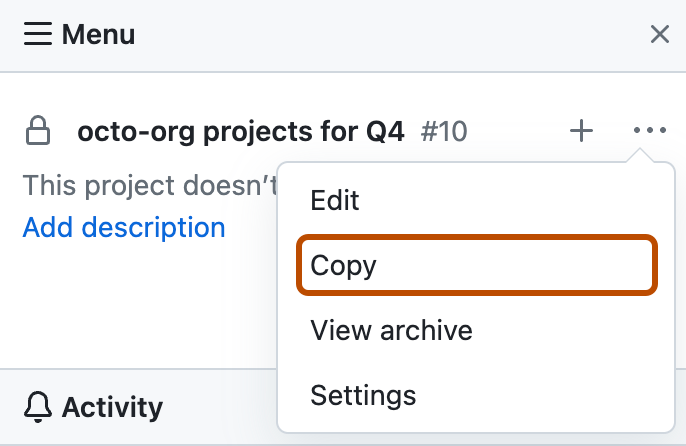
- Under "Owner", use the drop-down menu and click the repository or organization where you want to copy the project (classic).
- Optionally, under "Project (classic) name", type the name of the copied project (classic).
- Optionally, under "Description", type a description of the copied project (classic) that other people will see.
- Optionally, under "Automation settings", select whether you want to copy the configured automatic workflows. This option is enabled by default. For more information, see "About automation for projects (classic)."
- Under "Visibility", choose to make your project (classic) public or private. For more information, see "Changing project (classic) visibility."
- Click Copy project.