About auto-merge
If you enable auto-merge for a pull request, the pull request will merge automatically when all required reviews are met and all required status checks have passed. Auto-merge prevents you from waiting around for requirements to be met, so you can move on to other tasks.
Before you can use auto-merge with a pull request, auto-merge must be enabled for the repository. For more information, see "Managing auto-merge for pull requests in your repository."
After you enable auto-merge for a pull request, if someone who does not have write permissions to the repository pushes new changes to the head branch or switches the base branch of the pull request, auto-merge will be disabled. For example, if a maintainer enables auto-merge for a pull request from a fork, auto-merge will be disabled after a contributor pushes new changes to the pull request.
You can provide feedback about auto-merge through a GitHub Community discussion.
Enabling auto-merge
Note: The option to enable auto-merge is shown only on pull requests that cannot be merged immediately. For example, when a branch protection rule enforces "Require pull request reviews before merging" or "Require status checks to pass before merging" and these conditions are not yet met. For more information, see "Managing a branch protection rule."
People with write permissions to a repository can enable auto-merge for a pull request.
-
On your GitHub Enterprise Server instance, navigate to the main page of the repository.
-
Under your repository name, click Pull requests.

-
In the "Pull Requests" list, click the pull request you'd like to auto-merge.
-
Optionally, to choose a merge method, select the dropdown menu, then click a merge method. For more information, see "About pull request merges."
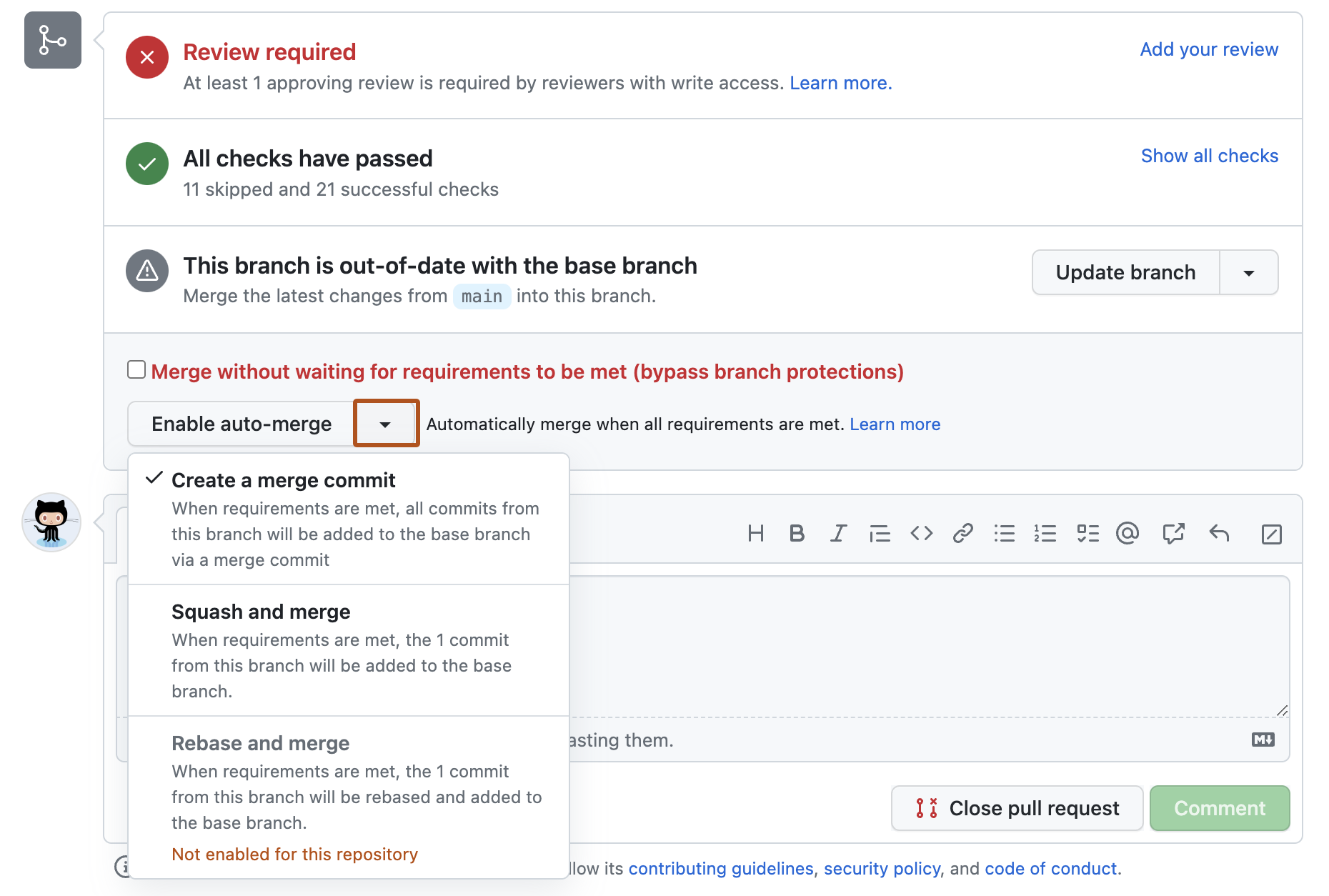
-
Click Enable auto-merge.
-
If you chose the merge or squash and merge methods, type a commit message and description.
-
Click Confirm auto-merge.
Disabling auto-merge
People with write permissions to a repository and pull request authors can disable auto-merge for a pull request.
-
On your GitHub Enterprise Server instance, navigate to the main page of the repository.
-
Under your repository name, click Pull requests.

-
In the "Pull Requests" list, click the pull request you'd like to disable auto-merge for.
-
In the merge box, click Disable auto-merge.