Note
Enterprise accounts, and organizations owned by enterprise accounts, created after June 2, 2024, have access to the enhanced billing platform. Enterprises that participated in the public preview program also have access to the enhanced billing platform.
The enhanced billing platform offers better spending control and detailed visibility to help you understand your usage with more granular controls. See Using the new billing platform.
About your GitHub Copilot usage
If you have a subscription to GitHub Copilot Business or GitHub Copilot Enterprise, you can view usage information for GitHub Copilot in your enterprise, broken down by organization, or in your organization, broken down by seat assignment status. At the enterprise level, this information includes the number of seats assigned in each organization, and the total spending associated with each organization, for the current billing cycle. At the organization level, this information includes the total number of seats, seats carried over from the previous billing cycle, new seats added during the current cycle, and seats to be removed at the end of the current cycle.
Viewing Copilot license usage at the enterprise-level
-
In the top-right corner of GitHub, click your profile photo.
-
Depending on your environment, click Your enterprise, or click Your enterprises then click the enterprise you want to view.
-
On the left side of the page, in the enterprise account sidebar, click Settings.
-
Under Settings, click Billing.
-
Under "Copilot monthly usage," view the breakdown of your GitHub Copilot usage.
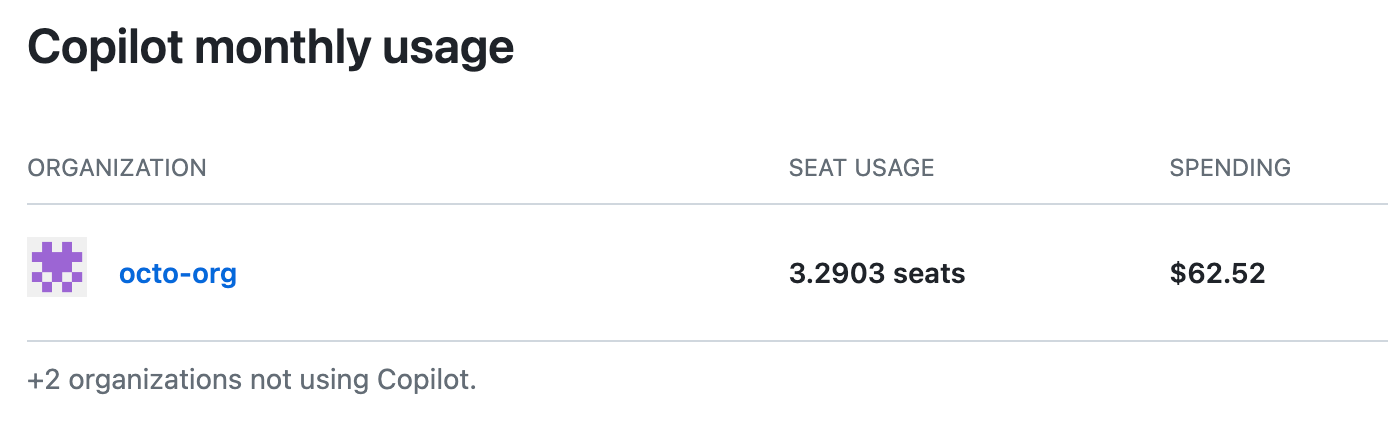
The figures represent the billed seats so far for the current billing cycle. The seat usage so far this month is calculated as the number of seats, divided by the number of days in the current billing cycle, multiplied by the days elapsed so far in the billing cycle. So, if you have 5 seats assigned from the beginning of the billing cycle, and the current cycle is 30 days long, and it's the 10th day of the cycle, this figure will be 1.6666. On day 20, it will be 3.3333 and on the last day of the cycle, it will be 5.
The total spending for each organization for the current cycle will usually be the number of seats assigned, multiplied by the cost per seat. For more information, see About billing for GitHub Copilot. However, if the same organization member is assigned a seat in multiple organizations, their seat usage will be included for each organization, but the enterprise will only be charged once. The cost for this person will only be included in the organization where they were first assigned a seat.
-
Optionally, to receive a CSV report by email detailing the usage of GitHub Actions, GitHub Packages, GitHub Codespaces, and GitHub Copilot for each of your enterprise account's organizations, under the billing summary at the top of the page click Get usage report. The report is sent to your account's primary email address.

Viewing Copilot license usage at the organization-level
-
In the upper-right corner of GitHub, select your profile photo, then click Your organizations.
-
Next to the organization, click Settings.
-
In the "Access" section of the sidebar, click Billing and plans.
-
Under "Copilot", view the breakdown of your GitHub Copilot usage and upcoming changes in your organization.
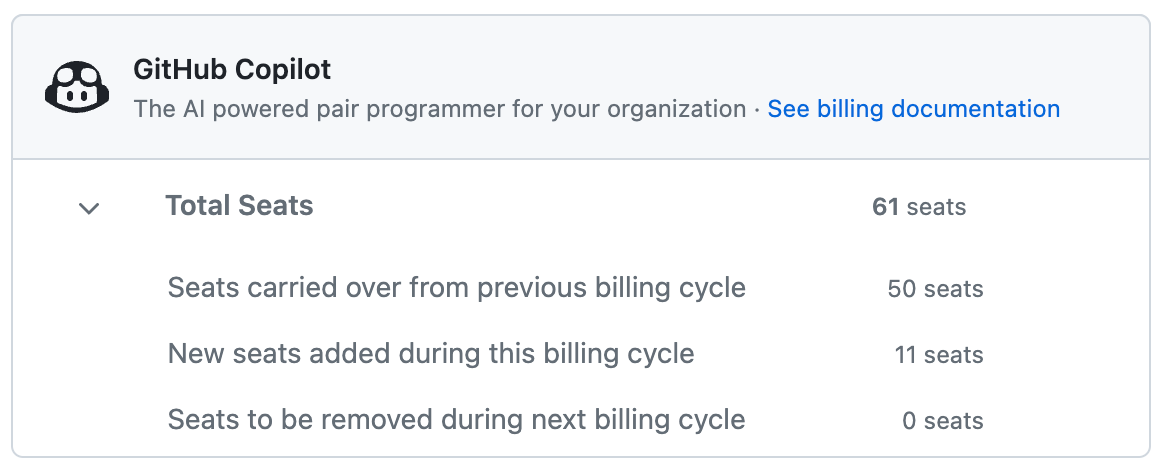
The figure for Total Seats shows how many seats are currently assigned for GitHub Copilot.
-
Optionally, to download a CSV report detailing the usage of GitHub Actions, GitHub Packages, GitHub Codespaces, and GitHub Copilot in your organization, next to "Usage this month", click Get usage report. An email containing a link for downloading the CSV report is sent to the primary email address for your account. You can choose whether the report should cover the last 7, 30, 90, or 180 days.
