Notes:
- Projects (beta), the all-new projects experience, is now available. For more information about Projects (beta), see "About Projects (beta)."
- You can only create a new project (classic) for an organization, repository, or user that already has at least one project (classic). If you're unable to create a project (classic), create a project instead.
By default, organization members have write access to their organization's projects (classic) unless organization owners or project (classic) admins set different permissions for specific projects (classic).
Setting a baseline permission level for all organization members
Tip: You can give an organization member higher permissions to project (classic). For more information, see "Project (classic) permissions for an organization."
-
In the upper-right corner of GitHub Enterprise Server, select your profile photo, then click Your organizations.

-
Click the name of your organization.
-
Under your organization name, click Projects.

-
Click Projects (classic)
-
In the projects list, click the name of the project (classic).
-
On the top-right side of the project (classic), click Menu.
-
Click , then click Settings.
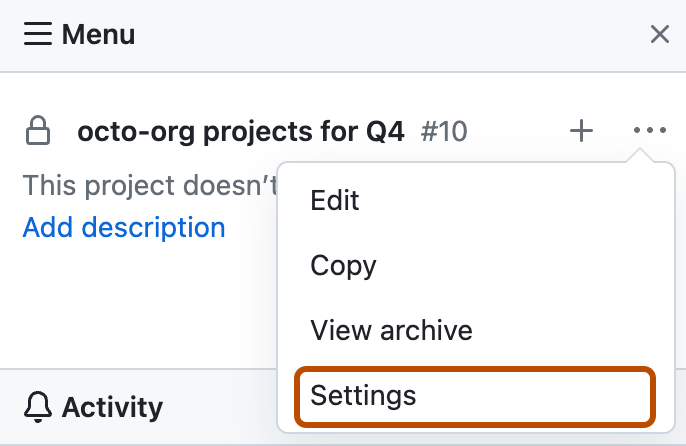
-
Under "Organization member permission", choose a baseline permission level for all organization members: Read, Write, Admin, or None.
-
Click Save.