About adding projects to teams
You can add projects to your team to give the whole team collaborator access to their projects. When you add a project to a team, that project is listed on the team's projects page, making it easier for members to identify which projects a particular team uses.
Teams are granted read permissions on any project they are added to. This permission is added to existing permissions for the project and for individual team members, ensuring that any higher permissions are retained. For more information about setting permissions for teams and individual contributors, see Managing access to your projects.
Adding a project to a team
-
In the upper-right corner of GitHub, click your profile picture, then click Your organizations.
-
Click the name of your organization.
-
Under your organization name, click Teams.

-
Click the name of the team.
-
Click Projects.

-
Click Link a project.
-
In the search field, start typing the name of the project you want to add and then select the project in the list of matches.
Примечание.
If this change will result in increased project permissions for the team's members, GitHub will prompt you to confirm your choice.
Removing a project from a team
-
Navigate to your project.
-
In the top-right, click to open the menu.
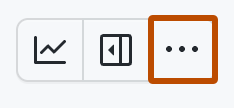
-
In the menu, click Settings to access the project settings.
-
Click Manage access.
-
Next to the team that you want to remove from the project, click Remove.