Browsing all of your projects
You can browse all of your projects, regardless of where they are located. You can see the projects you have recently viewed and the projects you have created, and apply your own filters.
-
In the top left of any page, click to open the global navigation menu.
-
In the menu, click Projects.
-
Optionally, in the text box above the list of projects, enter a filter to choose which projects are displayed. For more information on filter syntax, see Syntax for filtering a list of projects in this article.
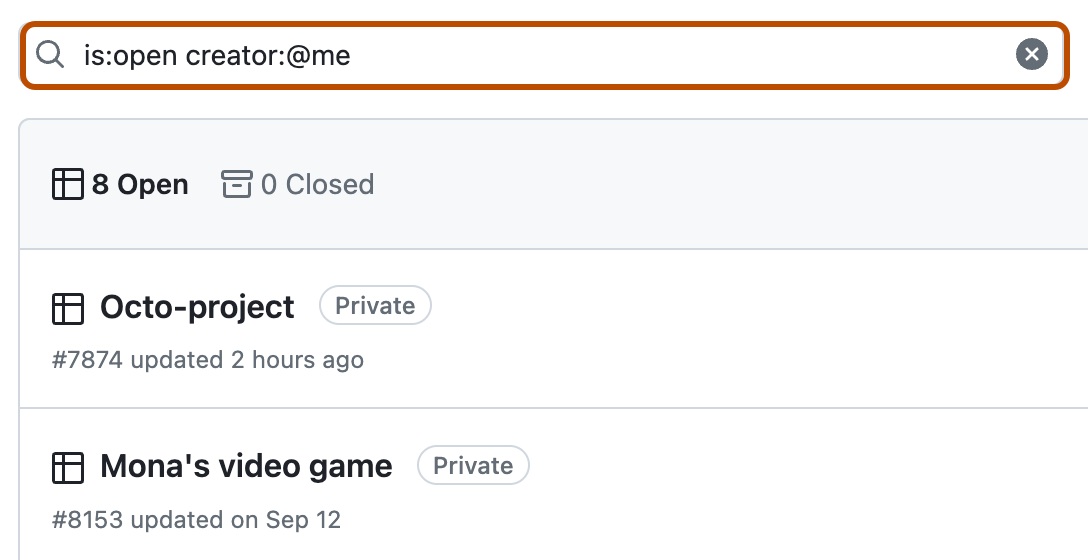
-
Click on the name of the project you want to open.
Finding an organization's projects
You can view and filter all the projects owned by an organization that you have access to.
-
In the upper-right corner of GitHub, click your profile picture, then click Your organizations.
-
Click the name of your organization.
-
Under the organization name, click Projects.
-
Optionally, in the text box above the list of projects, enter a filter to choose which projects are displayed. For more information on filter syntax, see Syntax for filtering a list of projects in this article.
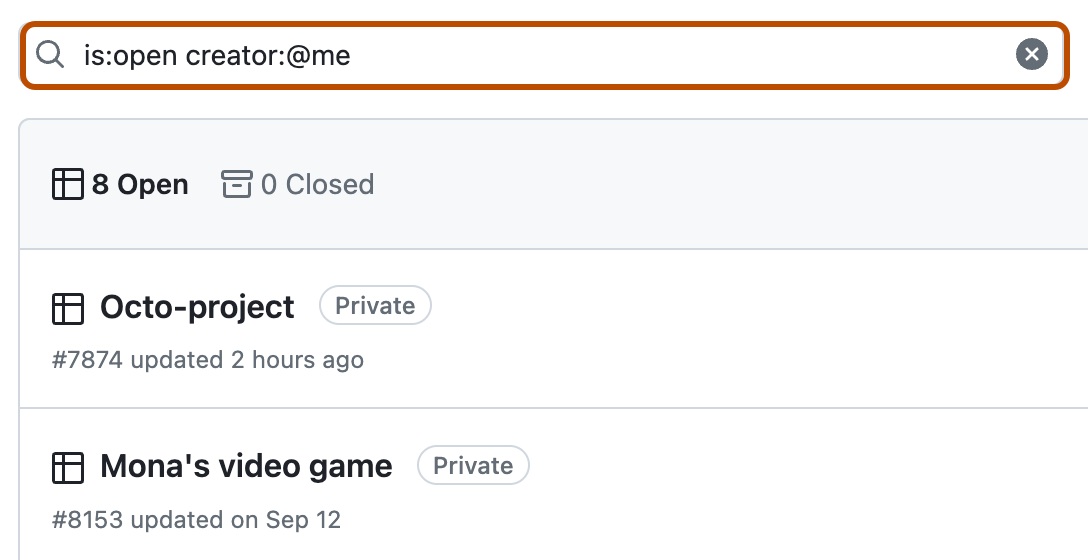
-
Click on the name of the project you want to open.
Finding projects owned by your personal account
You can view and filter projects that you have created under your personal account.
-
In the top right corner of GitHub, click your profile picture, then click Your profile.
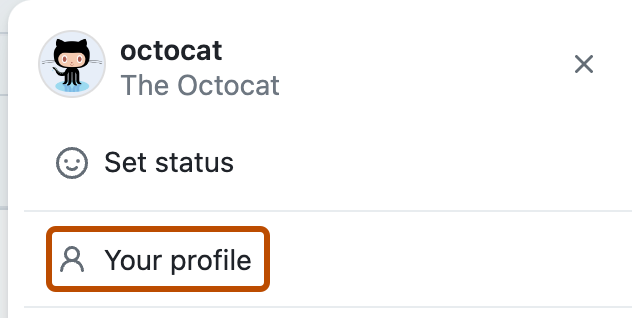
-
On your profile, click Projects.
-
Optionally, in the text box above the list of projects, enter a filter to choose which projects are displayed. For more information on filter syntax, see Syntax for filtering a list of projects in this article.
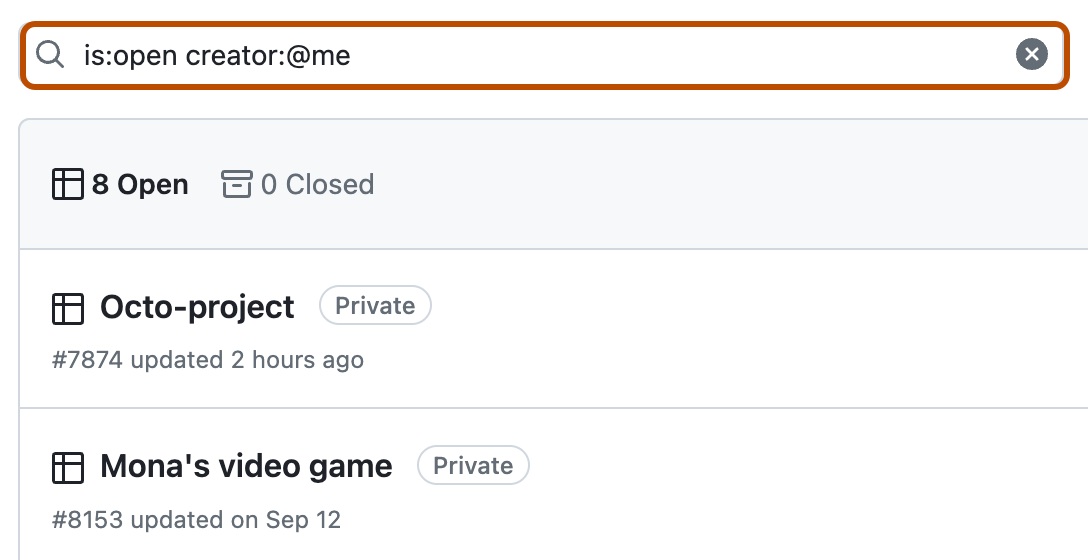
-
Click on the name of the project you want to open.
Finding projects linked to a repository
Repositories can be linked to organization-level and user-level projects. You can browse and filter the projects that are linked to a specific repository. For more information on linking projects to a repository, see Adding your project to a repository.
-
On GitHub, navigate to the main page of your repository.
-
Click Projects.

-
Optionally, in the text box above the list of projects, enter a filter to choose which projects are displayed. For more information on filter syntax, see Syntax for filtering a list of projects in this article.
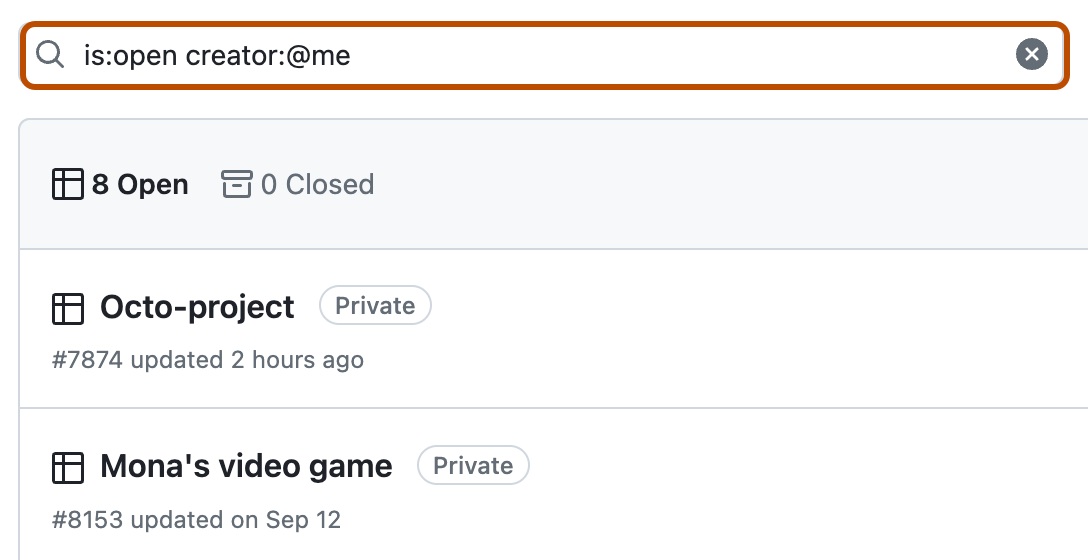
-
Click on the name of the project you want to open.
Finding projects linked to a team
You can also link a project to specific teams in an organization and then browse and filter the projects that are associated with a particular team. For more information on linking projects, see Adding your project to a team.
-
In the upper-right corner of GitHub, click your profile picture, then click Your organizations.
-
Click the name of your organization.
-
Under your organization name, click Teams.

-
Click the name of the team.
-
Click Projects.

-
Optionally, in the text box above the list of projects, enter a filter to choose which projects are displayed. For more information on filter syntax, see Syntax for filtering a list of projects in this article.
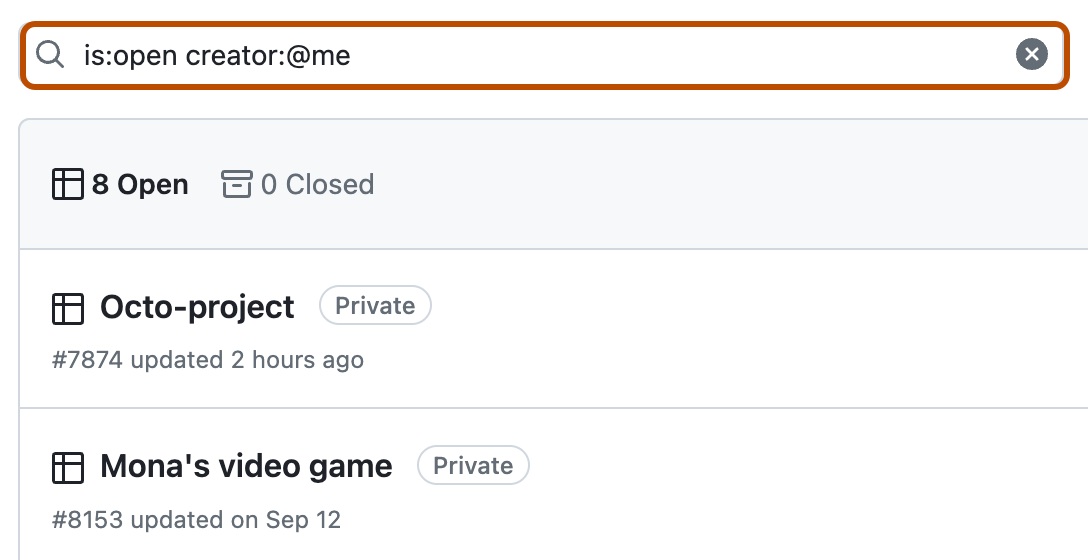
-
Click on the name of the project you want to open.
Syntax for filtering a list of projects
You can combine filters and even search project titles by including text. For example, is:open creator:octocat game will return open projects, created by the @octocat user, with the word "game" in the project title. You can use the search qualifiers in the following table to narrow down your search for a project.
| Qualifier | Explanation |
|---|---|
is:open | Returns projects that are currently open. |
is:closed | Returns projects that are currently closed. |
is:template | Returns projects that are marked as a template. |
is:private | Returns projects are set to private visibility. |
is:public | Returns projects are set to public visibility. |
creator:USERNAME | Returns projects created by USERNAME. For example, creator:octocat will return projects created by @octocat. |
You can also change how the projects are ordered.
| Qualifier | Explanation |
|---|---|
sort:title-asc | Sort by project title. |
sort:updated-asc or sort:updated-desc | Sort by when the project was last updated. |
sort:created-asc or sort:created-desc | Sort by when the project was created. |