Visão geral
O Chat do GitHub Copilot no GitHub é uma interface de chat que permite que você faça e receba respostas a perguntas relacionadas à codificação no site do GitHub.
O Copilot Chat pode ajudar com uma variedade de tarefas relacionadas à codificação, como oferecer sugestões de código, fornecer descrições de linguagem natural da funcionalidade e finalidade de um código, gerar testes de unidade para o código e propor correções de bugs no código.
No GitHub, você pode usar o Copilot Chat para fazer perguntas diferentes em contextos diferentes. Por exemplo, você pode perguntar sobre um repositório específico, um problema específico ou uma pull request específica. Também pode fazer perguntas gerais sobre desenvolvimento de software ou sobre uma linguagem de programação específica.
Limitações
A qualidade dos resultados do Copilot Chat poderá, em algumas situações, ser reduzida se arquivos muito grandes, ou um grande número de arquivos, forem usados como contexto para uma pergunta.
Exibir e editar arquivos gerados no Copilot Chat
Observação
Esse recurso está atualmente em versão prévia pública e sujeito a alterações.
Quando você faz uma pergunta, o Copilot pode gerar um ou mais arquivos como parte de sua resposta. No painel do Copilot Chat, os arquivos são exibidos embutidos, dentro da resposta de chat. Na exibição imersiva (ou seja, no https://github.com/copilot), os arquivos gerados são exibidos em um painel lateral. Você pode exibir e editar os arquivos no painel ou baixá-los no computador.
Por exemplo, perguntar Generate a simple calculator using HTML, CSS, and JavaScript pode gerar vários arquivos, como index.html, styles.css e script.js.
No modo de exibição imersivo, você também pode visualizar como alguns formatos de arquivo, como Markdown, são renderizados alternando para a guia "Visualização" no painel lateral.
Impulsionado por habilidades
Ao usar os modelos do GPT-4o e Claude, o Copilot tem acesso a uma coleção de habilidades para buscar dados do GitHub, que são selecionados dinamicamente com base na pergunta que você faz. Você pode saber qual habilidade o Copilot usou clicando em para expandir as informações de status na janela de chat.

Você pode pedir explicitamente Chat do GitHub Copilot no GitHub para usar uma habilidade específica, por exemplo, Use the Bing skill to find the latest GPT4 model from OpenAI.
Você pode gerar uma lista de habilidades disponíveis atualmente fazendo a pergunta Copilot: What skills are available?
Personalizar as respostas do Copilot Chat
O GitHub Copilot pode fornecer respostas de chat adaptadas à maneira como sua equipe trabalha, às ferramentas que você usa, às especificidades do seu projeto ou a suas preferências pessoais, caso você forneça contexto suficiente para isso. Em vez de repetir instruções em cada prompt, você pode criar e salvar instruções para o Copilot Chat para personalizar as respostas que recebe.
Há dois tipos de instruções personalizadas que você pode adicionar ao Copilot Chat:
- Instruções do repositório: você pode criar um arquivo de instruções personalizado para um repositório, para que todos os prompts solicitados no contexto do repositório incluam automaticamente as instruções que você definiu
- Instruções pessoais: você pode adicionar instruções pessoais para que todas as respostas de chat que você, como usuário, receber sejam adaptadas às suas preferências
Para saber mais, confira Como adicionar instruções personalizadas de repositório no GitHub Copilot e Adicionando instruções personalizadas pessoais ao GitHub Copilot.
Modelos de IA para o Copilot Chat
Você pode alterar o modelo de linguagem grande que o Copilot usa para gerar respostas a prompts de chat, incluindo modelos premium com funcionalidades avançadas. Você pode achar que diferentes modelos têm um desempenho melhor ou fornecem respostas mais úteis, dependendo do tipo de perguntas feitas. Para saber mais, confira Alterando o modelo de IA do Copilot Chat.
Como enviar uma pergunta ao Copilot Chat
Você pode abrir o Copilot Chat de qualquer página no GitHub. Determinadas perguntas podem exigir que você esteja em um contexto específico, como um repositório, problema ou pull request. O procedimento a seguir descreve como fazer uma pergunta geral relacionada ao software e demonstra a funcionalidade principal do Copilot Chat no GitHub. Para saber mais sobre outros cenários, confira Como fazer perguntas ao Copilot Chat em contextos diferentes.
Dependendo da pergunta que você fizer e das configurações da organização e da empresa, o Copilot poderá responder usando informações baseadas nos resultados de uma pesquisa do Bing. Usando a pesquisa do Bing, o Copilot pode responder a uma ampla gama de perguntas relacionadas à tecnologia com detalhes atualizados com base nas informações atualmente disponíveis na Internet. Para obter informações sobre como habilitar ou desabilitar a integração da Pesquisa do Bing, confira Como gerenciar políticas do Copilot como um assinante individual e Managing policies and features for Copilot in your enterprise.
-
Na parte superior direita de qualquer página no GitHub, clique no botão ao lado da barra de pesquisa.
A versão imersiva de página inteira do Copilot Chat é exibida.
-
Na caixa de prompt, digite uma pergunta e pressione Enter.
Alguns exemplos de perguntas gerais que você pode fazer são:
What are the advantages of the Go programming language?What is Agile software development?What is the most popular JavaScript framework?Give me some examples of regular expressions.Write a bash script to output today's date.
-
Opcionalmente, depois de enviar uma pergunta, você pode selecionar na caixa de texto para interromper a resposta.
-
Se o Copilot usar uma Pesquisa do Bing para responder à sua pergunta, você poderá clicar no link de n referências na parte superior da resposta para ver os resultados da pesquisa que o Copilot usou para responder à sua pergunta.
-
Dentro de uma conversa, você pode fazer perguntas de acompanhamento. O Copilot responderá dentro do contexto da conversa. Por exemplo, você pode digitar "diga-me mais" para que o Copilot expanda seu último comentário.
É possível usar sua pergunta inicial como base para perguntas de acompanhamento. Um prompt básico detalhado pode ajudar o Copilot a fornecer respostas mais relevantes para suas perguntas de acompanhamento. Para obter mais informações, confira Solicitar que o GitHub Copilot Chat se torne seu assistente pessoal de IA para acessibilidade no blog do GitHub.
-
Para iniciar uma nova conversa, selecione na parte superior esquerda da página.
-
Para ver uma lista das suas conversas anteriores, selecione na parte superior esquerda da página.
Regenerando uma resposta com um modelo diferente
Observação
Atualmente, esse recurso está em versão prévia pública e sujeito a alterações. Atualmente, isso não está disponível para todos os modelos.
Após o Copilot responder à sua pergunta, você poderá regenerar o mesmo prompt usando um modelo diferente clicando no ícone de repetição () abaixo da resposta. A nova resposta usará seu modelo selecionado e manterá o contexto completo da conversa.
Você pode alternar entre respostas para comparar os resultados dos modelos diferentes.
Para obter ajuda para decidir qual modelo usar, confira Choosing the right AI model for your task.
Como usar subthreads em uma conversa
Observação
Atualmente, os subthreads no Copilot Chat estão em versão prévia pública e sujeitos a alterações.
Os subthreads são branches de uma conversa que são criados a partir de um ponto de uma conversa em que você fez uma pergunta. Eles oferecem mais controle e flexibilidade para explorar aspectos de um tópico ou novos tópicos, tudo dentro do mesmo thread.
Você pode criar e navegar pelos subthreads na exibição imersiva do Copilot Chat. No painel do Copilot Chat, se você abrir uma conversa que contém subthreads, somente o subthread editado mais recentemente será exibido.
Você pode criar um subthread no modo imersivo editando ou refazendo uma das suas perguntas na conversa.
Para editar uma pergunta:
-
Posicione o cursor sobre a pergunta que deseja editar.
-
Selecione o botão exibido.

-
Edite a pergunta e selecione Send.
Observação
Só é possível editar o texto de uma pergunta. Não é possível editar anexos.
Para refazer uma pergunta:
-
Posicione o cursor sobre a resposta para uma pergunta que você deseja refazer. O reenvio de uma pergunta para o Copilot pode gerar uma resposta diferente.
-
Selecione o botão .

A resposta à sua pergunta editada ou refeita é exibida em um novo subthread.
Para navegar entre subthreads:
-
Se você tiver refeito uma pergunta, um contador de repetição será exibido abaixo da resposta, juntamente com o botão Retry.

Selecione ou para navegar para o subthread anterior ou o próximo.
-
Se você editou uma pergunta, um contador de edição será adicionado abaixo da pergunta.

Posicione o cursor sobre o contador para exibir os botões de edição e navegação e selecione ou para navegar para o subthread anterior ou o próximo.
Fazendo perguntas ao Copilot Chat em diferentes contextos
Você pode fazer diferentes tipos de perguntas ao Copilot Chat dependendo de onde está no GitHub. Por exemplo, para fazer uma pergunta sobre um repositório específico, você precisa estar no contexto desse repositório. As próximas seções descrevem como acessar os diferentes contextos.
Para obter exemplos dos tipos de perguntas que você pode fazer em contextos diferentes, confira Introdução aos prompts do chat do Copilot.
Fazendo perguntas ao Copilot Chat em um repositório
Você pode perguntar ao Copilot sobre um repositório específico:
-
Navegue até um repositório em GitHub.
-
Na parte superior direita da página, clique no ao lado do ícone e clique em Assistive para abrir o painel Copilot Chat.
O Copilot Chat abrirá uma nova conversa, com o repositório que você está exibindo selecionado como o contexto para sua pergunta.

-
Na parte inferior do painel, na caixa de prompt, digite uma pergunta e pressione Enter.
Observação
A capacidade do Copilot de responder a perguntas em linguagem natural em um contexto de repositório é aprimorada quando o repositório tiver sido indexado para pesquisa de código semântica. O status de indexação do repositório é exibido quando você inicia uma conversa que tem um contexto de repositório. Para saber mais, confira Indexar repositórios para o Copilot Chat.
Fazendo perguntas ao Copilot Chat sobre um arquivo ou símbolo específico
Você pode perguntar ao Copilot sobre um arquivo, pasta ou símbolo específico em um repositório.
Observação
Observação: Um "símbolo" é uma entidade nomeada no código. Isso pode ser uma variável, função, classe, módulo ou qualquer outro identificador que faça parte de uma base de código.
-
Navegue até um repositório em GitHub.
-
Na parte superior direita da página, clique no ao lado do ícone e clique em Assistive para abrir o painel Copilot Chat.
-
Na caixa de prompt, clique em Attach e, em seguida, em Files, folders, and symbols.
-
Pesquise e selecione um ou mais arquivos, pastas ou símbolos.
-
Na caixa de prompt, digite uma pergunta e pressione Enter.
O Copilot responde no painel de bat-papo.
Dica
A capacidade do Copilot de responder a perguntas em linguagem natural como essas em um contexto de repositório é otimizada quando o índice de pesquisa de código semântico do repositório está atualizado. Para saber mais, confira Indexar repositórios para o Copilot Chat.
Fazendo perguntas ao Copilot Chat sobre uma base de dados de conhecimento específica
Os proprietários da organização (com uma assinatura do Copilot Enterprise) podem criar bases de conhecimento, agrupando a documentação Markdown em um ou mais repositórios. Você pode usar uma base de informações para fazer perguntas com esse contexto em mente.
Quando você insere uma consulta, o Copilot procura trechos de documentação relevantes, sintetiza um resumo dos trechos relevantes para responder à sua pergunta e fornece links para a documentação de origem para contexto adicional.
-
Na parte superior direita de qualquer página no GitHub, clique no botão ao lado da barra de pesquisa.
A versão imersiva de página inteira do Copilot Chat é exibida.
-
Para selecionar uma base de dados de conhecimento para ter contexto, clique em Attach na parte inferior do painel de chat e clique em Knowledge bases.
-
Na caixa de diálogo "Select knowledge bases", digite o nome da base de dados de conhecimento que deseja usar como contexto, selecione a que deseja usar e clique em Save.
-
Na caixa de prompt, digite uma pergunta e pressione Enter.
Você pode clicar no link n references na parte superior da resposta para ver as fontes que o Copilot usou para responder à sua pergunta.
-
Dentro de uma conversa, você pode fazer perguntas de acompanhamento. As perguntas de acompanhamento continuarão a usar a base de informações selecionada como contexto até que você desanexe explicitamente a base de informações ou selecione outra base de dados.
Fazendo perguntas ao Copilot Chat sobre partes do código específicas
Você pode conversar com o Copilot sobre um arquivo em seu repositório ou sobre linhas de código específicas dentro de um arquivo.
-
Em GitHub, navegue até um repositório e abra um arquivo.
-
Realize um dos seguintes procedimentos:
-
Para fazer uma pergunta sobre o arquivo inteiro, clique no ícone do Copilot () no canto superior direito da exibição do arquivo.
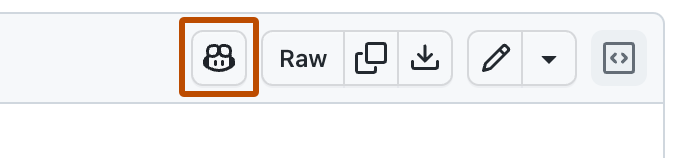
-
Para fazer uma pergunta sobre linhas específicas dentro do arquivo:
- Selecione as linhas clicando no número da primeira linha que você deseja selecionar, mantendo pressionada a tecla Shift e clicando no número da última linha que deseja selecionar.
- Para fazer sua própria pergunta sobre as linhas selecionadas, clique no ícone do Copilot () à direita da sua seleção. Isso exibe o painel do GitHub Copilot Chat com as linhas selecionadas indicadas como contexto da pergunta.
- Para fazer uma pergunta predefinida, clique no botão apontando para baixo, ao lado do ícone do Copilot. Depois, escolha uma das opções.

-
-
Se você clicou no ícone do Copilot, digite uma pergunta na caixa de prompt na parte inferior do painel de chat e pressione Enter.
O Copilot responde à sua solicitação no painel.

Fazendo perguntas sobre uma solicitação de pull específica
Você pode fazer ao Copilot diferentes perguntas sobre uma pull request, de diferentes exibições dentro da pull request. Por exemplo, você pode pedir ao Copilot para resumir uma solicitação de pull ou explicar o que foi alterado em arquivos ou linhas de código específicas em uma solicitação de pull.
Obter um resumo de uma solicitação de pull
- No GitHub, navegue até uma pull request em um repositório.
- Na parte superior direita da página, clique no ao lado do ícone e clique em Assistive para abrir o painel Copilot Chat.
- Se o painel contiver uma conversa anterior que você teve com o Copilot, clique no ícone de sinal de adição no canto superior direito do painel do Copilot para iniciar uma nova conversa.
- Na parte inferior do painel do Copilot Chat, na caixa de prompt, digite uma pergunta e pressione Enter.
Perguntar sobre alterações em um arquivo específico em uma solicitação de pull
- No GitHub, navegue até uma pull request em um repositório.
- Clique na guia Arquivos alterados.
- Clique em no canto superior direito do arquivo e clique em Perguntar ao Copilot sobre essa diferença.
- Digite uma pergunta na caixa de prompt na parte inferior do painel de chat e pressione Enter.
Perguntar sobre linhas específicas em um arquivo na solicitação de pull
- No GitHub, navegue até uma pull request em um repositório.
- Clique na guia Arquivos alterados.
- Clique no número da primeira linha que você deseja selecionar, mantenha pressionada a tecla Shift e clique no número da última linha que deseja selecionar.
- Faça uma pergunta ao Copilot ou escolha a partir de uma lista de perguntas predefinidas.
- Para fazer sua própria pergunta sobre as linhas selecionadas, à direita da sua seleção, clique no ícone do Copilot. Isso exibe o painel do GitHub Copilot Chat com as linhas selecionadas indicadas como contexto da pergunta.
Perguntar por que um fluxo de trabalho falhou
-
No GitHub, navegue até uma pull request em um repositório.
-
Role até a parte inferior da página e, ao lado de uma das verificações com falha, clique em Detalhes.
-
Na parte superior direita da página, clique no ao lado do ícone e clique em Assistive para abrir o painel Copilot Chat.
-
Se o painel contiver uma conversa anterior que você teve com o Copilot, clique no ícone de sinal de adição no canto superior direito do painel do Copilot para iniciar uma nova conversa.
-
Na parte inferior do painel do Copilot Chat, na caixa de prompt, pergunte ao Copilot por que a pull request falhou e pressione Enter.
O Copilot responde com informações sobre o motivo da falha da pull request. O Copilot também pode fornecer sugestões sobre como corrigir o issue.
-
Se o Copilot tiver fornecido etapas para corrigir o issue, você poderá segui-las para resolver o problema.
Fazer uma pergunta sobre um problema ou discussão específica
Você pode pedir ao Copilot que resuma ou responda a perguntas sobre um problema ou discussão específica.
Observação
Observação: a qualidade das respostas do Copilot Chat pode ser prejudicada ao trabalhar com problemas ou discussões que têm corpos muito longos ou muitos comentários. Por exemplo, isso pode ocorrer se você pedir ao Copilot para resumir uma discussão prolongada. Quando isso acontecer, o Copilot vai avisá-lo para que você possa verificar a saída.
-
Navegue até um problema ou discussão no GitHub.
-
Na parte superior direita da página, clique no ao lado do ícone e clique em Assistive para abrir o painel Copilot Chat.
-
Se o painel contiver uma conversa anterior que você teve com o Copilot, clique no ícone de sinal de adição no canto superior direito do painel do Copilot para iniciar uma nova conversa.
-
Na parte inferior do painel de chat do Copilot, na caixa de prompt, digite uma pergunta e pressione Enter.
O Copilot responde à sua solicitação no painel.
Dica
Dica: em vez de navegar até um problema ou discussão em seu navegador para fazer uma pergunta, você pode incluir o URL relevante em sua mensagem. Por exemplo,
Summarize https://github.com/monalisa/octokit/issues/1.
Fazer uma pergunta sobre uma confirmação específica
Você pode pedir ao Copilot para explicar as alterações em uma confirmação.
-
Navegue até um commit no GitHub.
-
Na parte superior direita da página, clique no ao lado do ícone e clique em Assistive para abrir o painel Copilot Chat.
-
Se o painel contiver uma conversa anterior que você teve com o Copilot, clique no ícone de sinal de adição no canto superior direito do painel do Copilot para iniciar uma nova conversa.
-
Na parte inferior do painel de chat do Copilot, na caixa de prompt, digite uma pergunta e pressione Enter.
Dica
Se você souber o SHA de uma confirmação, em vez de navegar até a confirmação, poderá perguntar ao Copilot sobre a confirmação de qualquer página do repositório no GitHub incluindo a SHA em sua mensagem. Por exemplo,
What changed in commit a778e0eab? -
Opcionalmente, depois de enviar uma pergunta, você pode selecionar na caixa de texto para interromper a resposta.
Usar imagens no Copilot Chat
Observação
- Atualmente, a anexação de imagens a prompts de chat está em versão prévia pública e está sujeita a alterações.
- Você só pode anexar uma imagem na exibição imersiva do Copilot Chat (https://github.com/copilot), e não no painel de chat.
Você pode anexar uma imagem ao Copilot e, em seguida, fazer perguntas sobre ela. Por exemplo, você pode anexar:
- Uma captura de tela de um trecho de código e pedir que o Copilot explique o código.
- Uma simulação da interface do usuário de um aplicativo e solicitar que o Copilot gere o código.
- Um fluxograma e pedir que o Copilot descreva os processos mostrados na imagem.
- Uma captura de tela de uma página da Web e pedir que o Copilot gere HTML para uma página semelhante.
Observação
Há suporte para os seguintes tipos de arquivo de imagem: JPEG (.jpg, .jpeg), PNG (.png), GIF (.gif) ou WEBP (.webp).
Anexando uma imagem ao prompt de chat
-
Vá para a exibição imersiva de Copilot Chat (https://github.com/copilot).
-
Se vir o seletor de modelo de IA na parte superior da página, selecione um dos modelos compatíveis com a adição de imagens aos prompts:
- O GPT-4.1 (o padrão usado se você não vir um seletor de modelo)
- GPT-4o
- Claude Sonnet 3.5
- Claude Sonnet 3.7
- Gemini 2.0 Flash
- Gemini 2.5 Pro

-
Realize um dos seguintes procedimentos:
- Copie uma imagem e cole-a na caixa de prompt na parte inferior da página.
- Clique em na caixa de prompt e clique em Image. Navegue até o arquivo de imagem que deseja anexar, selecione-o e clique em Open.
- Arraste e solte um arquivo de imagem do explorador de arquivos do sistema operacional para a caixa de prompt.
-
Digite seu prompt na exibição de chat para acompanhar a imagem. Por exemplo,
explain this diagram,describe each of these images in detail,what does this error message mean.
Acessar o Copilot Chat na barra de pesquisa
Você pode fazer uma pergunta ao Copilot sobre um repositório inteiro digitando sua pergunta na caixa de pesquisa principal do repositório.
-
Navegue até um repositório em GitHub.
-
Pressione / ou clique na caixa de pesquisa principal na parte superior da página.
-
Na caixa de pesquisa, depois de
repo:OWNER/REPO, digite a pergunta que você deseja fazer ao Copilot.Por exemplo, você pode inserir:
- O que esse repositório faz?
- Onde a autenticação é implementada nesta base de código?
- Como funciona a detecção de arquivos de licença neste repositório?
-
Clique em Perguntar ao Copilot.

O painel do GitHub Copilot Chat é exibido e o Copilot responde à sua solicitação.
-
Opcionalmente, depois de enviar uma pergunta, você pode selecionar na caixa de texto para interromper a resposta.
Acessar o Copilot Chat no painel
Você pode acessar a exibição imersiva do Copilot no painel. O painel é sua visão geral personalizada de sua atividade no GitHub, vista quando você visita o https://github.com enquanto faz logon.
-
Vá para o painel em https://github.com.
-
Na caixa de prompt, digite uma pergunta e pressione Enter.

Você será levado para a exibição imersiva em que o Copilot responderá à sua solicitação.
Observação
Se não vir a caixa de prompt do Copilot Chat no painel, verifique se Dashboard entry point está habilitado em suas configurações do GitHub Copilot.
Estender o Chat do Copilot no GitHub
Extensões do GitHub Copilot integram o poder das ferramentas externas no Copilot Chat, ajudando você a reduzir a alternância de contexto e a receber respostas com contexto específico do domínio. Você pode instalar Extensões do Copilot do GitHub Marketplace e digitar @ em uma janela de chat para ver uma lista das extensões disponíveis. Para usar uma extensão, selecione a extensão na lista ou digite o nome completo do campo de dados dinâmico e digite seu prompt.
Para saber mais, confira Usando extensões para integrar ferramentas externas ao Copilot Chat.
Compartilhar conversas do Copilot Chat
Observação
Esse recurso está atualmente em versão prévia pública e sujeito a alterações. Durante a versão prévia pública, esse recurso só fica disponível para usuários sem associações empresariais ou de equipe.
Você pode compartilhar conversas do Copilot Chat na exibição imersiva (https://github.com/copilot). As conversas compartilhadas são públicas ou privadas (ou seja, baseadas em permissão), dependendo do conteúdo referenciado, por exemplo, uma conversa sobre um repositório privado. Se você compartilhar uma conversa privada, o destinatário deverá ter as permissões necessárias para exibir o conteúdo.
Depois que você compartilhar uma conversa, a conversa e as mensagens futuras ficarão visíveis para qualquer pessoa com o link.
-
Na parte superior direita de qualquer página no GitHub, clique no botão ao lado da barra de pesquisa.
A versão imersiva de página inteira do Copilot Chat é exibida.
-
Após você enviar seu primeiro prompt, um botão de compartilhamento aparecerá no canto superior direito.
-
Clique em Share para abrir a caixa de diálogo de compartilhamento.

-
Para compartilhar a conversa, clique em Share. Isso gera um link para a conversa.
-
Para copiar o link da conversa, clique no ícone de cópia . O link será copiado para a área de transferência.
Como compartilhar comentários sobre o Chat do GitHub Copilot no GitHub
Observação
Nota: a capacidade de fornecer comentários para o GitHub sobre o Resumos de solicitações de pull do Copilot depende das configurações da empresa. Para saber mais, confira Managing policies and features for Copilot in your enterprise.
Para fazer comentários sobre uma resposta específica do Copilot Chat, clique no ícone de polegar para cima ou polegar para baixo na parte inferior de cada resposta de chat.
Para fazer comentários sobre o Copilot Chat em geral, clique nas reticências (...) no canto superior direito do painel de chat e clique em Give feedback.