Note
엔터프라이즈에서 관리형 사용자 계정을(를) 사용하는 경우 외부 협력자 역할을 "리포지토리 협력자"라고 합니다. 일반적으로 외부 협력자 설명서는 리포지토리 협력자에도 적용됩니다. 적용되는 차이점에 대해서는 조직의 역할을(를) 참조하세요.
Enterprise 사용자 목록 정보
Enterprise 리소스에 대한 액세스를 감사하고 라이선스 사용을 관리하기 위해 Enterprise에 액세스할 수 있는 모든 사용자의 목록을 볼 수 있습니다.
현재 모든 Enterprise 멤버 및 Enterprise 관리자뿐만 아니라 멤버 및 관리자가 되기 위해 보류 중인 초대를 볼 수 있습니다. 이 정보를 더 쉽게 사용할 수 있도록 목록을 검색하고 필터링할 수 있습니다. 역할, 라이선스 유형 또는 배포 유형별로 그룹화된 엔터프라이즈의 구성원 수에 대한 개요를 볼 수도 있습니다.
Enterprise에 대해 GitHub Connect이(가) 구성된 경우 Enterprise의 사용자 목록을 필터링할 때 다음 제한 사항이 적용됩니다.
- 2FA(2단계 인증) 상태에 대한 필터는 GitHub Enterprise Server 인스턴스에만 계정이 있는 사용자를 표시하지 않습니다.
- GitHub Enterprise Server 인스턴스의 계정에 대한 필터를 조직의 필터 또는 2FA 상태와 결합하면 결과가 표시되지 않습니다.
GitHub Connect에 관한 자세한 내용은 GitHub Enterprise Server 설명서의 GitHub Connect 정보을(를) 참조하세요.
엔터프라이즈에 대한 구성원 자격 정보를 내보낼 수도 있습니다. 자세한 내용은 엔터프라이즈 구성원 정보 내보내기을(를) 참조하세요.
Enterprise 관리자 보기
현재 모든 엔터프라이즈 소유자 및 청구 관리자를 볼 수 있습니다. 각 관리자 및 역할을 기준으로 목록 필터링에 대한 유용한 정보를 확인할 수 있습니다. 사용자 이름 또는 표시 이름을 검색하여 특정 사용자를 찾을 수 있습니다.
관리자를 제거할 수도 있습니다. 자세한 정보. 엔터프라이즈를 관리할 사용자 초대을(를) 참조하세요.
- GitHub의 오른쪽 위 모서리에서 프로필 사진을 클릭합니다.
- 사용자 환경에 따라 사용자 엔터프라이즈를 클릭하거나 사용자 엔터프라이즈를 클릭한 다음, 보고 싶은 엔터프라이즈를 클릭합니다.
- 페이지 왼쪽의 엔터프라이즈 계정 사이드바에서 사람을 클릭합니다.
- " 사람"에서 관리자를 클릭합니다.
구성원 보기
엔터프라이즈의 모든 현재 구성원을 볼 수 있습니다. 각 계정에 대한 유용한 정보를 확인하고 역할 기준과 같은 유용한 방법으로 목록을 필터링할 수 있습니다. 구성원 목록 외에도 역할, 라이선스 유형, 배포 유형으로 그룹화된 엔터프라이즈의 구성원 수에 대한 개요를 볼 수 있습니다.
사용자 이름 또는 표시 이름을 검색하여 특정 사용자를 찾을 수 있습니다. 사용자의 이름을 클릭하면 해당 사용자가 속한 조직 등 엔터프라이즈에 대한 사용자 액세스 권한의 자세한 정보를 볼 수 있습니다.
Enterprise가 소유한 모든 조직에서 Enterprise 멤버를 제거할 수도 있습니다. 자세한 내용은 엔터프라이즈에서 멤버 제거을(를) 참조하세요.
-
GitHub의 오른쪽 위 모서리에서 프로필 사진을 클릭합니다.
-
사용자 환경에 따라 사용자 엔터프라이즈를 클릭하거나 사용자 엔터프라이즈를 클릭한 다음, 보고 싶은 엔터프라이즈를 클릭합니다.
-
페이지 왼쪽의 엔터프라이즈 계정 사이드바에서 사람을 클릭합니다.
-
필요에 따라 구성원 목록을 CSV 보고서로 내보내려면 CSV 보고서를 클릭합니다. 보고서에 포함된 정보에 대한 자세한 내용은 엔터프라이즈 구성원 정보 내보내기을(를) 참조하세요.
구성원 자격 개요 정보
"구성원" 페이지에서 역할, 사용된 라이선스 유형, 구성원이 있는 배포 유형별로 그룹화된 엔터프라이즈의 멤버 수에 대한 개요를 확인할 수 있습니다. 다음 섹션에서는 이 개요의 숫자가 어떻게 계산되는지 설명합니다.
엔터프라이즈에서 GitHub Enterprise Cloud 및 GitHub Enterprise Server를 모두 사용하는 경우 배포 전체에서 구성원 및 라이선스에 대한 정확한 데이터를 얻으려면 GitHub Connect를 사용하도록 설정하고 라이선스 사용량을 동기화해야 합니다. 자세한 내용은 GitHub Enterprise Server 설명서의 GitHub Connect 정보을(를) 참조하세요.
Roles
"역할" 열은 엔터프라이즈의 역할별로 구성원을 그룹화합니다. 자세한 내용은 엔터프라이즈에서의 역할을(를) 참조하세요.
사용자가 엔터프라이즈에서 여러 역할을 가지고 있는 경우 사용자는 각 역할에 대해 한 번씩 계산됩니다. 예를 들어 동일한 사용자가 세 조직의 구성원이고 두 조직의 소유자인 경우 사용자는 "조직 구성원"으로 한 번 계산되고 "조직 소유자"로 한 번 계산됩니다.
"외부 협력자"는 조직의 리포지토리에 액세스할 수 있지만 조직의 구성원은 아닌 사용자입니다. 사용자는 엔터프라이즈의 한 조직에서는 외부 협력자이고 동시에 다른 조직의 구성원일 수 있습니다. 이 경우 사용자는 각 합계에 포함됩니다. 자세한 내용은 조직의 리포지토리에 외부 협력자 추가을(를) 참조하세요.
엔터프라이즈에서 관리형 사용자 계정을(를) 사용하는 경우 "부속되지 않은" 사용자는 사용자 계정으로 프로비저닝되지만 조직의 구성원은 아닙니다.
사용된 사용자 라이선스
"사용된 사용자 라이선스" 열은 기업에서 라이선스를 사용하는 방법을 보여 줍니다. 자세한 내용은 GitHub Enterprise 라이선스 정보을(를) 참조하세요.
엔터프라이즈에 외부 협력자가 있는 경우 "사용된 총" 라이선스 수가 엔터프라이즈에 나열된 사용자 수보다 많을 수 있습니다. 외부 협력자는 라이선스를 사용하지만 "YOUR-ENTERPRISE의 사용자" 옆에 표시되는 총 구성원 수에는 포함되지 않습니다. 외부 협력자에 대한 보류 중인 초대도 라이선스는 사용하지만 개요의 "초대 기준" 수에는 포함되지 않습니다.
배포에서 라이선스 사용량을 계산하는 방법에 대한 자세한 내용은 GitHub Enterprise의 라이선스 사용량 문제 해결을(를) 참조하세요.
배포
"배포" 열은 사용 중인 배포 유형별로 사용자를 그룹화합니다. 자세한 내용은 엔터프라이즈용 GitHub 정보을(를) 참조하세요.
"클라우드 구성원"은 GitHub Enterprise Cloud에 있는 엔터프라이즈 내 조직의 구성원 또는 소유자입니다. "서버 구성원"은 엔터프라이즈가 소유한 GitHub Enterprise Server 인스턴스에 계정이 있습니다. "클라우드 및 서버의 구성원"은 이 두 가지 조건과 일치하는 사용자입니다.
구성원의 이메일 주소 보기
GitHub 또는 외부 ID 시스템에서 엔터프라이즈 구성원의 이메일 주소를 볼 수 있습니다. 이메일 주소의 표시 여부는 엔터프라이즈의 인증 방법, 도메인, 잠재적으로 구성원의 사용자 프로필 구성에 따라 달라집니다.
-
Enterprise Managed Users를 사용하고 SAML 구성의
NameID가 이메일 주소인 경우 각 엔터프라이즈 멤버의NameID정보를 볼 수 있습니다. -
엔터프라이즈의 도메인을 확인하는 경우 확인된 도메인에 대한 멤버의 이메일 주소를 볼 수 있습니다. 자세한 내용은 엔터프라이즈의 도메인 확인 또는 승인을(를) 참조하세요.
-
Enterprise Managed Users를 사용하지 않고 SAML SSO(Single Sign-On)도 구성하지 않은 경우, 구성원은 개인 계정만을 사용하여 GitHub의 엔터프라이즈 리소스에 액세스합니다. 개인 계정 소유자는 전자 메일 주소를 공개적으로 표시할지의 여부를 선택할 수 있습니다. 사용자가 전자 메일 주소를 표시하지 않도록 선택하면 전자 메일 주소가 보이지 않습니다. SAML이 없으면 GitHub은(는) 일반적으로 전자 메일 주소인
NameID와(과) 같은 외부 ID 정보를 표시할 수 없습니다.
Enterprise Managed Users를 사용하거나, 도메인을 확인하거나, 엔터프라이즈에 SAML SSO를 구성하는 경우 다음 중 한 가지 이상의 방법으로 이메일 주소를 볼 수 있습니다.
-
SAML IdP(ID 공급자)에서 엔터프라이즈에 액세스할 수 있는 사용자의 메일 주소를 검토합니다. 자세한 내용은 엔터프라이즈 IAM에 대한 SAML 정보을(를) 참조하세요.
-
GitHub에서 엔터프라이즈의 구성원 자격 보고서를 내보냅니다. 보고서에는 다음 값으로 저장된 사용자의 이메일 주소가 포함될 수 있습니다.
GitHub com saml name: 일반적으로 사용자의 메일 주소인 사용자의 연결된 SAML ID에서 가져오는NameID(자세한 내용은 SAML 구성 참조 참조)GitHub com verified domain emails: 확인된 도메인에 대한 이메일 주소(자세한 내용은 엔터프라이즈의 도메인 확인 또는 승인 참조)
자세한 내용은 엔터프라이즈 구성원 정보 내보내기을(를) 참조하세요.
-
GraphQL API를 사용하여 각 멤버에 대해
ExternalIdentity를 검색합니다. 자세한 내용은 GraphQL API 설명서의 GraphQL API 정보 및 개체을(를) 참조하세요.
외부 협력자 보기
Enterprise의 모든 현재 외부 협력자를 볼 수 있습니다. 각 협력자에 대한 유용한 정보를 확인하고 조직 기준과 같은 유용한 방법으로 목록을 필터링할 수 있습니다. 사용자 이름 또는 표시 이름을 검색하여 특정 협력자를 찾을 수 있습니다.
협력자가 액세스할 수 있는 모든 리포지토리 목록과 같이 해당 사용자의 이름을 클릭하여 해당 사용자의 Enterprise 액세스에 대한 자세한 정보를 볼 수 있습니다.
- GitHub의 오른쪽 위 모서리에서 프로필 사진을 클릭합니다.
- 사용자 환경에 따라 사용자 엔터프라이즈를 클릭하거나 사용자 엔터프라이즈를 클릭한 다음, 보고 싶은 엔터프라이즈를 클릭합니다.
- 페이지 왼쪽의 엔터프라이즈 계정 사이드바에서 사람을 클릭합니다.
- "사람"에서 외부 협력자를 클릭합니다.
보류 중인 초대 보기
Enterprise의 멤버, 관리자 또는 외부 협력자가 되기 위해 보류 중인 모든 초대를 볼 수 있습니다. 라이선스, 조직 기준, 원본 기준 등의 유용한 방법으로 목록을 필터링할 수 있습니다. 사용자 이름 또는 표시 이름을 검색하여 특정 사용자를 찾을 수 있습니다.
보류 중인 멤버 목록에서 개별 계정에 대해 Enterprise가 소유한 조직에 가입하기 위한 모든 초대를 취소할 수 있습니다. 동일한 사람이 Enterprise 관리자 또는 외부 협력자가 되도록 하기 위한 초대는 취소되지 않습니다.
Note
SCIM을 통해 초대를 프로비전한 경우 GitHub가 아닌 IdP(ID 공급자)를 통해 초대를 취소해야 합니다.
GitHub Enterprise이(가) 포함된 Visual Studio 구독를 사용하는 경우 구독자에게 조직에 가입하기 위해 보류 중인 초대가 없더라도 보류 중인 초대 목록에는 GitHub의 조직에 가입하지 않은 모든 Visual Studio 구독자가 포함됩니다. Visual Studio 구독자가 GitHub Enterprise에 액세스하는 방법에 대한 자세한 내용은 GitHub Enterprise가 포함된 Visual Studio 구독 설정을(를) 참조하세요.
-
GitHub의 오른쪽 위 모서리에서 프로필 사진을 클릭합니다.
-
사용자 환경에 따라 사용자 엔터프라이즈를 클릭하거나 사용자 엔터프라이즈를 클릭한 다음, 보고 싶은 엔터프라이즈를 클릭합니다.
-
페이지 왼쪽의 엔터프라이즈 계정 사이드바에서 사람을 클릭합니다.
-
"사람"에서 초대를 클릭합니다.
-
필요에 따라 엔터프라이즈 소유의 조직에 가입하기 위해 계정의 초대를 모두 취소할 수 있습니다. 계정 오른쪽에서 을 클릭한 다음 초대 취소를 클릭합니다.

-
필요에 따라 엔터프라이즈 관리자 또는 외부 협력자에 대한 보류 중인 초대를 볼 수 있습니다. "초대"에서 관리자 또는 외부 협력자를 클릭합니다.
-
필요에 따라 라이선스, 조직 또는 원본별로 보류 중인 초대 목록을 필터링하려면 목록 맨 위에 있는 드롭다운 메뉴를 사용합니다.

일시 중단된 멤버 보기
엔터프라이즈에서 을(를) 사용하는 경우 일시 중단된 사용자를 볼 수 있습니다. 보류된 사용자는 응용 프로그램에서 할당이 해제되거나 ID 제공자에서 삭제된 후 프로비저닝이 해제된 구성원입니다.
- GitHub의 오른쪽 위 모서리에서 프로필 사진을 클릭합니다.
- 사용자 환경에 따라 사용자 엔터프라이즈를 클릭하거나 사용자 엔터프라이즈를 클릭한 다음, 보고 싶은 엔터프라이즈를 클릭합니다.
- 페이지 왼쪽의 엔터프라이즈 계정 사이드바에서 사람을 클릭합니다.
- "사람"에서 일시 중단을 클릭합니다.
휴면 사용자 보기
사이트 관리자가 아닌 모든 휴면 사용자의 목록을 볼 수 있습니다. 사용자 계정은 30일 동안 활성화되지 않은 경우 휴면으로 간주됩니다. 자세한 내용은 휴면 사용자 관리을(를) 참조하세요.
관리형 사용자가 있는 엔터프라이즈에서 멤버 유형을 기준으로 필터링
엔터프라이즈에서 Enterprise Managed Users을(를) 사용하는 경우 형식별로 조직 구성원 목록을 필터링하면 IdP를 통해 구성원 자격을 관리하는지 또는 직접 관리하는지 확인할 수 있습니다. IdP를 통해 관리되는 구성원 자격은 IdP 그룹을 통해 추가되었으며, IdP 그룹은 조직 내의 팀에 연결되어 있습니다. 직접 관리되는 구성원 자격은 조직에 수동으로 추가되었습니다. 조직에서 멤버십을 관리하는 방식에 따라 제거하는 방법이 결정됩니다. 이 필터를 사용하여 구성원이 조직에 추가된 방법을 확인할 수 있으므로 구성원을 제거하는 방법을 알 수 있습니다. 자세한 내용은 Enterprise Managed Users 정보을(를) 참조하세요.
-
GitHub의 오른쪽 위 모서리에서 프로필 사진을 클릭합니다.
-
사용자 환경에 따라 사용자 엔터프라이즈를 클릭하거나 사용자 엔터프라이즈를 클릭한 다음, 보고 싶은 엔터프라이즈를 클릭합니다.
-
검색 결과에 조직이 표시될 때까지 "조직" 아래 검색 창에 이름을 입력하기 시작합니다.
-
조직 이름을 클릭합니다.
-
조직 이름 위에서 사람을 클릭합니다.

-
구성원 목록 위에서 유형을 클릭한 다음 보려는 구성원 유형을 선택합니다.
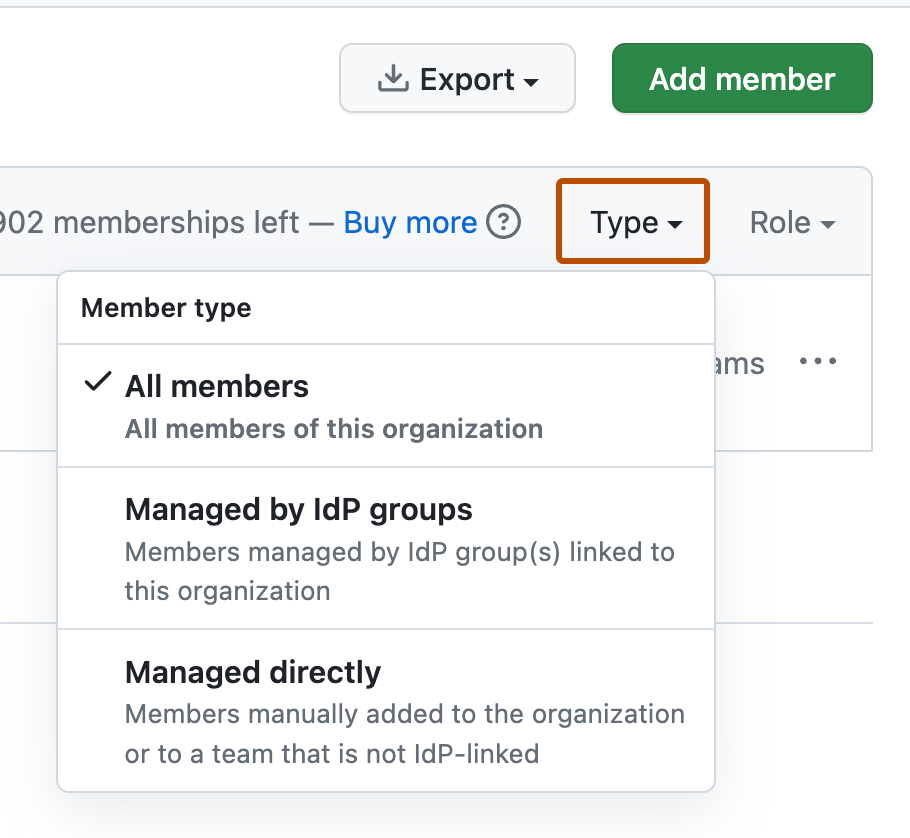
확인된 도메인에서 메일 주소가 없는 멤버 보기
사용자 계정과 연결된 확인된 도메인의 이메일 주소가 없는 Enterprise의 멤버 목록을 볼 수 있습니다.
- GitHub의 오른쪽 위 모서리에서 프로필 사진을 클릭합니다.
- 사용자 환경에 따라 사용자 엔터프라이즈를 클릭하거나 사용자 엔터프라이즈를 클릭한 다음, 보고 싶은 엔터프라이즈를 클릭합니다.
- 페이지 왼쪽의 엔터프라이즈 계정 사이드바에서 설정을 클릭합니다.
- “설정”에서 확인 및 승인된 도메인을 클릭합니다.
- "알림 기본 설정"에서 승인되거나 확인된 도메인 메일 없이 엔터프라이즈 구성원 보기 링크를 클릭합니다.
엔터프라이즈 구성원이 2FA를 사용하도록 설정했는지 확인
엔터프라이즈에서 2단계 인증을 사용하도록 설정한 사용자를 확인할 수 있습니다.
-
GitHub의 오른쪽 위 모서리에서 프로필 사진을 클릭합니다.
-
사용자 환경에 따라 사용자 엔터프라이즈를 클릭하거나 사용자 엔터프라이즈를 클릭한 다음, 보고 싶은 엔터프라이즈를 클릭합니다.
-
페이지 왼쪽의 엔터프라이즈 계정 사이드바에서 사람을 클릭합니다.
-
엔터프라이즈 멤버의 2단계 인증 보안 수준을 보려면 오른쪽에서 2단계 인증을 선택한 다음, 보안, 안전하지 않음 또는 사용 안 함을 클릭합니다.
