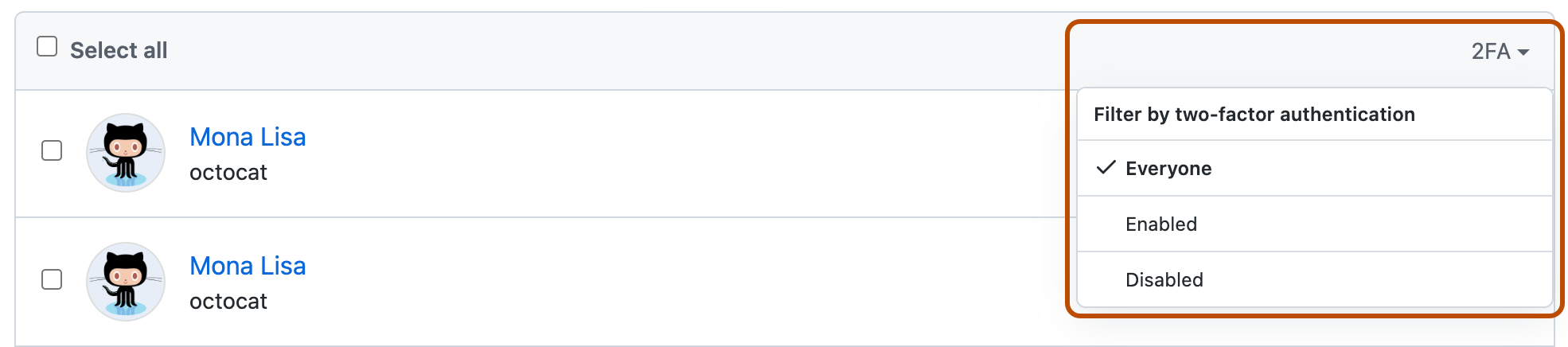Note: You can require that all members and outside collaborators in your organization have two-factor authentication enabled. For more information, see "Requiring two-factor authentication in your organization."
-
In the upper-right corner of GitHub Enterprise Server, select your profile photo, then click Your organizations.

-
Click the name of your organization.
-
Under your organization name, click People.

-
To view organization members, including organization owners, who have enabled or disabled two-factor authentication, on the right, select 2FA, then click Enabled or Disabled.

-
To view outside collaborators in your organization, in the "Organization permissions" sidebar, click Outside collaborators.
-
To view which outside collaborators have enabled or disabled two-factor authentication, above the list of outside collaborators, select the 2FA dropdown menu, then click Enabled or Disabled.