워크플로 정보
워크플로는 하나 이상의 작업을 실행할 구성 가능한 자동화된 프로세스입니다. 워크플로는 리포지토리에 체크 인된 YAML 파일에서 정의되며, 리포지토리의 이벤트로 트리거될 때 실행되거나 수동으로 또는 정의된 일정에 따라 트리거될 수 있습니다.
워크플로는 리포지토리의 .github/workflows 디렉터리에 정의됩니다. 리포지토리에 다음과 같은 각각의 다른 작업 집합을 수행하는 여러 워크플로가 있을 수 있습니다.
- 끌어오기 요청을 빌드하고 테스트합니다.
- 릴리스가 생성될 때마다 애플리케이션을 배포합니다.
- 새 문제가 보고될 때마다 레이블을 추가합니다.
워크플로 기본 사항
워크플로에는 다음과 같은 기본 구성 요소가 포함되어야 합니다.
- 워크플로를 트리거하는 하나 이상의 이벤트.
- 하나 이상의 _작업_이며, 각 작업은 실행기 머신에서 실행되고 일련의 하나 이상의 _단계_를 실행합니다.
- 각 단계에서는 워크플로를 간소화할 수 있는 재사용 가능한 확장인 작업을 정의하거나 실행하는 스크립트를 실행할 수 있습니다.
이러한 기본 구성 요소를 사용하는 방법에 관한 자세한 내용은 GitHub Actions 이해을(를) 참조하세요.
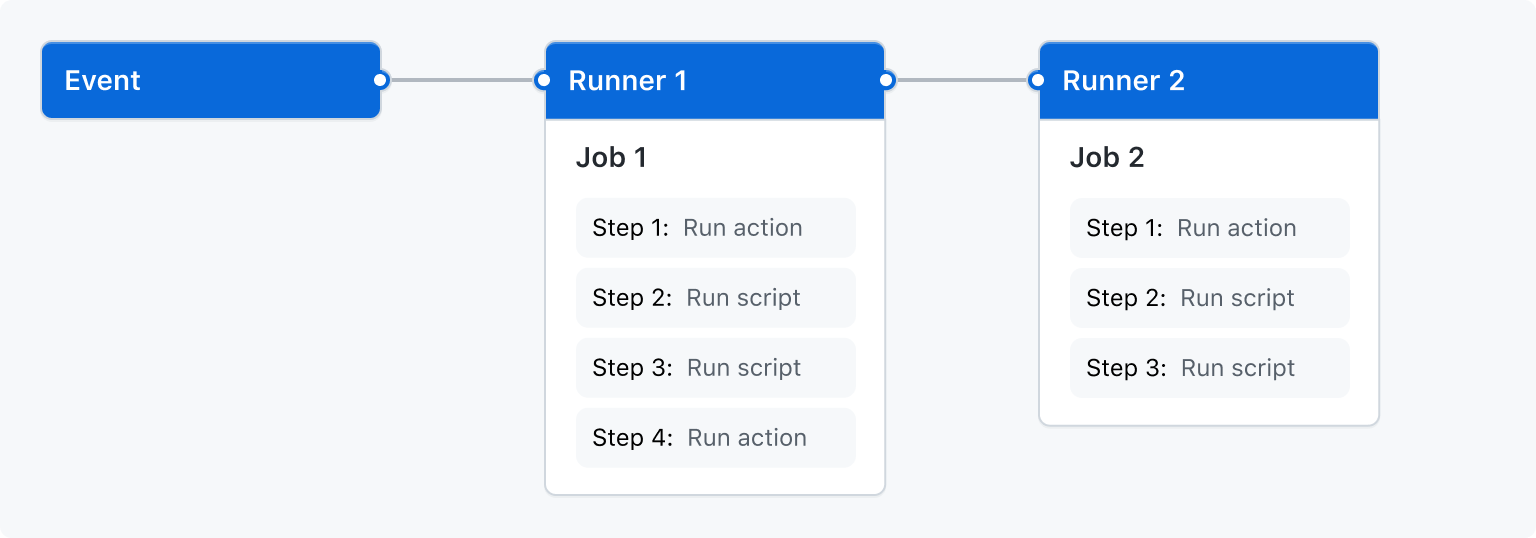
워크플로 트리거
워크플로 트리거는 워크플로를 실행하게 하는 이벤트입니다. 해당 이벤트는 다음과 같습니다.
- 워크플로의 리포지토리에서 발생하는 이벤트
- GitHub 외부에서 발생하고 GitHub에서
repository_dispatch이벤트를 트리거하는 이벤트 - 예약된 시간
- 설명서
예를 들어 리포지토리의 기본 분기로 푸시되거나, 릴리스가 생성되거나, 이슈가 열리면 실행되도록 워크플로를 구성할 수 있습니다.
워크플로 트리거는 on 키로 정의됩니다. 자세한 내용은 GitHub Actions에 대한 워크플로 구문을(를) 참조하세요.
워크플로 실행을 트리거하려면 다음 단계를 수행합니다.
- 리포지토리에서 이벤트가 발생합니다. 이벤트에 연결된 커밋 SHA 및 Git 참조가 있습니다.
- GitHub는 리포지토리의
.github/workflows디렉터리 루트에서 이벤트의 연결된 커밋 SHA 또는 Git 참조에 있는 워크플로 파일을 검색합니다. on:값이 트리거 이벤트와 일치하는 모든 워크플로에 대해 워크플로 실행이 트리거됩니다. 또한 일부 이벤트를 실행하려면 워크플로 파일이 리포지토리의 기본 분기에 있어야 합니다.
각 워크플로 실행은 이벤트의 연결된 커밋 SHA 또는 Git 참조에 있는 워크플로의 버전을 사용합니다. 워크플로가 실행되면 GitHub는 실행기 환경에서 GITHUB_SHA(커밋 SHA) 및 GITHUB_REF(Git 참조) 환경 변수를 설정합니다. 자세한 내용은 변수에 정보 저장을(를) 참조하세요.
자세한 내용은 워크플로 트리거을(를) 참조하세요.
다음 단계
첫 번째 워크플로를 빌드하려면 예시 워크로드 만들기을(를) 참조하세요.