Tip: You also can use GitHub Desktop to clone repositories that exist on GitHub. For more information, see "Cloning and forking repositories from GitHub Desktop."
-
Sign in to your GitHub Enterprise Server instance and GitHub Desktop before you start to clone.
-
On your GitHub Enterprise Server instance, navigate to the main page of the repository.
-
Above the list of files, click Code.

-
To clone and open the repository with GitHub Desktop, click Open with GitHub Desktop.

-
Click Choose... and navigate to a local directory where you want to clone the repository.
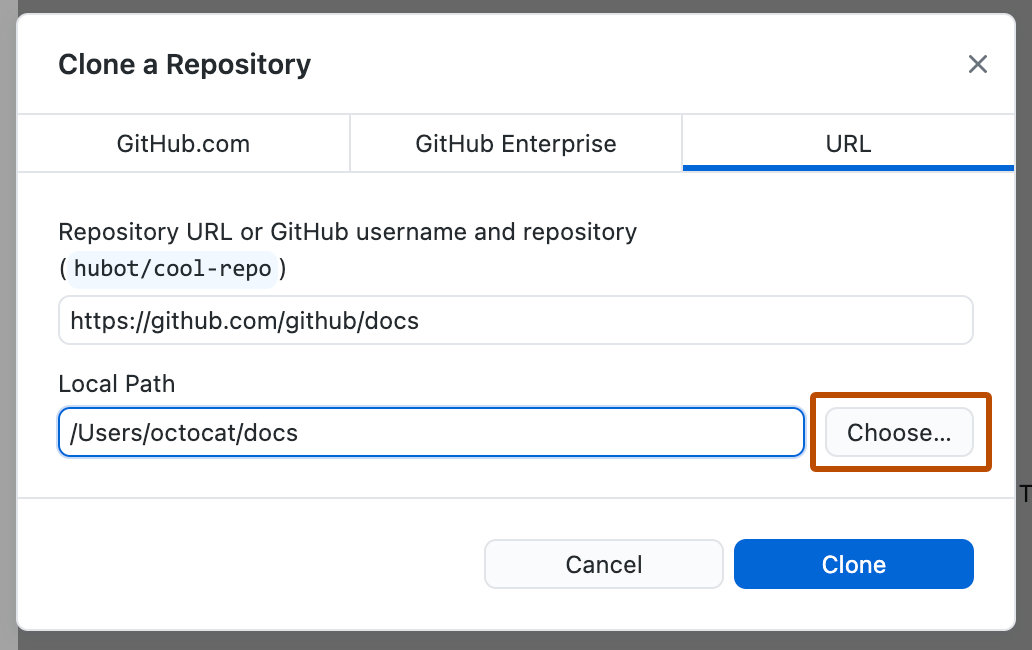
Note: If the repository is configured to use LFS, you will be prompted to initialize Git LFS.
-
Click Clone.