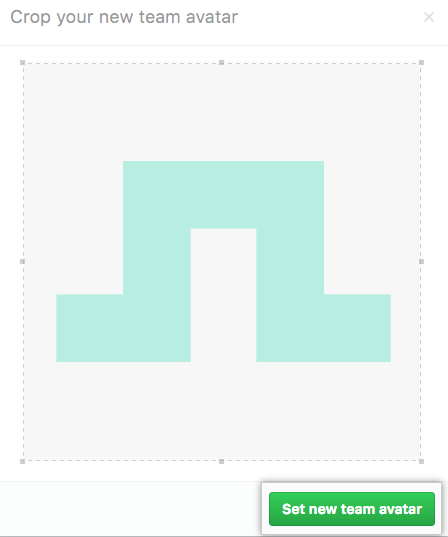Unless you set a profile picture for a team, the team profile picture will match the organization's profile picture.
-
In the top right corner of GitHub Enterprise Server, click your profile photo, then click Your organizations.

-
Click the name of your organization.

-
Under your organization name, click Teams.

-
On the Teams tab, click the name of the team.

-
At the top of the team page, click Settings.

-
Click Upload new picture and select your desired profile picture.
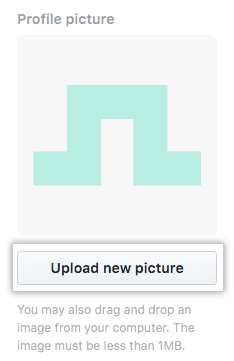
-
Click and drag to crop the image as needed, then click Set new team avatar.