Puedes personalizar qué elementos aparecen en las vistas mediante filtros para los metadatos de elementos, como los usuarios asignados y las etiquetas aplicadas a incidencias, así como por los campos del proyecto. Puede combinar filtros y guardarlos como vistas. Para más información, consulta Administración de las vistas.
Para filtrar una vista, haz clic en y empieza a escribir los campos y valores por los que quieres filtrar. Conforme teclees, se mostrarán los posibles valores. También puedes abrir la paleta de comandos del proyecto si presionas Comando+K (Mac) o Ctrl+K (Windows/Linux) y escribes "Filtrar por" para elegir entre los filtros disponibles.
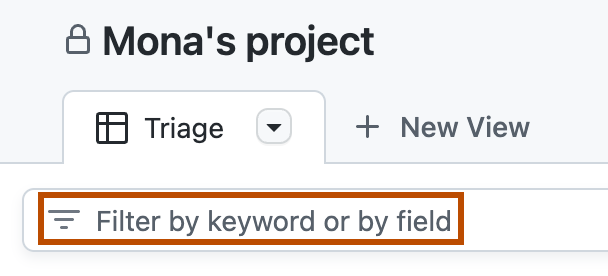
En el diseño del tablero, puedes hacer clic en los datos del elemento o filtrar los elementos con este valor. Por ejemplo, haz clic en un asignado para mostrar únicamente los elementos de este. Para eliminar el filtro, haz clic en los datos de el elemento nuevamente.
El uso de varios filtros actuará como un filtro AND lógico. Por ejemplo, label:bug status:"In progress" devolverá elementos con la etiqueta bug y el estado "En curso". También puedes proporcionar varios valores para que el mismo campo actúe como un filtro OR lógico. Por ejemplo, label:bug,support devolverá elementos con las etiquetas bug o support. Projects no admite actualmente filtros OR lógicos en varios campos.
Los mismos filtros están disponibles para los gráficos que se crean mediante conclusiones para Projects, lo que te permite filtrar los datos usados para crear los gráficos. Para más información, consulta Acerca de las conclusiones para Projects.
Al filtrar una vista y, luego, agregar un elemento, los metadatos filtrados se aplicarán al nuevo elemento. Por ejemplo, si vas a filtrar por status:"In progress" y agregas un elemento, el nuevo elemento tendrá su estado establecido en "En curso".
Puedes usar filtros para generar vistas con fines muy específicos. Por ejemplo, puedes usar assignee:@me status:todo last-updated:5days para crear una vista de todo el trabajo asignado al usuario actual, con el estado "todo", que no se ha actualizado en los últimos cinco días. Puedes crear una vista de evaluación de prioridades mediante un filtro negativo, como no:label no:assignee repo:octocat/game, que mostraría elementos sin una etiqueta y sin un usuario asignado que se encuentran en el repositorio octocat/game.
Filtrado por campos
| Calificador: | Ejemplo |
|---|---|
assignee:USERNAME | assignee:octocat mostrará los elementos asignados a @octocat. |
label:LABEL | label:bug mostrará los elementos con la etiqueta "bug" aplicada. |
field:VALUE | status:done mostrará los elementos con el campo "status" establecido en "done". |
reviewers:USERNAME | reviewers:octocat mostrará los elementos revisados por @octocat. |
milestone:"MILESTONE" | milestone:"QA release" mostrará los elementos asignados al hito "QA release". |
Combinación de filtros
Puedes crear filtros para varios campos. La vista mostrará elementos que coincidan con todos los filtros.
| Calificador: | Ejemplo |
|---|---|
assignee:USERNAME field:VALUE | assignee:octocat priority:1 mostrará los elementos asignados a @octocat que tienen una prioridad de 1. |
También puedes filtrar por varios valores del mismo campo. Si separas los valores con comas, la vista mostrará elementos que coincidan con cualquiera de los valores proporcionados.
| Calificador: | Ejemplo |
|---|---|
assignee:USERNAME,USERNAME | assignee:octocat,stevecat mostrará los elementos asignados a @octocat o @stevecat. |
Para filtrar varios valores del mismo campo, pero mostrar elementos que coincidan con todos los valores proporcionados, puedes repetir el calificador para cada valor.
| Calificador: | Ejemplo |
|---|---|
assignee:USERNAME assignee:USERNAME | assignee:octocat assignee:stevecat mostrará los elementos asignados a @octocat y @stevecat. |
También puedes combinar filtros que coincidan con algunos y que coincidan con todos los elementos.
| Calificador: | Ejemplo |
|---|---|
field:VALUE,VALUE assignee:USER assignee:USER | label:bug,onboarding assignee:octocat assignee:stevecat mostrará los elementos que tienen las etiquetas de error o incorporación, pero que están asignados a @octocat y @stevecat. |
Negación de un filtro
Puedes invertir cualquier filtro, incluidas las combinaciones, agregando como prefijo un guión.
| Calificador: | Ejemplo |
|---|---|
-assignee:USERNAME | -assignee:octocat no mostrará ningún elemento asignado a @octocat. |
-field:VALUE | -status:done no mostrará ningún elemento con el estado "done". |
-field:VALUE,VALUE | -priority:1,2 no mostrará ningún elemento con una prioridad de 1 o 2. |
Filtrado de elementos que tienen un valor
Puede usar has: para filtrar los elementos que tienen un valor
| Calificador: | Ejemplo |
|---|---|
has:assignee | has:assignee mostrará elementos con un receptor. |
has:label | has:label mostrará elementos con una etiqueta. |
has:FIELD | has:priority mostrará elementos con un valor de campo de prioridad. |
Filtrado de elementos a los que les falta un valor
Puedes usar no: para filtrar los elementos a los que les falta un valor
| Calificador: | Ejemplo |
|---|---|
no:assignee | no:assignee mostrará los elementos sin asignar. |
no:reviewers | no:reviewers mostrará las solicitudes de incorporación de cambios que no tienen un revisor. |
no:FIELD | no:priority mostrará elementos con un campo de prioridad vacío. |
También puedes agregar un guión como prefijo para negar este comportamiento y devolver solo los elementos que tienen un valor.
| Calificador: | Ejemplo |
|---|---|
-no:assignee | -no:assignee solo mostrará los elementos asignados. |
-no:FIELD | -no:priority solo mostrará los elementos que tienen un valor en el campo de prioridad. |
Filtrado por ubicación de elemento
Usa el calificador repo para filtrar los elementos de un repositorio determinado.
| Calificador: | Ejemplo |
|---|---|
repo:OWNER/REPO | repo:octocat/game mostrará elementos en el repositorio "octocat/game". |
Filtrado por estado del elemento o tipo de elemento
Puedes usar el calificador is para filtrar por determinados tipos de elementos o elementos en estados concretos.
| Calificador: | Ejemplo |
|---|---|
is:STATE | is:open mostrará incidencias y solicitudes de incorporación de cambios abiertas. |
| is:closed mostrará incidencias y solicitudes de incorporación de cambios cerradas. | |
| is:merged mostrará las solicitudes de incorporación de cambios combinadas. | |
is:TYPE | is:issue mostrará solo las incidencias. |
| is:pr mostrará solo las solicitudes de incorporación de cambios. | |
| is:draft mostrará los borradores de incidencias y los borradores de solicitudes de incorporación de cambios. | |
| is:issue is:open mostrará las incidencias abiertas. |
Filtrado por motivo de cierre
Puedes filtrar los elementos cerrados por su motivo de cierre.
| Calificador: | Ejemplo |
|---|---|
reason:CLOSE REASON | reason:completed mostrará los elementos cerrados porque se completaron. |
| reason:"not planned" mostrará los elementos cerrados con el motivo "not planned". | |
| reason:reopened mostrará los elementos que se han vuelto a abrir después de cerrarse anteriormente. |
Filtrado por cuándo se actualizó por última vez un elemento
El campo de filtro updated proporciona una manera más eficaz y flexible de filtrar elementos en función de su última fecha de modificación.
| Calificador: | Ejemplo |
|---|---|
updated:NUMBERdays | updated:@today mostrará los elementos actualizados hoy. |
| updated:@today-1d mostrará los elementos actualizados hace un día. | |
| updated:>@today-1w mostrará los elementos que se actualizaron por última vez hace siete días o más. | |
| updated:>@today-30d mostrará los elementos que se actualizaron por última vez hace treinta días o más. | |
| -updated:@today mostrará los elementos actualizados hoy. |
GitHub marca un problema o una solicitud de incorporación de cambios al actualizarse cuando es:
- Creado
- Reabierto
- Editado
- Comentado
- Etiquetado
- Los usuarios asignados se actualizan
- Los hitos se actualizan
- Transferido a otro repositorio
Filtrado por campos de número, fecha e iteración
Puedes usar >, >=, < y <= para comparar los campos de número, fecha e iteración. Las fechas deben proporcionarse en el formato YYYY-MM-DD.
| Calificador: | Ejemplo |
|---|---|
field:>VALUE | priority:>1 mostrará los elementos con una prioridad mayor que 1. |
field:>=VALUE | date:>=2022-06-01 mostrará elementos con una fecha de "2022-06-01" o posterior. |
field:<VALUE | iteración:<"Iteración 5" mostrará elementos con una iteración antes de "Iteration 5". |
field:<=VALUE | points:<=10 mostrará elementos con 10 o menos puntos. |
También puedes usar .. para filtrar por un intervalo inclusivo. Cuando se trabaja con un intervalo, * se puede proporcionar como operador comodín.
| Calificador: | Ejemplo |
|---|---|
field:VALUE..VALUE | priority:1..3 mostrará elementos con una prioridad de 1, 2 o 3. |
| date:2022-01-01..2022-12-31 mostrará elementos del año 2022. | |
| points:*.. 10 mostrará los elementos con un valor de puntos de cualquier cosa hasta e incluyendo 10. | |
| iteration:"Iteration 1..Iteration 4" mostrará elementos en "Iteration 1", "Iteration 2", "Iteration 3" y "Iteration 4". |
Filtrado de revisores y usuarios asignados mediante palabras clave
Puedes usar la palabra clave @me para representarte en un filtro.
| Calificador: | Ejemplo |
|---|---|
field:@me | assignee:@me mostrará los elementos asignados al usuario que ha iniciado sesión. |
| -reviewers:@me mostrará los elementos que el usuario que ha iniciado sesión no ha revisado. |
Filtrado de campos de iteración y fecha mediante palabras clave
Puedes usar las palabras clave @previous, @current y @next para filtrar por las iteraciones relativas a la iteración actual. También puedes usar @today para filtrar por el día actual.
| Calificador: | Ejemplo |
|---|---|
field:@keyword | iteration:@current mostrará los elementos asignados a la iteración actual. |
| iteration:@next mostrará los elementos asignados a la siguiente iteración. | |
field:@today | date:@today mostrará los elementos con su fecha establecida en el día actual. |
También puedes usar los intervalos >, >=, <, <=, +, - y .. con palabras clave.
| Calificador: | Ejemplo |
|---|---|
field:@keyword..@keyword+n | iteration:@current..@current+3 mostrará los elementos asignados a la iteración actual y las tres iteraciones siguientes. |
| date:@today..@today+7 mostrará los elementos con una fecha establecida en hoy o los próximos siete días. | |
field:<@keyword | iteration:<@current mostrará los elementos asignados a cualquier iteración antes de la iteración actual. |
field:>=@keyword | date:>=@today mostrará los elementos con una fecha establecida en hoy o posterior. |
Filtrado por campos de texto
Puedes filtrar por campos de texto específicos o usar un filtro de texto general en todos los campos de texto y títulos. Al filtrar con texto que contiene espacios o caracteres especiales, escriba el texto entre comillas " o '.
| Calificador: | Ejemplo |
|---|---|
field:"TEXT" | title:"Corrección de errores" mostrará elementos con títulos que coincidan exactamente con "Corrección de errores". |
field:TEXT | note:complete mostrará elementos con un campo de texto de nota que coincida exactamente con "complete". |
TEXT | API mostrará elementos con "API" en el título o en cualquier otro campo de texto. |
field:TEXT TEXT | label:bug rendering mostrará elementos con la etiqueta "bug" y con "rendering" en el título o en cualquier otro campo de texto. |
Para la búsqueda de texto general en todos los campos de texto y títulos, las coincidencias solo se basan en el principio de una palabra, no en cualquier parte de ella. Por ejemplo, si el título de la propuesta es "Búsqueda de texto completo del documento":
- Coincide con: "Búsqueda", "texto", "documento"
- No coincide con: "queda", "exto", "cumento"
Este enfoque ayuda a mantener la búsqueda general de texto más precisa y pertinente.