About sponsoring through Patreon
Rather than paying through GitHub, you can choose to sponsor eligible maintainers through Patreon on GitHub.
To sponsor through Patreon on GitHub, both you and the selected maintainer must link your Patreon accounts to your GitHub accounts. You can then choose to sponsor maintainers through Patreon on GitHub, or you can sponsor the maintainer directly through the Patreon website while receiving recognition on GitHub. For more information on sponsoring through the Patreon website, see Become a patron of a creator in the Patreon documentation.
GitHub displays all published Patreon sponsorship tiers. Only Patreon sponsorships that respect the maintainer's minimum amount on GitHub will be recognized. If you sponsor a maintainer both on GitHub and Patreon, the higher value sponsorship will be prioritized when describing the relationship between a sponsor and a maintainer.
Linking your Patreon account to your GitHub account
- In the upper-right corner of any page on GitHub, click your profile photo, then click Settings.
- In the left sidebar, click Account.
- In the "Link Patreon account" section, click Connect with Patreon.
- Sign into your Patreon account.
- To allow GitHub to connect with Patreon, in the "GitHub would like to..." section, click Allow.
Linking your Patreon account to your organization
- In the upper-right corner of GitHub, select your profile photo, then click Your organizations.
- Next to the organization, click Settings.
- In the "Link Patreon account" section, click Connect with Patreon.
- Sign into your Patreon account.
- To allow GitHub to connect with Patreon, in the "GitHub would like to..." section, click Allow.
Sponsoring through Patreon
- On GitHub, navigate to the profile of the user or organization you want to sponsor.
- Navigate to your sponsorship dashboard for the account.
-
To sponsor a developer, under the developer's name, click Sponsor.
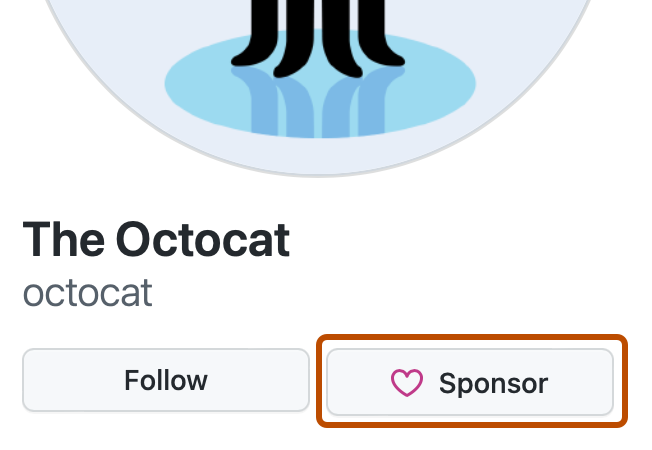
-
To sponsor an organization, to the right of the organization's name, click Sponsor.
-
- Optionally, on the right side of the page, to sponsor the account on behalf of your organization, select the Sponsor as dropdown menu, and click the organization.
- Under the "Sponsor as" section, click Patreon, then click Become a patron next to the desired sponsorship tier.
- On Patreon, select your payment method and fill out your payment information if necessary.
- To finalize your sponsorship, click Subscribe now.