Unless you set a profile picture for a team, the team profile picture will match the organization's profile picture.
-
In the upper-right corner of GitHub Enterprise Server, select your profile photo, then click Your organizations.
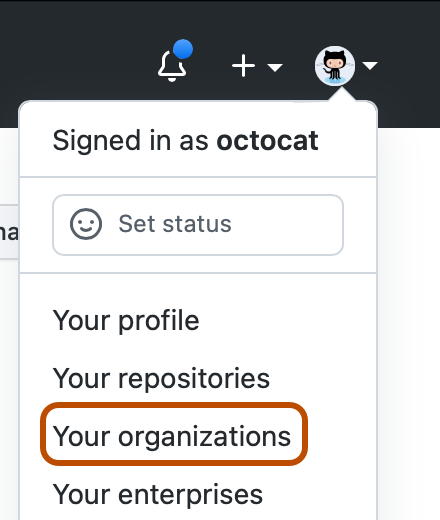
-
Click the name of your organization.
-
Under your organization name, click Teams.

-
Click the name of the team.
-
At the top of the team page, click Settings.

-
Under "Profile picture", click Upload new picture, then select your desired profile picture.
-
Click and drag to crop the image as needed, then click Set new team avatar.