Adding organization members to a team
-
In the upper-right corner of GitHub Enterprise Server, select your profile photo, then click Your organizations.
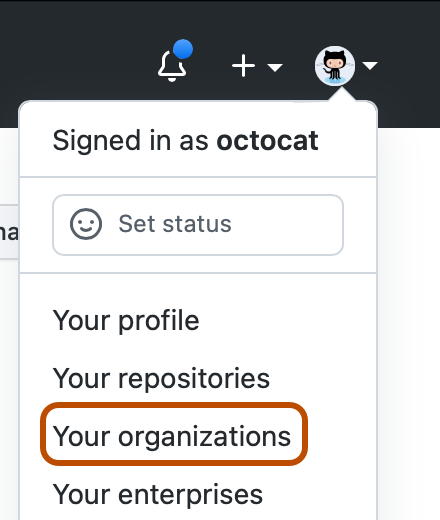
-
Click the name of your organization.
-
Under your organization name, click Teams.

-
Click the name of the team.
-
At the top of the team page, click Members.

-
Above the list of team members, click Add a member.
-
Type the username of the person you want to add and click Enter. The user will immediately be added to the team.
-
Review the list of repositories that the new team member will have access to, then click Add USERNAME to TEAMNAME.
Mapping teams to LDAP groups (for instances using LDAP Sync for user authentication)
A team that's synced to an LDAP group is indicated with a special LDAP badge. The member list for an LDAP synced team can only be managed from the LDAP group it's mapped to.
To add a new member to a team synced to an LDAP group, add the user as a member of the LDAP group, or contact your LDAP administrator.