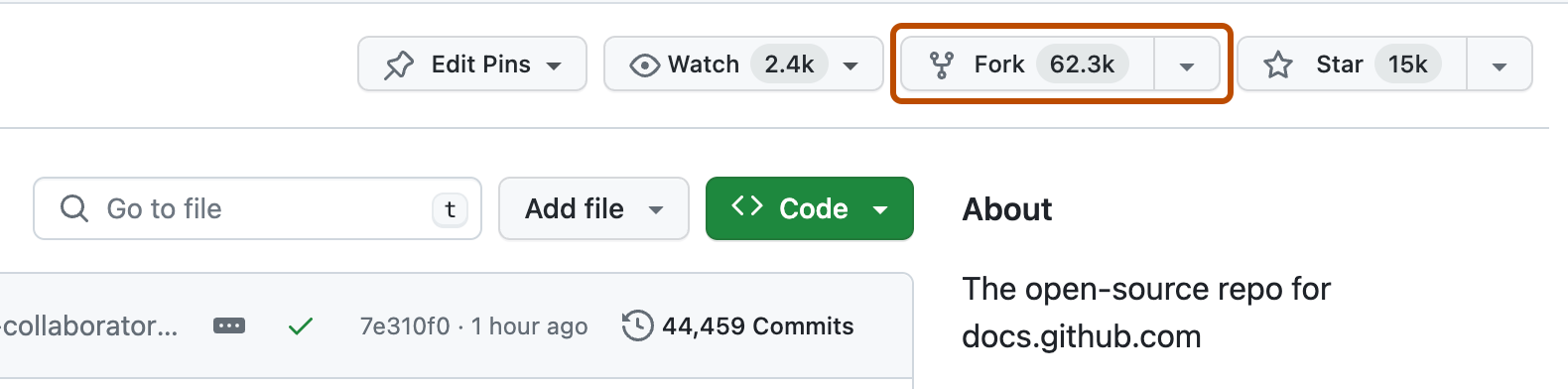About forks
A fork is a new repository that shares code and visibility settings with the original “upstream” repository. Forks are often used to iterate on ideas or changes before they are proposed back to the upstream repository, such as in open source projects or when a user does not have write access to the upstream repository. For more information, see Working with forks.
Propose changes to someone else's project
For example, you can use forks to propose changes related to fixing a bug. Rather than logging an issue for a bug you have found, you can:
- Fork the repository.
- Make the fix.
- Submit a pull request to the project owner.
Use someone else's project as a starting point for your own idea.
Open source software is based on the idea that by sharing code, we can make better, more reliable software. For more information, see the About the Open Source Initiative on the Open Source Initiative.
For more information about applying open source principles to your organization's development work on GitHub, see GitHub's white paper An introduction to innersource.
When creating your public repository from a fork of someone's project, make sure to include a license file that determines how you want your project to be shared with others. For more information, see Choose an open source license at choosealicense.com.
For more information on open source, specifically how to create and grow an open source project, we've created Open Source Guides that will help you foster a healthy open source community by recommending best practices for creating and maintaining repositories for your open source project. You can also take a free GitHub Skills course on maintaining open source communities.
Prerequisites
If you haven't yet, first set up Git and authentication with GitHub.com from Git. For more information, see Set up Git.
Forking a repository
You can fork a repository on GitHub.com or in GitHub Desktop. For information about forking on GitHub.com, see the web browser version of this article.
In GitHub Desktop, if you clone a repository that you do not have write access to, and then attempt to push a change to the repository, a fork will be created for you.
-
In the File menu, click Clone Repository.
-
Click the tab that corresponds to the location of the repository you want to clone. In this example, we click on the URL tab.

-
Enter the url or path of the repository you want to clone.
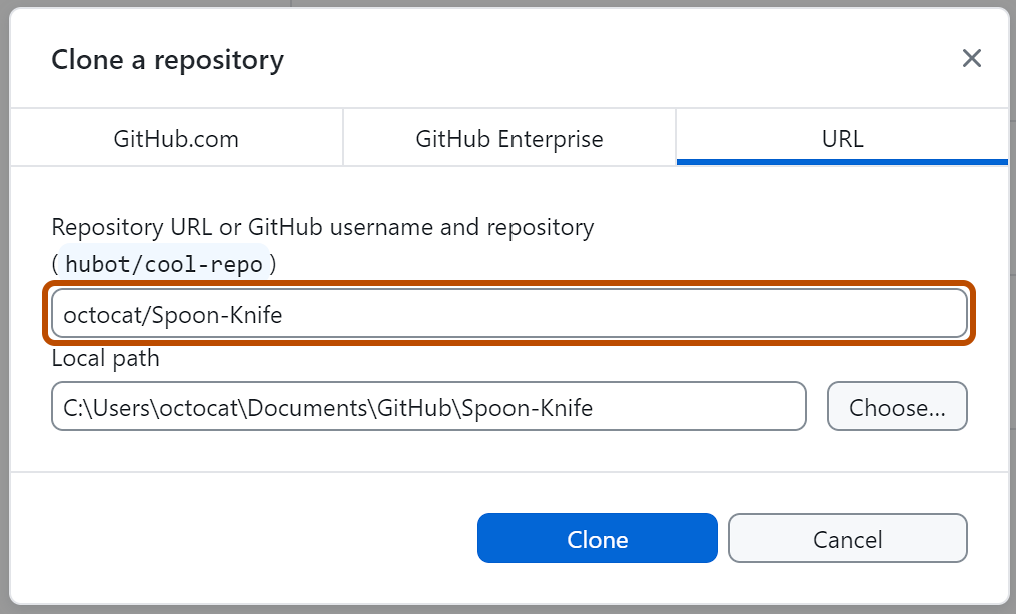
-
To select the local directory into which you want to clone the repository, next to the "Local Path" field, click Choose... and navigate to the directory.

-
At the bottom of the "Clone a Repository" window, click Clone.
-
To create a fork, attempt to push a change to the repository. For example, create a new branch and publish it. A prompt will appear asking if you want to fork this repository.

-
Read the information in the "How are you planning to use this fork?" window.
- If you plan to use this fork for contributing to the original upstream repository, click To contribute to the parent project.
- If you plan to use this fork for a project not connected to the upstream, click For my own purposes.
-
Click Continue.
Configuring Git to sync your fork with the upstream repository
When you fork a project in order to propose changes to the upstream repository, you can configure Git to pull changes from the upstream repository into the local clone of your fork.
Editing a fork
You can make any changes to a fork, including:
- Creating branches: Branches allow you to build new features or test out ideas without putting your main project at risk.
- Opening pull requests: If you want to contribute back to the upstream repository, you can send a request to the original author to pull your fork into their repository by submitting a pull request.
Find another repository to fork
Fork a repository to start contributing to a project. You can fork a private or internal repository to your personal account or to an organization on GitHub where you have permission to create repositories, provided that the settings for the repository and your enterprise policies allow forking. Generally, you can fork any public repository to your personal account or to an organization where you have permission to create repositories, unless you're a member of an enterprise with managed users.
For more information about when you can fork a repository, see About permissions and visibility of forks.
You can browse Explore GitHub to find projects and start contributing to open source repositories. For more information, see Finding ways to contribute to open source on GitHub.
Next steps
You have now forked a repository, practiced cloning your fork, and configured an upstream repository.
-
For more information about cloning the fork and syncing the changes in a forked repository from your computer, see Set up Git.
-
You can also create a new repository where you can put all your projects and share the code on GitHub. Creating a repository for your project allows you to store code in GitHub. This provides a backup of your work that you can choose to share with other developers. For more information, see Quickstart for repositories.
-
Each repository on GitHub is owned by a person or an organization. You can interact with the people, repositories, and organizations by connecting and following them on GitHub. For more information, see Finding inspiration on GitHub.
-
GitHub has a great support community where you can ask for help and talk to people from around the world. Join the conversation on GitHub Community.