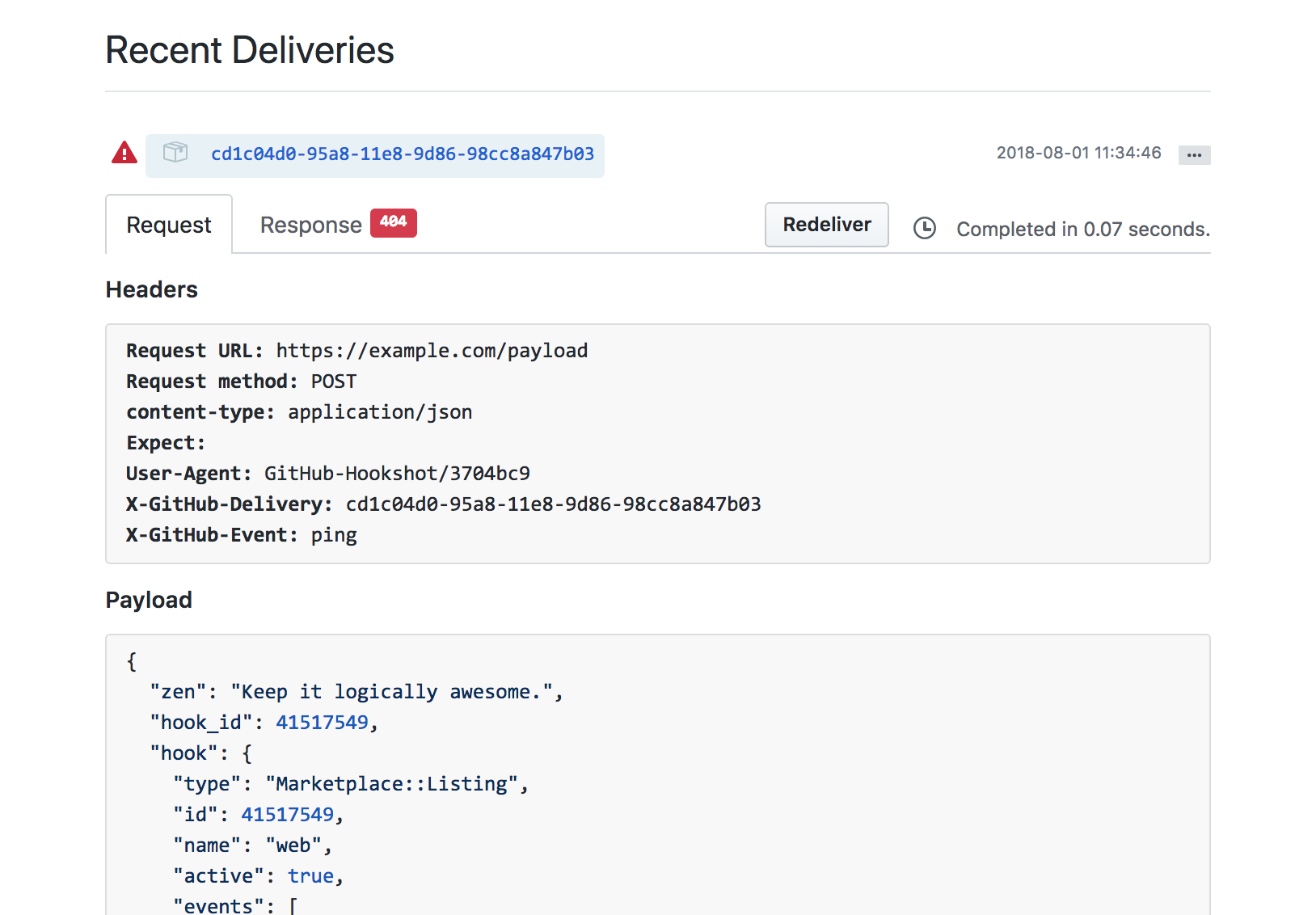Note
This article applies to publishing apps in GitHub Marketplace only. For more information about publishing GitHub Actions in GitHub Marketplace, see Publishing actions in GitHub Marketplace.
The GitHub Marketplace event webhook can only be set up from your application's GitHub Marketplace listing page. You can configure all other events from your application's developer settings page. If you haven't created a GitHub Marketplace listing, read Drafting a listing for your app to learn how.
Creating a webhook
To create a webhook for your GitHub Marketplace listing, click Webhook in the left sidebar of your GitHub Marketplace listing page. You'll see the following webhook configuration options needed to configure your webhook:
Payload URL
The payload URL is the URL of the server that will receive the webhook POST requests.
Content type
Webhooks can be delivered using different content types:
- The
application/jsoncontent type will deliver the JSON payload directly as the body of thePOSTrequest. - The
application/x-www-form-urlencodedcontent type will send the JSON payload as a form parameter calledpayload.
Choose the one that best fits your needs. GitHub recommends using the application/json content type.
Secret
Setting a webhook secret allows you to ensure that POST requests sent to the payload URL are from GitHub. When you set a secret, you'll receive the X-Hub-Signature and X-Hub-Signature-256 headers in the webhook POST request. For more information on how to use a secret with a signature header to secure your webhook payloads, see Validating webhook deliveries.
Active
By default, webhook deliveries are "Active." You can choose to disable the delivery of webhook payloads during development by deselecting "Active." If you've disabled webhook deliveries, you will need to select "Active" before you submit your app for review.
Viewing webhook deliveries
Once you've configured your GitHub Marketplace webhook, you'll be able to inspect POST request payloads from the Webhook page of your application's GitHub Marketplace listing. GitHub doesn't resend failed delivery attempts. Ensure your app can receive all webhook payloads sent by GitHub.