リポジトリの作成
インナーソースプロジェクトを含め、さまざまなプロジェクトを GitHub Enterprise Server リポジトリに保存できます。 インナーソースを使用すると、コードを共有して、より優れた、より信頼性の高いソフトウェアを作成できます。 インナーソースの詳細については、GitHub のホワイトペーパー「インナーソース入門」を参照してください。
- ページの右上角で ドロップダウンメニューを使い、New repository(新規リポジトリ)を選択してください。

- リポジトリに、短くて覚えやすい名前を入力します。 たとえば、"hello-world" といった名前です。

- 必要な場合、リポジトリの説明を追加します。 たとえば、「GitHub Enterprise Server の最初のリポジトリ」などです。
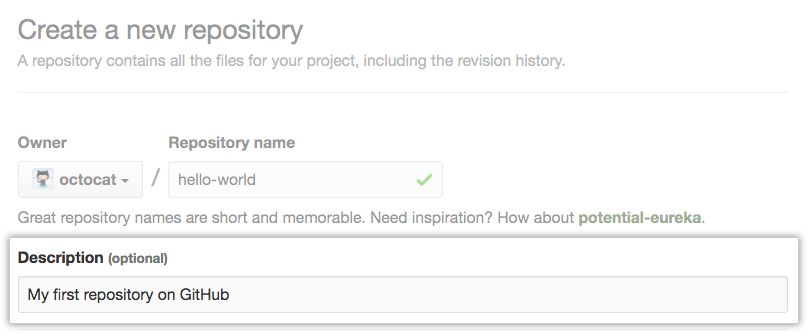
- リポジトリの可視性を選択してください。 For more information, see "About repositories."

- [Initialize this repository with a README] を選択します。
![[Initialize this repository with a README] チェックボックス](https://github.github.com/docs-ghes-2.22/assets/images/help/repository/initialize-with-readme.png)
- [Create repository] をクリックします。

おめでとうございます。 最初のリポジトリ作成に成功し、初期設定として README ファイルが生成されました。
To learn more about GitHub CLI, see "About GitHub CLI."
-
In the command line, navigate to the directory where you would like to create a local clone of your new project.
-
To create a repository for your project, use the
gh repo createsubcommand. Replaceproject-namewith the desired name for your repository. If you want your project to belong to an organization instead of to your user account, specify the organization name and project name withorganization-name/project-name.gh repo create project-name -
Follow the interactive prompts. To clone the repository locally, confirm yes when asked if you would like to clone the remote project directory. Alternatively, you can specify arguments to skip these prompts. For more information about possible arguments, see the GitHub CLI manual.
最初の変更をコミットする
コミットとは、ある特定の時点における、あなたのプロジェクト内のすべてのファイルのスナップショットのようなものです。
上の例では、新しいリポジトリを作成すると同時に README ファイルを生成しました。 README ファイルは、プロジェクトの詳細を説明したり、プロジェクトのインストール方法や使い方などのドキュメンテーションを書き込んだりするためにふさわしい場所です。 README ファイルの内容は、リポジトリのフロントページに自動的に表示されます。
それでは、README ファイルに変更を加えてコミットしてみましょう。
- リポジトリのファイル一覧にある、[README.md] をクリックします。
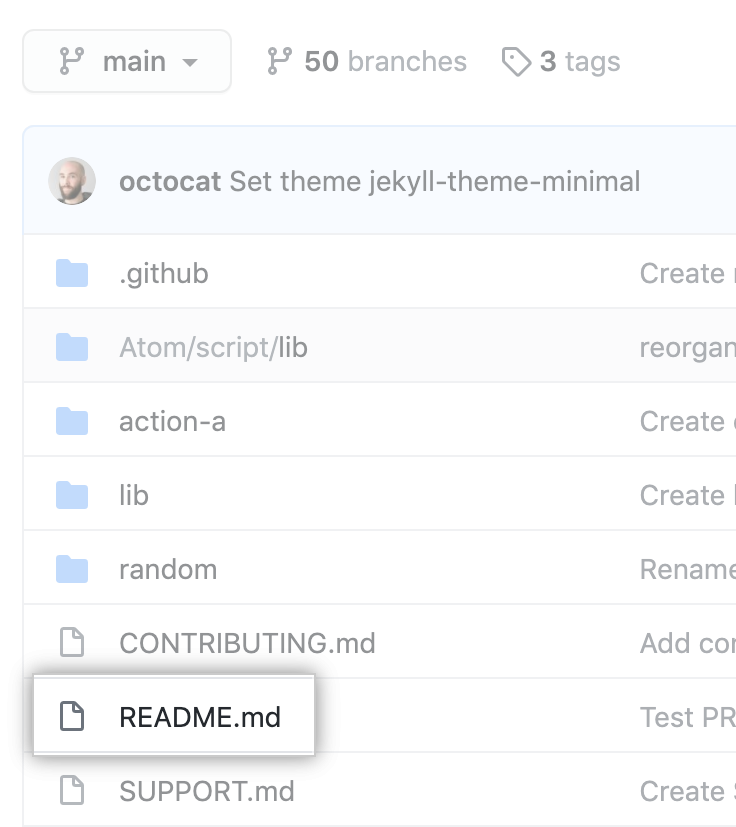
- ファイルの中身の上にある をクリックします。
- [Edit file] タブで、あなた自身に関する情報を入力します。

- 新しいコンテンツの上で、Preview changes(変更のプレビュー)をクリックしてください。

- ファイルに加えた変更を確認します。 新しいコンテンツは緑色で表示されます。
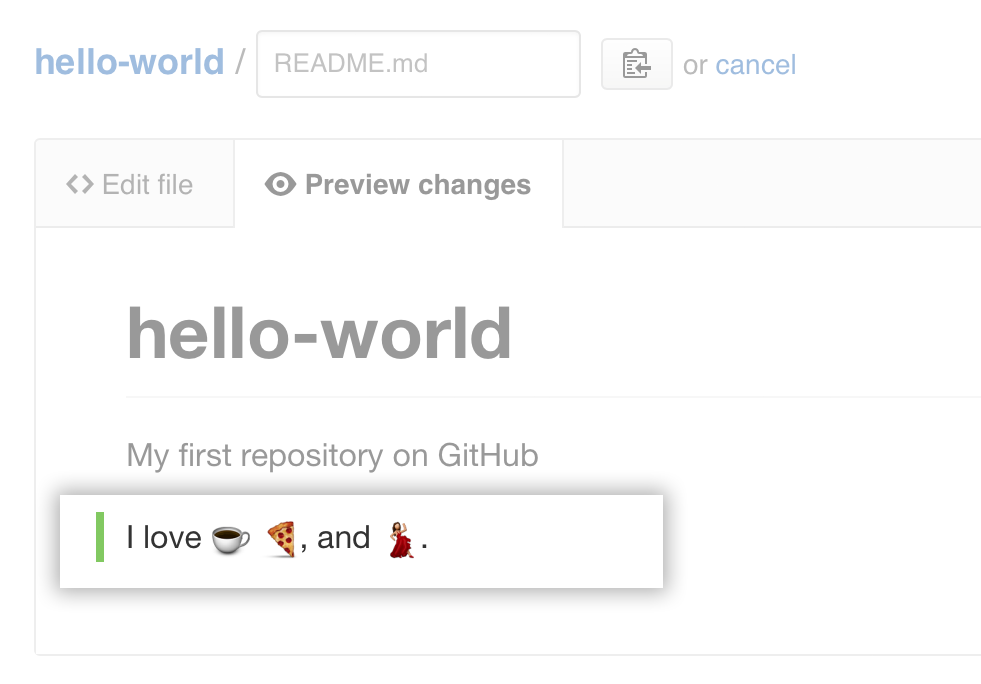
- ページの下部で、ファイルに対して行った変更を説明する短く分かりやすいコミットメッセージを入力してください。 コミットメッセージでは、複数の作者にコミットを関連づけることができます。 詳しい情報については「複数の共作者を持つコミットの作成」を参照してください。

- コミットメッセージフィールドの下で、コミットを追加を現在のブランチか新しいブランチから選択してください。 現在のブランチがデフォルトブランチなら、コミット用に新しいブランチを作成してからPull Requestを作成すべきです。 詳しい情報については「新しいプルリクエストの作成」を参照してください。

- [Propose file change] をクリックします。

Now that you have created a project, you can start committing changes.
README ファイルは、プロジェクトの詳細を説明したり、プロジェクトのインストール方法や使い方などのドキュメンテーションを書き込んだりするためにふさわしい場所です。 README ファイルの内容は、リポジトリのフロントページに自動的に表示されます。 Follow these steps to add a README file.
-
In the command line, navigate to the root directory of your new project. (This directory was created when you ran the
gh repo createcommand.) -
Create a README file with some information about the project.
echo "info about this project" >> README.md -
Enter
git status. You will see that you have an untrackedREADME.mdfile.$ git status Untracked files: (use "git add..." to include in what will be committed) README.md nothing added to commit but untracked files present (use "git add" to track) -
Stage and commit the file.
git add README.md && git commit -m "Add README" -
Push the changes to your branch.
git push --set-upstream origin HEAD
おめでとうございます
おめでとうございます。 README ファイルを持つ新しいリポジトリを作成し、GitHub Enterprise Serverのインスタンスに最初のコミットを作成しました。
You can now clone a GitHub Enterprise Server repository to create a local copy on your computer. From your local repository you can commit, and create a pull request to update the changes in the upstream repository. For more information, see "Cloning a repository" and "Set up Git."
You can find interesting projects and repositories on GitHub Enterprise Server and make changes to them by creating a fork of the repository. For more information see, "Fork a repository."
Each repository in GitHub Enterprise Server is owned by a person or an organization. You can interact with the people, repositories, and organizations by connecting and following them on GitHub Enterprise Server. For more information see "Be social."
GitHub Enterprise Serverには素晴らしいサポートコミュニティがあり、助けを求め、世界中の人々と話すことができます。 Github Support Communityでの会話に参加してください。