El gráfico de sus contribuciones y sus logros muestran la actividad de los repositorios públicos. Puede elegir que se muestre la actividad tanto de los repositorios públicos como de los privados, con detalles específicos de su actividad anonimizada en los repositorios privados. Para más información, consulta Mostrar sus contribuciones privadas y logros en su perfil.
Note
Las confirmaciones solo aparecerán en tu gráfico de contribuciones si la dirección de correo electrónico que has usado para crear las confirmaciones está conectada a tu cuenta de GitHub. Para obtener más información, consulta ¿Por qué mis contribuciones no aparecen en mi perfil?.
Qué cuenta como una contribución
En tu página de perfil, determinadas acciones cuentan como contribuciones:
- Confirmar en la rama predeterminada de un repositorio o en la rama
gh-pages - Cómo crear una rama
- Abrir una incidencia
- Iniciar un debate
- Responder a un debate
- Proponer una solicitud de extracción
- Enviar una revisión de solicitud de incorporación de cambios
Note
- Cuando se cambian de base las confirmaciones, los creadores originales de la confirmación y la persona que cambió de base las confirmaciones, ya sea en la línea de comandos o en GitHub.com reciben el crédito por la contribución.
- Si has combinado varias cuentas personales, las incidencias, las solicitudes de incorporación de cambios y las discusiones no se atribuirán a la nueva cuenta y no aparecerán en el gráfico de contribución.
Repositorios populares
Esta sección muestra tus repositorios con la mayor cantidad de observadores. Una vez hayas anclado los repositorios a tu perfil, esta sección cambiará a "Anclados".
Anclado
En esta sección se muestran hasta seis gists o repositorios públicos. Se muestran detalles importantes para cada uno de los elementos que has decidido incluir. Para más información, consulta Anclar elementos a tu perfil.
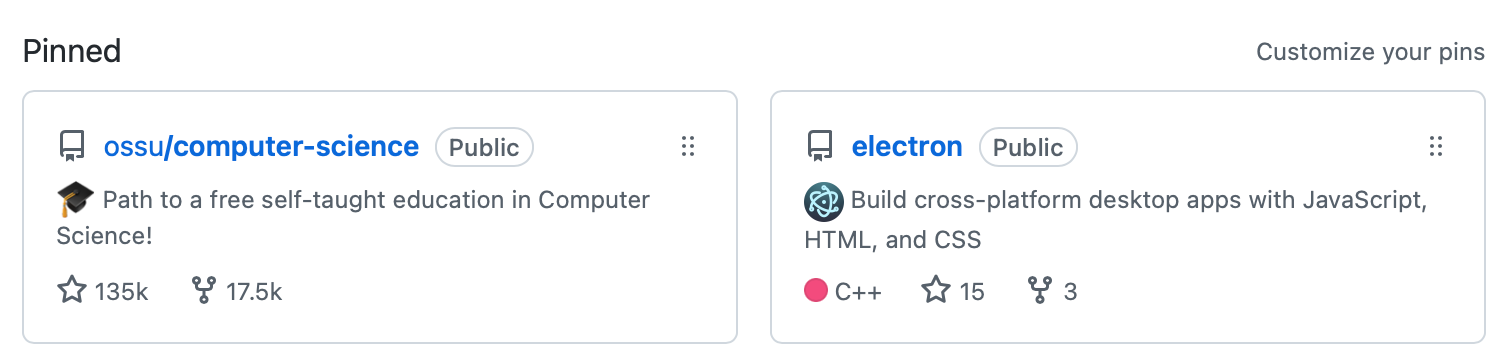
Calendario de contribuciones
Tu calendario de contribuciones muestra tu actividad de contribuciones.
Ver contribuciones de momentos específicos
- Haz clic en el cuadrado de un día para mostrar las contribuciones realizadas durante ese período de 24 horas.
- Presione Mayús y haga clic en el cuadrado de otro día para mostrar las contribuciones realizadas durante ese periodo de tiempo.
Note
Puedes seleccionar hasta un intervalo de un mes en tu calendario de contribuciones. Si seleccionas un rango de tiempo más amplio, solo mostraremos un mes de contribuciones.

Cómo se calculan los momentos de los eventos de las contribuciones
Las marcas horarias se calculan de forma diferente para las confirmaciones y las solicitudes de extracción:
- Las confirmaciones utilizan la información de la zona horaria en la marca de tiempo de la confirmación. Para más información, consulta Confirmaciones de solución de problemas en tu cronología.
- Las solicitudes de cambios y las incidencias abiertas en GitHub usan la zona horaria del explorador. Las abiertas mediante la API usan la marca de tiempo o la zona horaria especificada en la llamada API.
Información general de las actividades
Cuando habilitas la sección de resumen de actividades en tu perfil, las personas podrán ver más información acerca de los tipos de contribuciones que haces y los repositorios en donde tienes más actividad. Quien esté viendo solo podrá encontrar información del resumen de actividad sobre los repositorios en los cuales tengan permisos de lectura. Una vez habilitadas, las personas pueden filtrar tu gráfica de contribuciones y línea de tiempo de actividad para una organización específica. Para obtener más información, consulta Mostrar un resumen de tu actividad en tu perfil.

Las organizaciones que se muestran en el resumen de la actividad se priorizan de acuerdo con qué tan activo estés en la organización. Si hace @mention una organización en su biografía de perfil y es miembro de una organización, esa organización se prioriza en la información general de la actividad. Para más información, consulta Sintaxis de escritura y formato básicos o Personalizar tu perfil.
Actividad de contribución
La sección de actividad de contribuciones incluye una cronología detallada de tu trabajo, incluyendo confirmaciones que has realizado o de las que eres coautor, solicitudes de extracción que propusiste y propuestas que abriste.
Puede ver sus contribuciones a lo largo del tiempo haciendo clic en Show more activity (Mostrar más actividad) en la parte inferior de su actividad de contribuciones o en el año que le interesa ver en el lado derecho de la página.
Momentos importantes, como la fecha en que te uniste a una organización, propusiste tu primera solicitud de extracción o abriste una propuesta de alto perfil, se resaltan en tu actividad de contribuciones.
Si no puedes ver determinados eventos en tu cronología, asegúrate de que todavía tengas acceso a la organización o al repositorio donde ocurrió el evento.
Ver contribuciones de GitHub Enterprise en GitHub.com
Si usas GitHub Enterprise Server y el propietario de la empresa habilita contribuciones unificadas, puedes enviar los recuentos de contribuciones de empresa a tu perfil de GitHub.com. Para más información, consulta Uso compartido de contribuciones de GitHub Enterprise Server.