About default setup
Default setup for code scanning is the quickest, easiest, most low-maintenance way to enable code scanning for your repository. Based on the code in your repository, default setup will automatically create a custom code scanning configuration. After enabling default setup, the code written in CodeQL-supported languages in your repository will be scanned:
- On each push to the repository's default branch, or any protected branch. For more information on protected branches, see "About protected branches."
- When creating or committing to a pull request based against the repository's default branch, or any protected branch, excluding pull requests from forks.
You can also enable default setup for multiple or all repositories in an organization at the same time. For information on bulk enablement, see "Configuring default setup for code scanning at scale."
If you need more granular control over your code scanning configuration, you should instead configure advanced setup. For more information, see "Configuring advanced setup for code scanning."
Requirements for using default setup
Your repository is eligible for default setup for code scanning if:
- It includes only the following CodeQL-supported languages: JavaScript/TypeScript, Python, or Ruby.
- GitHub Actions are enabled.
- GitHub Advanced Security is enabled.
If your repository includes at least one CodeQL-supported language, you can use default setup even if your repository also includes languages that aren't supported by CodeQL, such as R. Unsupported languages will not be scanned by default setup. For more information on CodeQL-supported languages, see "About code scanning with CodeQL."
Customizing default setup
We recommend that you start using code scanning with default setup. After you've initially configured default setup, you can evaluate code scanning to see how it's working for you. If you find that something isn't working as you expect, you can customize default setup to better meet your code security needs. For more information, see "Evaluating default setup for code scanning."
Configuring default setup for a repository
Note: At least one CodeQL-supported language's analysis in a repository must succeed, or else default setup will not be successfully enabled in that repository.
-
On your GitHub Enterprise Server instance, navigate to the main page of the repository.
Note: If you are configuring default setup on a fork, you must first enable GitHub Actions. To enable GitHub Actions, under your repository name, click Actions, then click I understand my workflows, go ahead and enable them. Be aware that this will enable all existing workflows on your fork.
-
Under your repository name, click Settings. If you cannot see the "Settings" tab, select the dropdown menu, then click Settings.

-
In the "Security" section of the sidebar, click Code security and analysis.
-
In the "Code scanning" section, select Set up , then click Default.
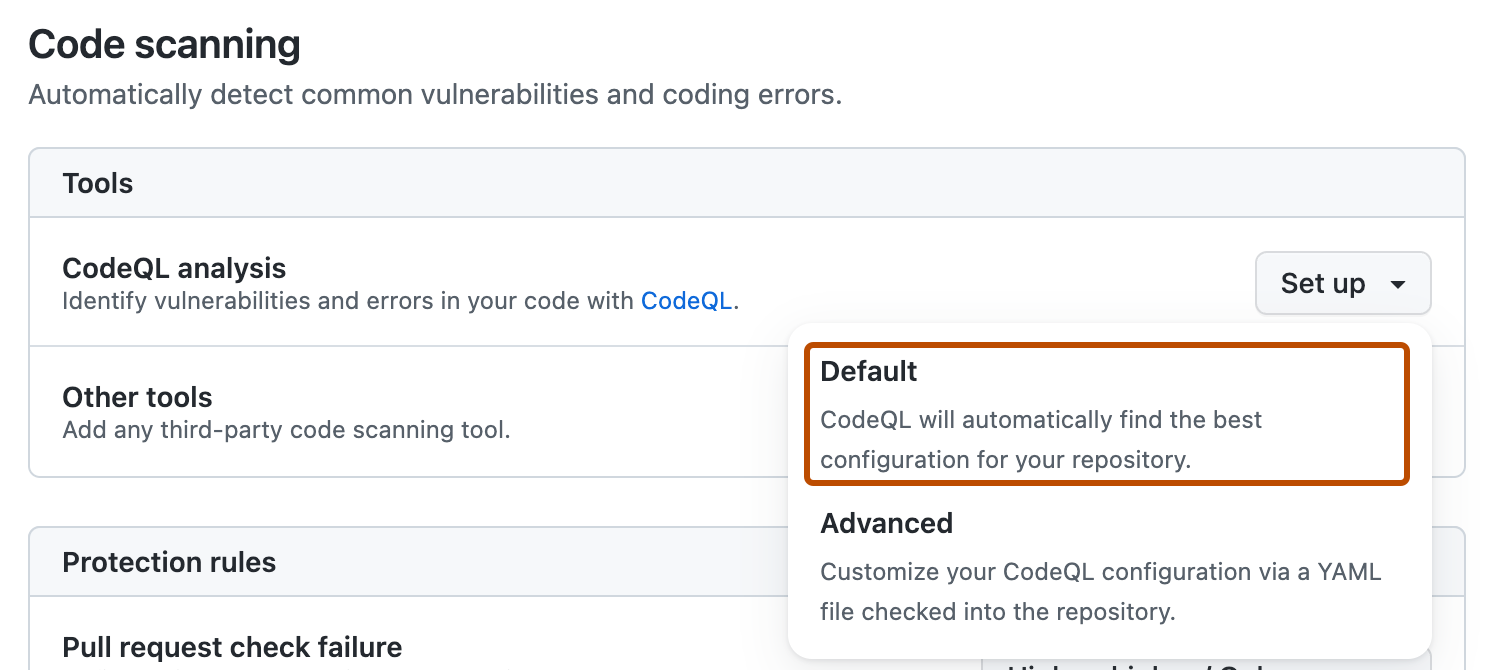
You will then see a "CodeQL default configuration" dialog summarizing the code scanning configuration automatically created by default setup.
-
Optionally, to customize your code scanning setup, click Edit.
- To add or remove a language from the analysis performed by default setup, select or deselect that language in the "Languages" section. If you would like to analyze a CodeQL-supported compiled language with default setup, select that language here.
- To specify the CodeQL query suite you would like to use, select your preferred query suite in the "Query suites" section.
-
Review the settings for default setup on your repository, then click Enable CodeQL. This will trigger a workflow that tests the new, automatically generated configuration.
Note: If you are switching to default setup from advanced setup, you will see a warning informing you that default setup will override existing code scanning configurations. This warning means default setup will disable the existing workflow file and block any CodeQL analysis API uploads.
-
Optionally, to view your default setup configuration after enablement, select , then click View CodeQL configuration.
Next steps
After your configuration runs successfully at least once, you can start examining and resolving code scanning alerts. For more information on code scanning alerts, see "About code scanning alerts" and "Managing code scanning alerts for your repository."
After you've configured default setup for code scanning, you can read about evaluating how it's working for you and the next steps you can take to customize it. For more information, see "Evaluating default setup for code scanning."
You can find detailed information about your code scanning configuration, including timestamps for each scan and the percentage of files scanned, on the tool status page. For more information, see "About the tool status page for code scanning."
When you configure default setup, you may encounter an error. For information on troubleshooting specific errors, see "Troubleshooting code scanning."