Acerca de las bases de conocimiento
Los propietarios de la organización pueden crear bases de conocimiento y agrupar la documentación de Markdown en uno o varios repositorios. A continuación, los miembros de la organización pueden especificar esa base de conocimiento como contexto para Copilot Chat in GitHub, Copilot Chat en Visual Studio Code y Copilot Chat en Visual Studio.
Al formular una pregunta en Copilot Chat in GitHub con una base de conocimiento seleccionada, GitHub Copilot buscará la base de conocimiento para obtener información relevante y sintetizará una respuesta.
Para más información sobre cómo utilizar las bases de conocimiento en Copilot Chat in GitHub, consulta Preguntas a GitHub Copilot en GitHub y Preguntas sobre GitHub Copilot en el IDE.
Creación de una base de conocimiento
Puede crear una base de conocimiento a partir de uno o varios repositorios. Puede crear una base de conocimiento mediante repositorios públicos, privados o internos.
Todas las bases de conocimiento que cree se mostrarán a todos los miembros de la organización con una suscripción a GitHub Copilot Enterprise. Cuando un miembro de la organización use una base de conocimiento como contexto en GitHub Copilot Chat, la respuesta solo utilizará datos de repositorios a los que el miembro de la organización tenga acceso de lectura.
-
En la esquina superior derecha de GitHub, seleccione la foto del perfil y haga clic en Sus organizaciones.
-
Junto a la organización, haga clic en Settings.
-
En la barra lateral izquierda, haga clic en Copilot y, a continuación, en Bases de conocimiento.
-
A la derecha de "Bases de conocimiento", haga clic en Nueva base de conocimiento.
-
En el campo "Nombre", escriba un nombre exclusivo para la base de conocimiento. Opcionalmente, puede agregar una descripción para la base de conocimiento en el campo "Descripción".
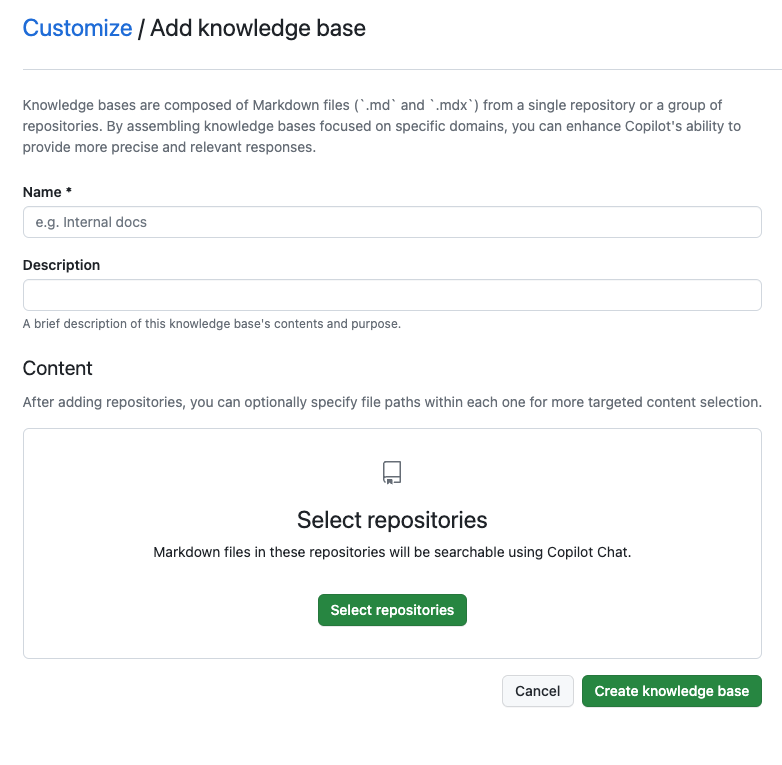
-
En "Contenido", para ver una lista completa de repositorios disponibles, haga clic en Seleccionar repositorios.

-
Para seleccionar un repositorio o varios repositorios, haga clic en la casilla situada junto al nombre del repositorio. Cuando haya terminado de seleccionar repositorios, haga clic en Aplicar.
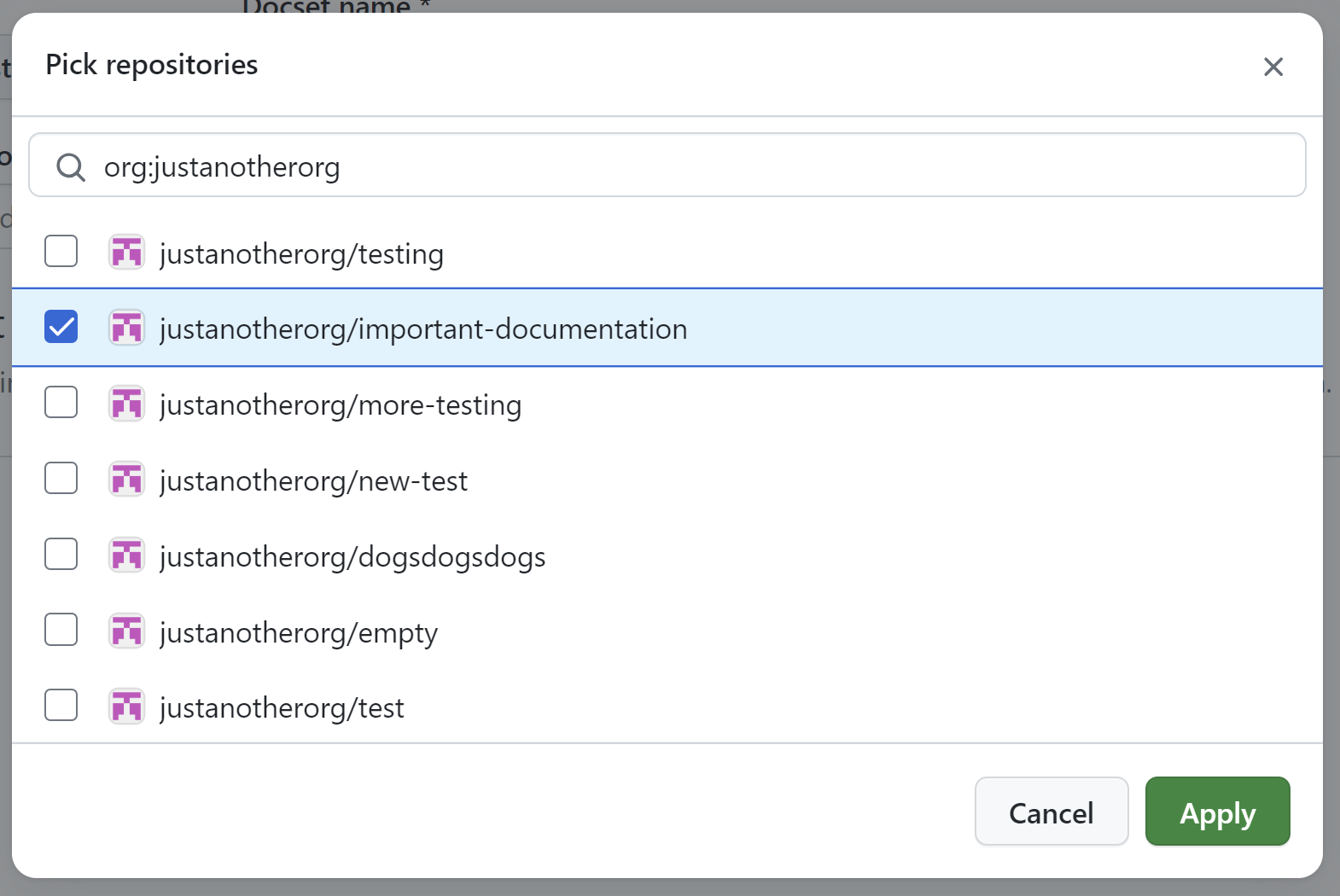
-
Opcionalmente, puede especificar rutas de acceso concretas dentro de los repositorios seleccionados para las búsquedas. Cuando se realiza una búsqueda mediante la base de conocimiento, solo se incluirán en los resultados los archivos ubicados en esas rutas designadas. Para obtener más información sobre la especificación de rutas de repositorio, consulta Descripción de la sintaxis de GitHub Code Search.
- Haga clic en Editar rutas de archivo.
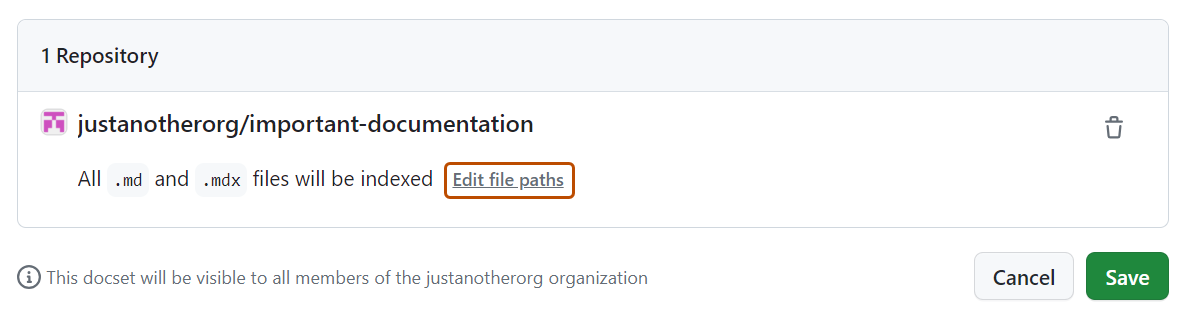
- Enumere las rutas que desee incluir en la base de conocimiento (una ruta por línea). Cuando haya terminado, haga clic en Aplicar.
-
Haga clic en Crear base de conocimiento.
Actualización de una base de conocimiento
Los propietarios de la organización pueden actualizar una base de conocimiento creada en su organización.
-
En la esquina superior derecha de GitHub, seleccione la foto del perfil y haga clic en Sus organizaciones.
-
Junto a la organización, haga clic en Settings.
-
En la barra lateral izquierda, haga clic en Copilot y, a continuación, en Bases de conocimiento.
-
A la derecha de la base de conocimiento que quiera editar, haga clic en .
-
Realice los cambios deseados en la base de conocimiento.
-
Haga clic en Actualizar base de conocimiento.
Eliminación de una base de conocimiento
Los propietarios pueden eliminar una base de conocimiento creada en su organización.
-
En la esquina superior derecha de GitHub, seleccione la foto del perfil y haga clic en Sus organizaciones.
-
Junto a la organización, haga clic en Settings.
-
En la barra lateral izquierda, haga clic en Copilot y, a continuación, en Bases de conocimiento.
-
A la derecha de la base de conocimiento que quiera eliminar, haga clic en .
-
Revise la información en el cuadro de diálogo "Confirmar eliminación" y haga clic en Eliminar.