You can configure GitHub Enterprise to send notification emails for new issues, pull requests, commits, @mentions, and other repository events.
At the top of the page, click the Settings tab.

On the left side of the page, click Email.
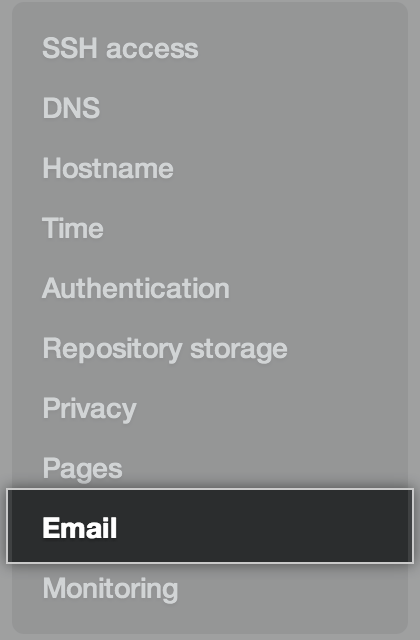
Under Support email address, type the email address to use for all "support" links (such as the one in the footer on every page).

If you'd like to enable outbound email, select Enable outbound email. Otherwise, skip to step 16.
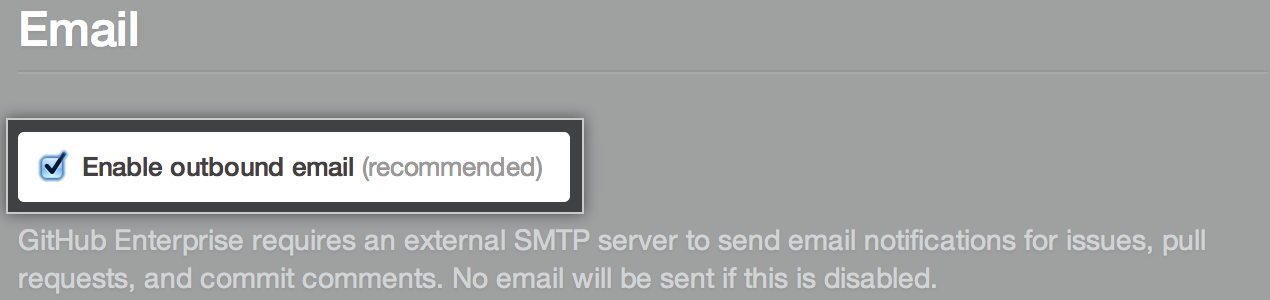
Under Server address, type the address of your SMTP server.
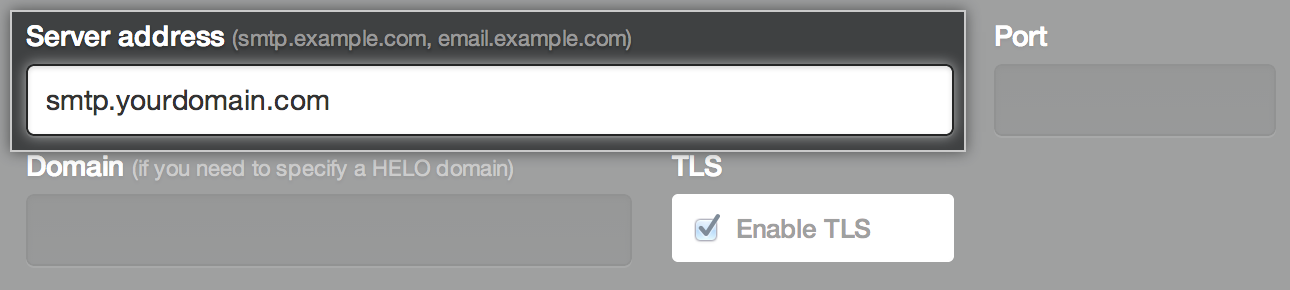
Under Port, type the port that your SMTP server uses to send email.
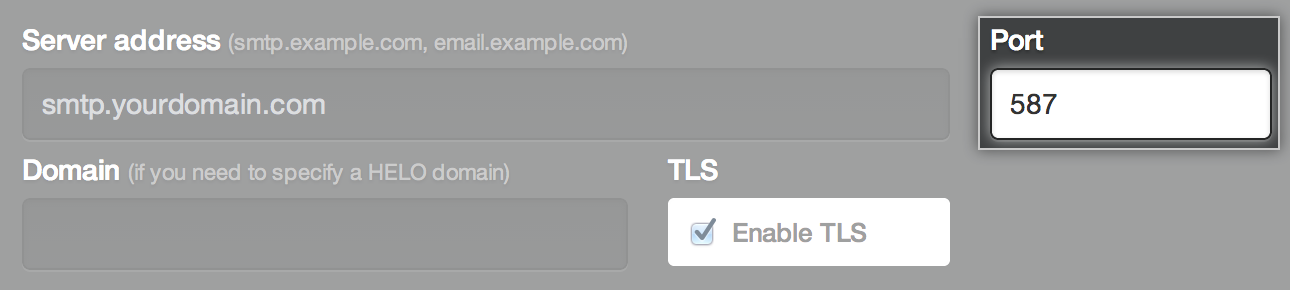
Under Domain, type the domain name that your SMTP server will send with a HELO response, if any.
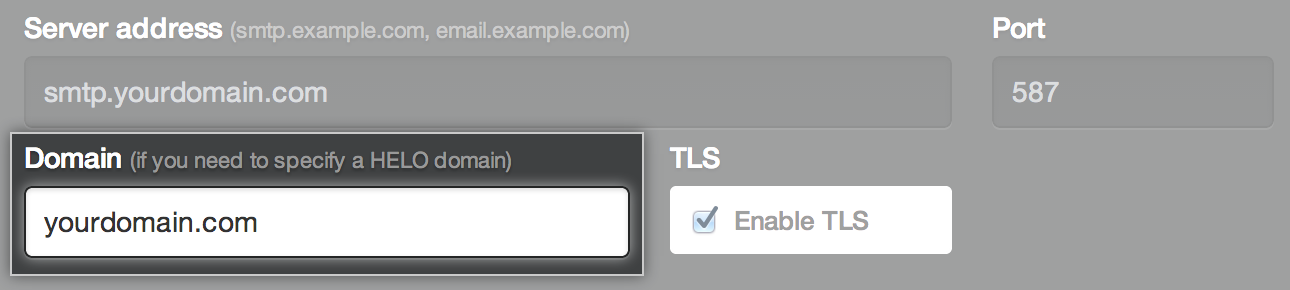
Under TLS, unselect Enable TLS if your SMTP server does not support it.
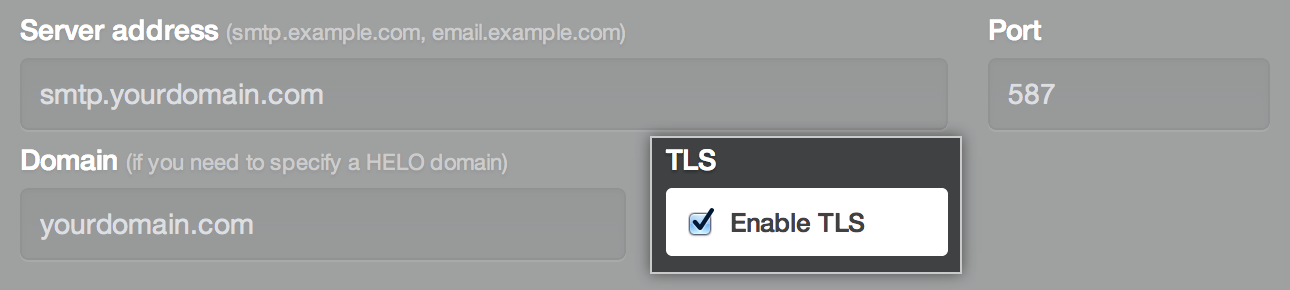
Under Authentication, choose the type of encryption used by your SMTP server.
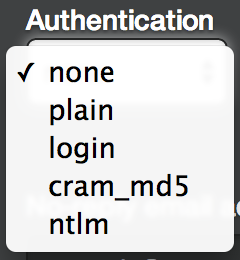
Under No-reply email address, type the email address to use in the From and To fields for all notifications emails.
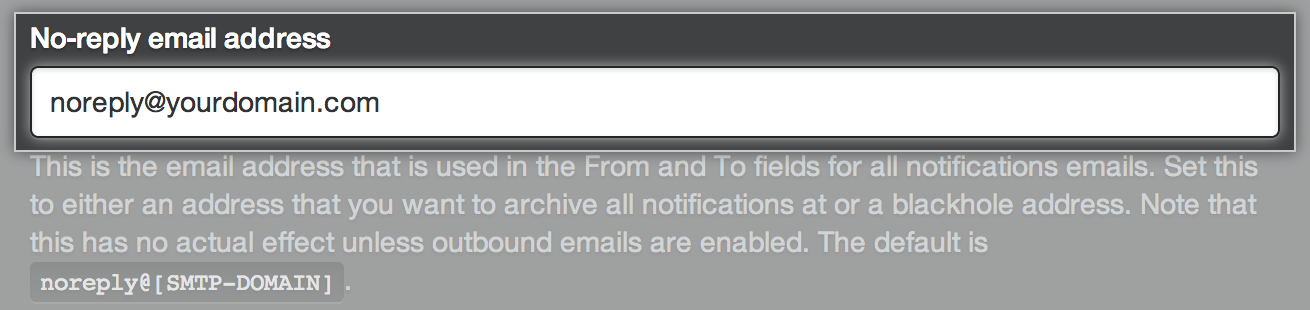
At the top of the Email section, click Test email settings.
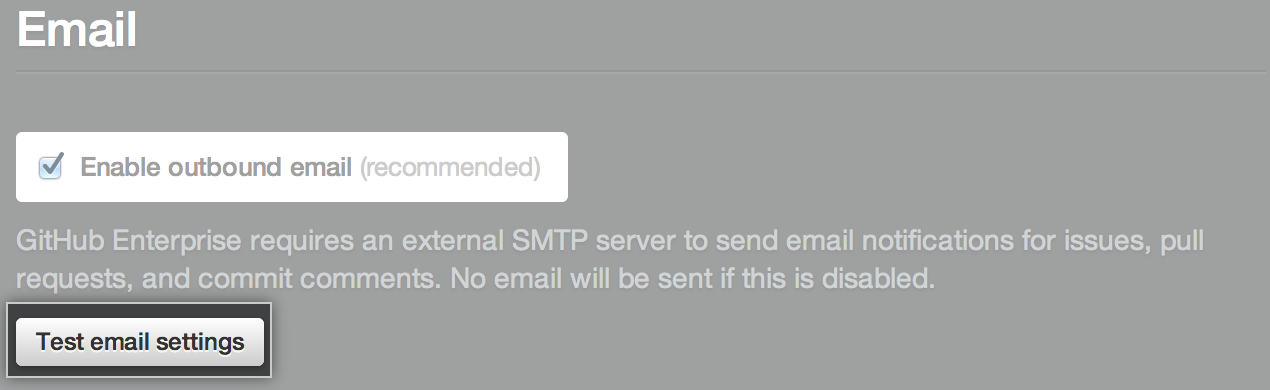
Type an address to send the test email to.
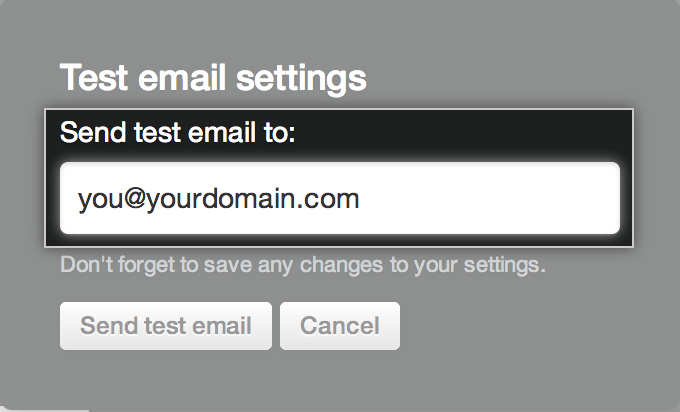
Click Send test email.
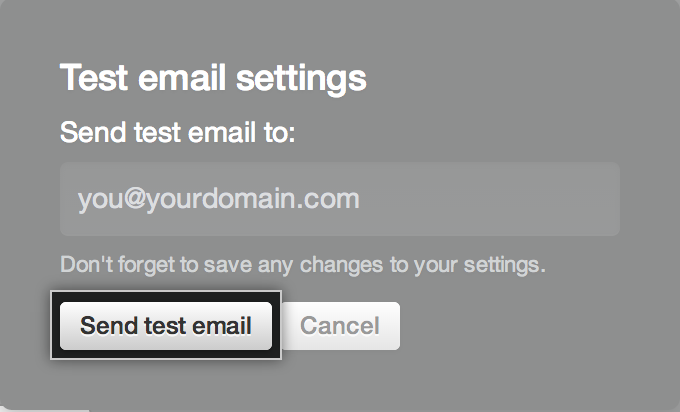
If the test email fails, troubleshoot your email settings.
Wait for the configuration run to complete.


