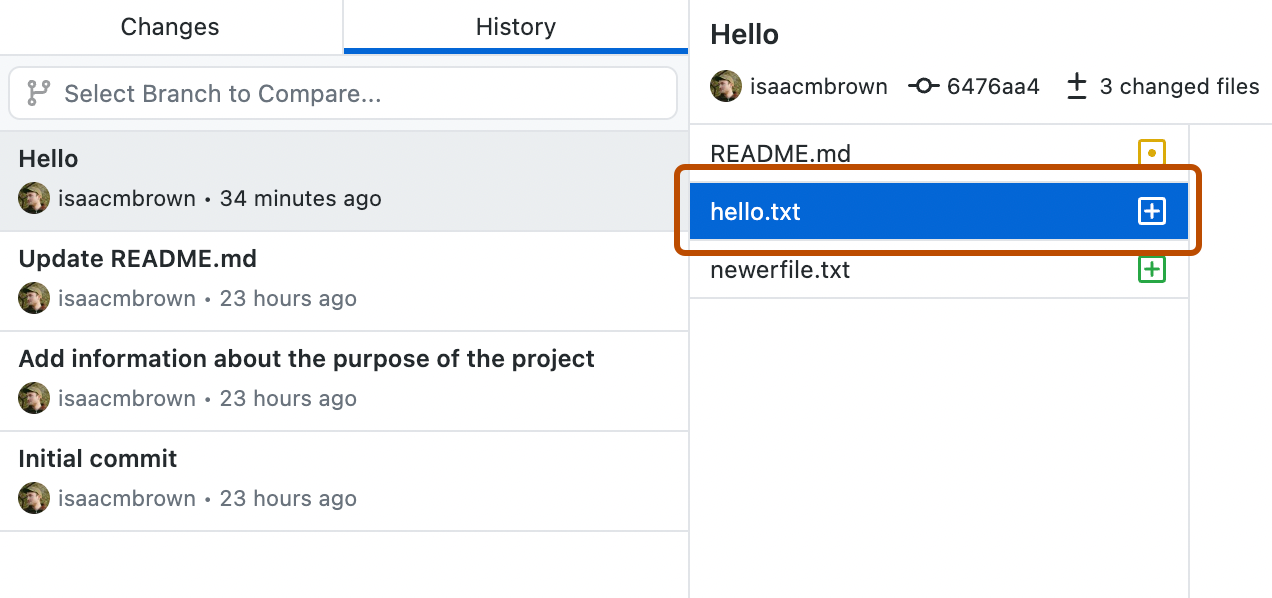Each commit shows:
- The commit message
- The time the commit was created
- The committer's username and profile photo (if available)
- The commit's SHA-1 hash (the unique ID)
-
In the left sidebar, click History.

-
On the History tab, click the commit you'd like to review.
You can also select a range of multiple consecutive commits using Ctrl or Shift.
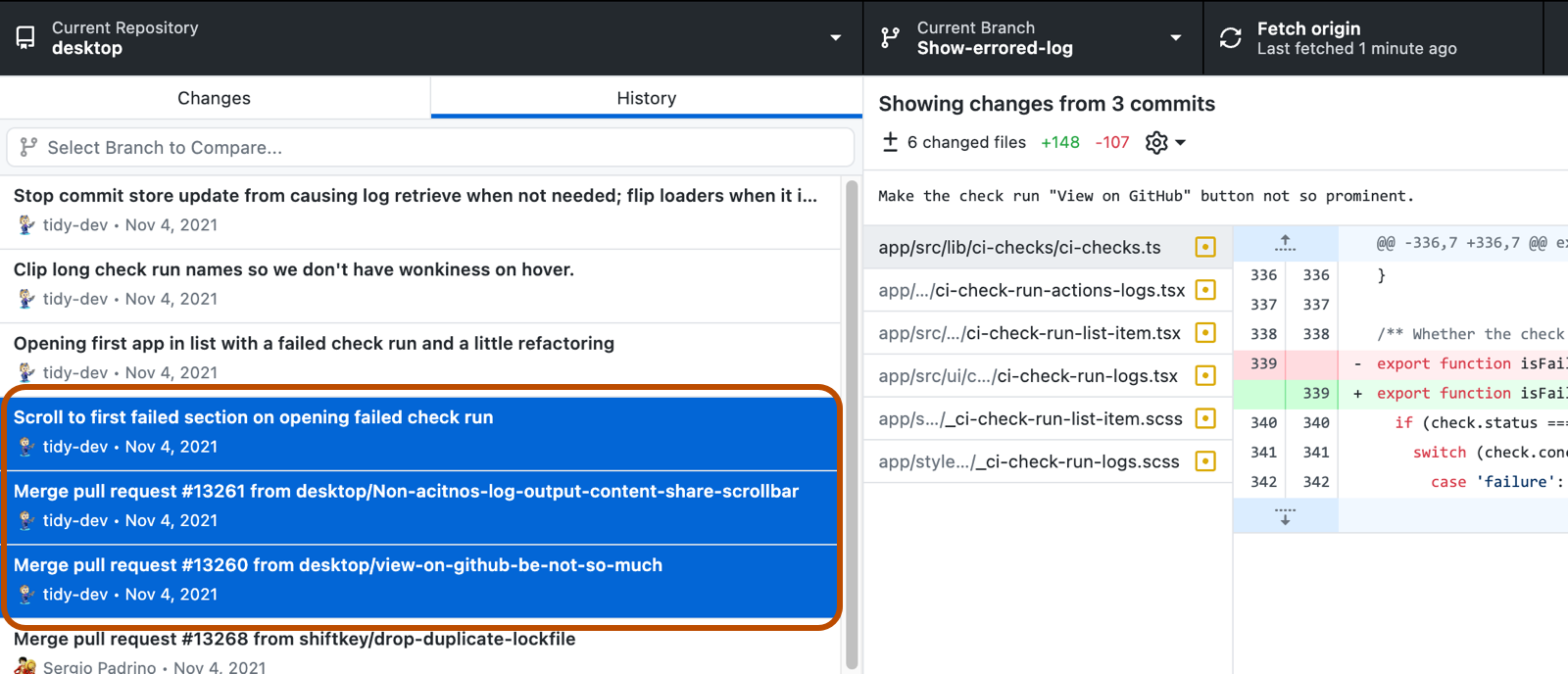
-
If there are multiple files in the commit or range of commits, click on an individual file to see the changes made to that file.