-
On GitHub, navigate to the main page of the repository.
-
Under your repository name, click Issues or Pull requests.

-
Next to the search field, click Milestones.
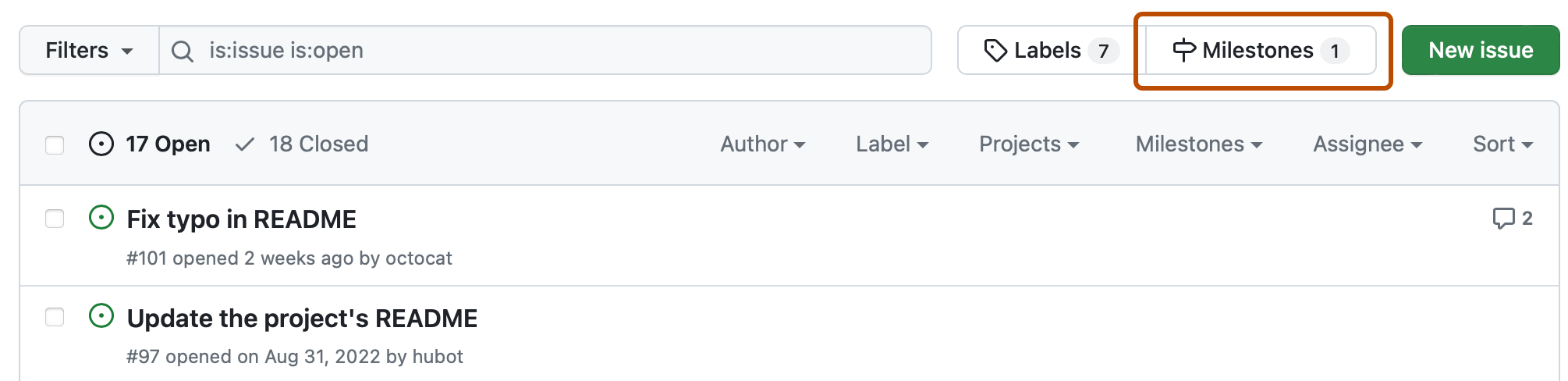
-
Choose one of these options:
-
To create a new milestone, click New Milestone.
-
To edit a milestone, next to the milestone you want to edit, click Edit.
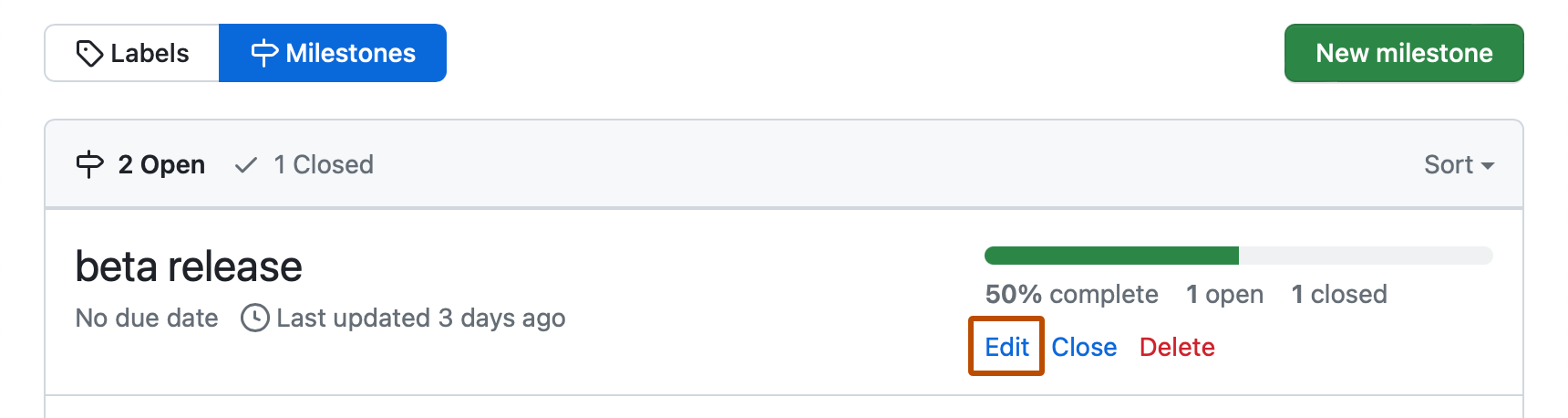
-
-
Type the milestone's title, description, or other changes, and click Create milestone or Save changes. Milestones will render Markdown syntax. For more information about Markdown syntax, see Basic writing and formatting syntax.
Deleting milestones
When you delete milestones, issues and pull requests are not affected.
-
On GitHub, navigate to the main page of the repository.
-
Under your repository name, click Issues or Pull requests.

-
Next to the search field, click Milestones.
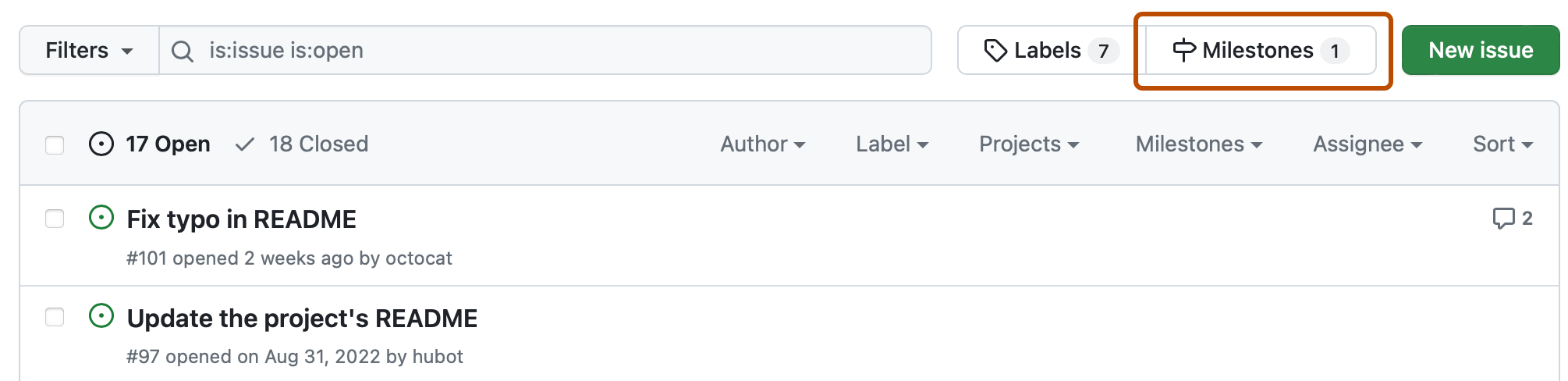
-
Next to the milestone you want to delete, click Delete.
