About license files for GitHub Enterprise
After you purchase or upgrade a license for GitHub Enterprise from GitHub's Sales team, you must upload the new license file to your GitHub Enterprise Server instance to unlock your new user licenses. For more information about licenses for GitHub Enterprise Server, see "About licenses for GitHub Enterprise" and "Downloading your license for GitHub Enterprise."
If you'd like to renew or add user licenses to GitHub Enterprise, or if you have questions about your license, contact GitHub's Sales team. Your new license file will be available for download immediately after you complete your order.
Uploading your license from the Management Console
Warning: Updating your license causes a small amount of downtime for your GitHub Enterprise Server instance.
-
Sign into your GitHub Enterprise Server instance as a site administrator.
-
In the top-right corner of GitHub Enterprise Server, click your profile photo, then click Enterprise settings.

-
On the left side of the page, in the enterprise account sidebar, click Settings.
-
Under Settings, click License.
-
In the "User licenses" section, under "Quick links", click Update license.
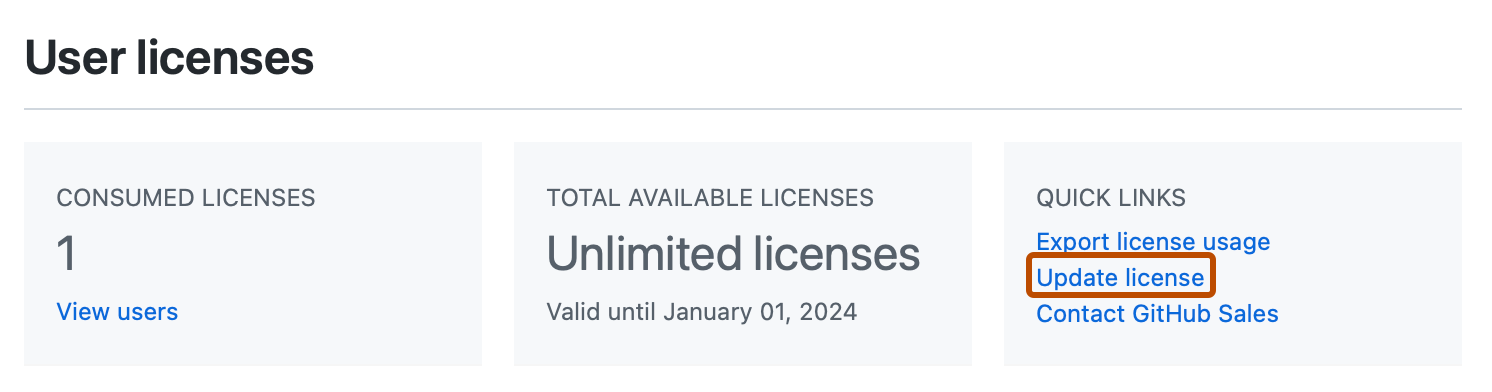
-
To upload your license, click License file, or drag your license file onto License file.
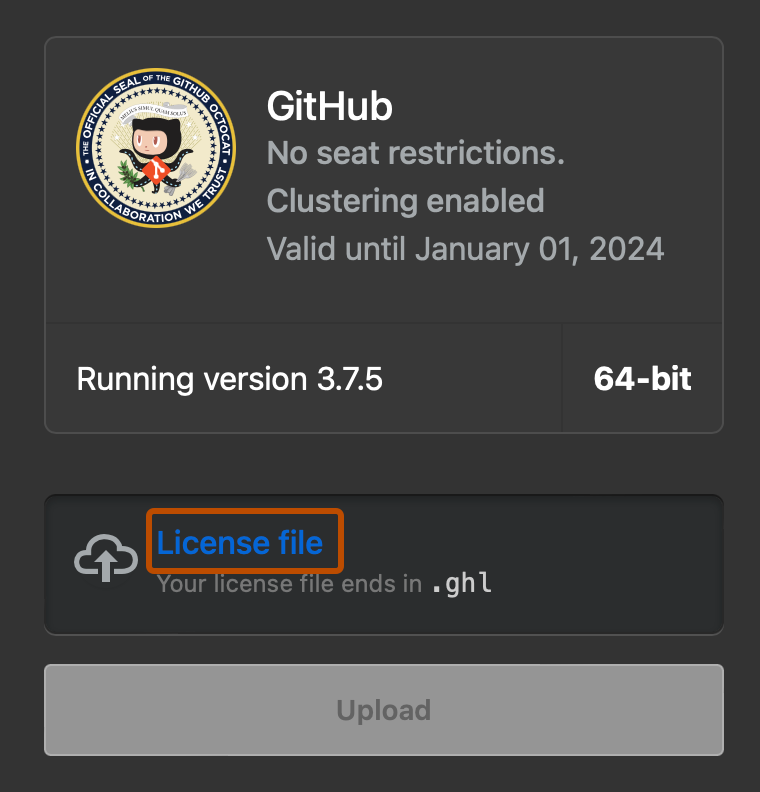
-
Click Upload.